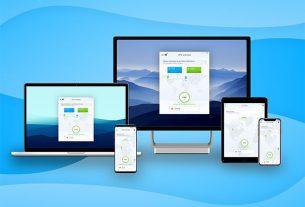Even though nearly everyone uses Facebook, there’s actually plenty wrong with Facebook.
For every great story or picture you see on Facebook, you have to put up with a dozen low-quality memes, annoying posts, and even frustrating user interface elements.
In this article, we’ll help you put a stop to that for good. We’ll cover solutions for some common Facebook problems so you don’t have to put up with them any more.
1. Mute Excessive Posters
We all know someone who posts all of the time on Facebook:
- An uncle shares too many political rants.
- Your grandpa has no idea how to use Facebook and posts nonsense every day.
- That one friend takes too many pictures of their pet.
- A friend from college copies and pastes a blurry JPEG riddled with grammatical errors to let you know that they really hate cancer.
These scenarios result in a Facebook friend dilemma. You don’t want to unfriend these people and hurt their feelings, but you’re also sick of seeing their posts. The solution is to unfollow them; you won’t see their updates any more, but will still remain friends.
To unfollow someone, visit their profile page. On the right side of their cover photo, you should see a Following box. Click that, and select Unfollow [Name].

Now, you won’t have to suffer from that person’s posts anymore. You’ll still be friends, so you can visit their timeline anytime if you want to check out what they’re up to. And if you change your mind, just click the Follow button to start seeing their posts again.
Unfollowing someone doesn’t send them a notification, so don’t worry about them knowing.
2. Keep Important Friends First
On the opposite end of the spectrum are friends whose posts you don’t want to miss. Facebook’s always-changing algorithms mean you might not even see certain updates from friends. To combat this, you can mark your closest friends out to always see their updates at the top of your feed.
Visit the friend’s page whose posts you can’t miss. Click the Following box again, but this time select See First. Now Facebook will always prioritize new updates from that person when you refresh your feed.

If you really can’t miss an update from a certain someone, you can get notifications every time they post. Visit their page, then click the Friends box. Select Get Notifications to have Facebook send you a notification every time that friend posts.
If you like, you can also add that person to the Close Friends group. Doing so lets Facebook know you care more about what they post, and you can also share posts exclusively with your Close Friends group.

3. Opt Out of Targeted Ads
Facebook makes most of its money from advertising. Thus, the platform spends a lot of time trying to serve you the most relevant ads in the hopes you’ll interact with them. By default, Facebook tracks you everywhere you go and uses your browsing habits to come up with the best ads for you.
You can opt out of these personalized ads and see more general ones for your age group and gender. To do so, click the small dropdown arrow at the top-right of Facebook’s interface and select Settings. Select Ads on the left sidebar to open a new page with ad preferences.
Expand the Ad settings category here, and you’ll see three categories. Disable Ads based on data from partners and Facebook won’t use your activity on other sites to show ads on Facebook. Turning off Ads based on your activity… will prevent your Facebook activity from being used to show you ads on other websites.
Finally, the Ads that include your social actions option prevents Facebook from using pages that you like to show ads to your friends.
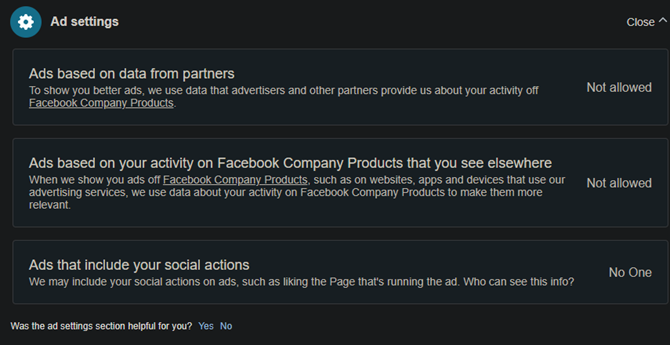
To further reduce the information Facebook uses for ad purposes, expand Your information and disable each slider. This prevents Facebook from showing you ads based on your relationship status, education, and other factors.
4. Stop Sharing Posts With Everyone
Just like you get sick of seeing others’ posts, sometimes you don’t want to share your own updates with certain friends. Maybe you don’t want your boss seeing what you were up to on your day off, or don’t care for another round of commentary on your life from your sister. Using a few methods, you can easily hide your posts from certain people.
If you only want to hide a post from someone once, click the audience selector button (it probably says Friends or Public) on the post. Select Friends except and search for the friends you don’t want to see the post. Click the red Remove button to keep them from seeing the post, then Save Changes to finish.

To add keep someone from seeing your posts all of the time, you can add them to your Restricted list. People on this list won’t see anything you post unless it’s set to Public or you tag them in it. Visit someone’s page, select the Friends button, and then click Add to another list. Scroll down and click the Restricted list.

5. Disable Facial Recognition
Photo tagging is a fun feature on the surface, but it’s also a privacy risk. If someone takes an embarrassing picture of you and tags you in it, all of your friends will be able to see that picture. There’s always the risk that someone could use a tagged photo to obtain too much personal information about you. Plus, Facebook recognizing your face is a little creepy on its own.
You can’t completely block photo tags on Facebook, though you can prevent others from seeing tags. Go to Settings > Timeline and Tagging and change the Who can see posts you’re tagged in on your timeline? to Only me.
If it seems like Facebook tagging isn’t working, it could be that your friend disabled this option on their account. Try tagging someone else and see if that works, or refer to section #10 for tips on troubleshooting deeper Facebook errors.

This is overkill most of the time, so you may prefer to disable facial recognition instead. To do this, visit Settings > Face Recognition. Change the only setting under Face Recognition here to No.
After you do this, your friends won’t see tag suggestions like these any more:

6. Block Annoying Auto-Playing Videos
Very few people likes videos that play as soon as you scroll past them. They’re loud and can catch you off-guard if you thought you had your volume muted. Plus, if you’re on a metered connection, they’re a potential waste of data.
To turn off autoplay videos, click the top-right arrow anywhere on Facebook and choose Settings. Click the Videos tab on the left, and then set the Auto-Play Videos option to Off.

7. Block Annoying App Invites
Facebook features hundreds of stupid games, all of them designed to waste your time and take your money. If you’re sick of friends pleading for extra lives in Candy Crush Saga, you can block all Facebook invites and requests by game or by person.
Take another trip to Settings and pick the Blocking tab this time. Find the Block app invites field and enter any friend who’s invited you too many times. You’ll automatically block all game requests in the future. This won’t affect any other part of your interaction with them on Facebook.
If you’d like, you can also enter an app’s name in the Block apps field. This will prevent it from contacting you and using your Facebook information.
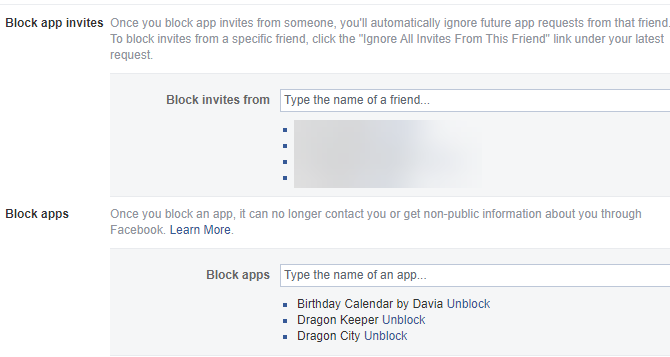
8. Change the Interface to Your Liking
You can’t change many elements of Facebook through the default options. If you want to take your Facebook customization to the next level, you’ll need to install a Facebook browser extension.
The best one is Social Fixer. It’s available as a browser extension for Chrome, Firefox, Safari, and Opera. Once you install Social Fixer, it makes several improvements out of the box. To tweak how it runs, click the wrench icon that appears in the upper-right corner of every Facebook page. Choose Social Fixer Options on the resulting menu to customize your Facebook experience.
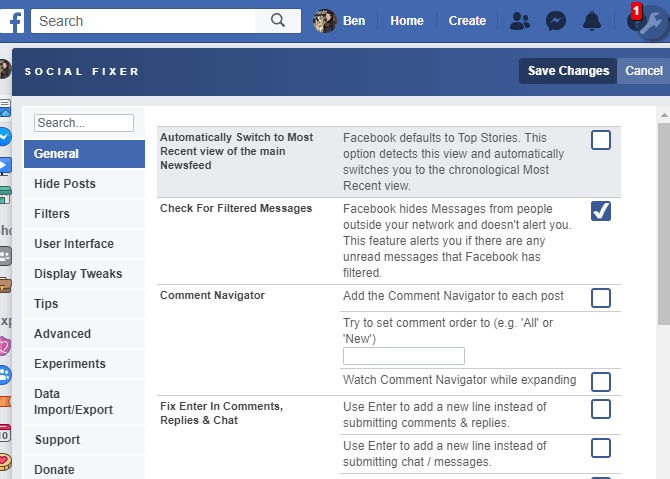
Social Fixer offers too many options to cover here, but the highlights include:
- Automatically enable Most Recent view in your News Feed (General tab).
- Use Ctrl + Enter instead of Enter to submit comments (General tab).
- Enable the Friend Manager to get alerts when people unfriend you (General tab).
- Use the Hide Posts tab to hide any updates with certain words.
- Try some pre-made Filters to weed out politics, spoilers, and more.
Dig into the Social Fixer options and you’ll find many more ways to change the most annoying parts of Facebook.
Solutions for Common Facebook Errors
We conclude with tips for common Facebook errors people deal with when trying to access the social network.
9. You Forgot Your Facebook Password
Forgetting your Facebook login information is one of the biggest issues users run into. We’ve written a full guide to recovering your Facebook account if you can’t log in. And if you think your Facebook account was hacked, you need to act quickly.
10. You Can’t Connect to Facebook
Since Facebook is one of the biggest sites on the web, it rarely experiences an outage. So, the next time you can’t get on Facebook, follow a few steps to diagnose the problem:
- Check a website like Down for Everyone to see if Facebook is really down. If it is, you can’t do much more than wait.
- Visit another website to make sure your connection is working. If not, follow our steps to fixing internet connection problems.
- Clear your browser cache and cookies, or try to open Facebook in an incognito window or another browser. If this works, there may be something wrong with your current browser.
- Disable any VPNs or tracker-blocking extensions you have running and try to connect to Facebook directly.
- Reboot your PC and router.
These tips also come in handy for strange glitches, like when the “see more” button is not working on Facebook. The chances are there’s a problem with your browser or internet connection. Try rebooting your PC and signing into Facebook with another browser when this happens.
How to Fix Facebook Problems Easily
We’ve shared fixes for some of the most common Facebook problems and errors. By flipping the right settings or using powerful extensions, you can make Facebook a more pleasant experience for yourself.
And for more help using the social network, check out our list of Facebook search tips.
Image Credits: Cienpies/Depositphotos, Artistan/Depositphotos
Read the full article: 10 Common Facebook Problems and Errors (And How to Fix Them)