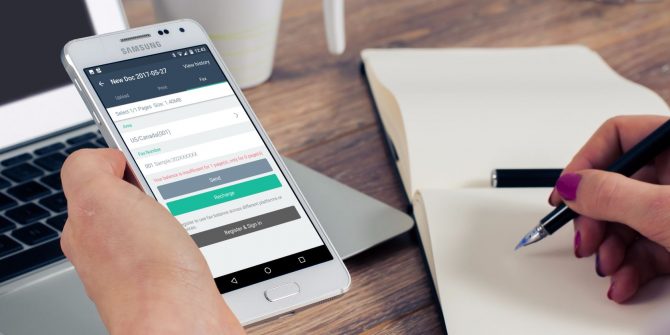Want to record some audio on your computer, and not keen on the quality of the built-in microphone? Amazed to find that your PC or laptop doesn’t even have a microphone?
Well, you’ll need to hook up one up. Perhaps you have one on hand… and perhaps the jack doesn’t look like it will fit the port. How are you supposed to connect it now? Here are several methods you can use to connect your microphone to your computer right now.
1. The Easy Way: Using the Headphone/Mic Port

You almost certainly own a handsfree headset, or at least a microphone with a 1/8-inch jack; it might have come with your phone.
There’s also an excellent chance that your computer has either a microphone port, or a combination socket for a headset with built-in microphone. (Some computers may have a 1/4-inch port, so you’ll need a suitable adapter to connect your headset here.)
On a desktop computer, the port will be found around the back of the machine. Fortunately, many modern systems also have a port at the front, usually found alongside a USB port and perhaps an SD card reader.
All you need to do is plug in your headset and check the results. You might try it with some online gaming or recording a video with your webcam. You could even start a Skype call, or simply use an audio editor such as Audacity. Just ensure the microphone is selected before you hit record!
2. Using Various USB Mic Options
USB is also an option for connecting microphones to your computer. This falls into a trio of choices:
- Using a USB microphone
- Connecting a phono microphone via a USB adapter or soundcard
- Connecting a phono or XLR mic via a USB mixer
If you have a USB microphone or headset, it should install almost straightaway when connected. This is the easiest solution, and lets you just get on with what you wanted to record.
Using a USB adapter is another good option. These devices can be bought online for just a few dollars, and let you connect your existing mic or headset.
Plugable USB Audio Adapter with 3.5mm Speaker/Headphone and Microphone Jacks (Black Aluminum; C-Media HS 100B Chip; Compatible with Windows, Mac, and Linux Plugable USB Audio Adapter with 3.5mm Speaker/Headphone and Microphone Jacks (Black Aluminum; C-Media HS 100B Chip; Compatible with Windows, Mac, and Linux Buy Now At Amazon $ 7.85
Planning to use a USB mixer? If you already own an XLR microphone, and don’t see the need for an extra mic, this is a good way to connect it. A USB mixer has other advantages, too. For example, it’s ideal for podcasting or recording yourself playing an instrument.
3. Using an XLR Mic With an Adapter
Own a good quality XLR that you want to connect to your computer, but not keen on the USB mixer? A more affordable option is to hook up the XLR mic to a TRS adapter. These come in various shapes and sizes, from straightforward XLR to phono adapters, to Y-adapter splitters.
TISINO Dual Female XLR to 3.5mm TRS Stereo Y-Adapter Cable Unbalanced XLR to 1/8 Inch Mini Jack Y-Splitter Breakout Lead Microphone Cable – 5 FT TISINO Dual Female XLR to 3.5mm TRS Stereo Y-Adapter Cable Unbalanced XLR to 1/8 Inch Mini Jack Y-Splitter Breakout Lead Microphone Cable – 5 FT Buy Now At Amazon $ 12.99
All you need to do is connect the adapter to the mic port on your computer, then connect the XLR mic to the adapter. (Note that without a phantom power supply, an XLR device will seem very quiet, so ensure you have one of these connected as well.)
4. Using Your Mobile Device as a PC Microphone
Remarkably, it’s even possible to use your mobile device as a PC mic. As you know, your smartphone has a microphone built in.
This is how the people you call can hear you!
Utilizing this mic lets you save money on a microphone for your computer. It’s an excellent option for setting up a mic in a pinch, and works over USB, Bluetooth, and Wi-Fi.
The best option for this is to use WO Mic from WirelessOrange You’ll need to install the app on your Android or iOS device, and the driver and client programs on your Windows computer. (WO Mic also works with Linux, and similar apps can be found for iOS.)
Check our in-depth look at WO Mic to find out how to set it up and use your smartphone as a PC mic.
5. Using a Bluetooth Mic
All the microphone solutions above rely on you plugging in a cable. As you probably know, these can get untidy.
Wouldn’t it be great to have a wireless solution?
Bluetooth microphones (and headsets) have been around for a while now, and their quality continues to improve. Current Bluetooth mics have the build and sound quality to be used reliably with a computer.
While they may not be ideal for professional sounding vocals, a Bluetooth microphone is perfect for online gaming, podcasting, vlogging, that kind of thing.
Bluetooth Karaoke Microphone Wireless with Echo Reverberation | Noise Filtering 3 in 1 Singing Mic, Portable Speaker and Powerbank | Compatible with iPhone, iPad, Android, Laptops & More (Silver) Bluetooth Karaoke Microphone Wireless with Echo Reverberation | Noise Filtering 3 in 1 Singing Mic, Portable Speaker and Powerbank | Compatible with iPhone, iPad, Android, Laptops & More (Silver) Buy Now At Amazon $ 19.99
Connecting a Bluetooth mic might not be as simple as plugging in a cable, but it’s not far off. Begin by determining whether your computer has built in Bluetooth or not. You can check this in Windows by pressing WIN+I and selecting Devices > Bluetooth & other devices. If Bluetooth is a feature, the on/off toggle will appear.
If not, you’ll need to add a Bluetooth dongle. These are very affordable and can be picked up online at Amazon for a few dollars. See our roundup of Bluetooth adapters for suggestions.
To connect your microphone or headset, check the device instructions to set it to discoverable mode. Then, on your computer, click Add Bluetooth or other device, and follow the steps to establish a connection. You’ll typically need to enter a PIN. Again, check the documentation; usually, the answer is 0000 or 1234.
A few moments later, your Bluetooth mic should be paired to your computer. Run into trouble? Our guide to setting up Bluetooth on Windows 10 should help.
Connect a Microphone to Your PC Today
Virtually any form of microphone can be connected to your computer. Phono, XLR, USB, even Bluetooth devices can do the trick.
Connecting a mic to your PC is simple. To recap, you can:
- Connect your microphone to the headphone/mic jack.
- Use a USB microphone, or a USB soundcard with the mic connected.
- Connect your XLR mic to your PC’s audio interface with an adapter.
- Employ your mobile phone as a microphone using an app.
- Keep things simple and wire-free using a Bluetooth mic with your computer.
Planning on buying a new microphone? Here are some microphone terms you need to understand to help you buy the right device for your needs.
Read the full article: 5 No-Hassle Ways to Connect a Microphone to Your PC