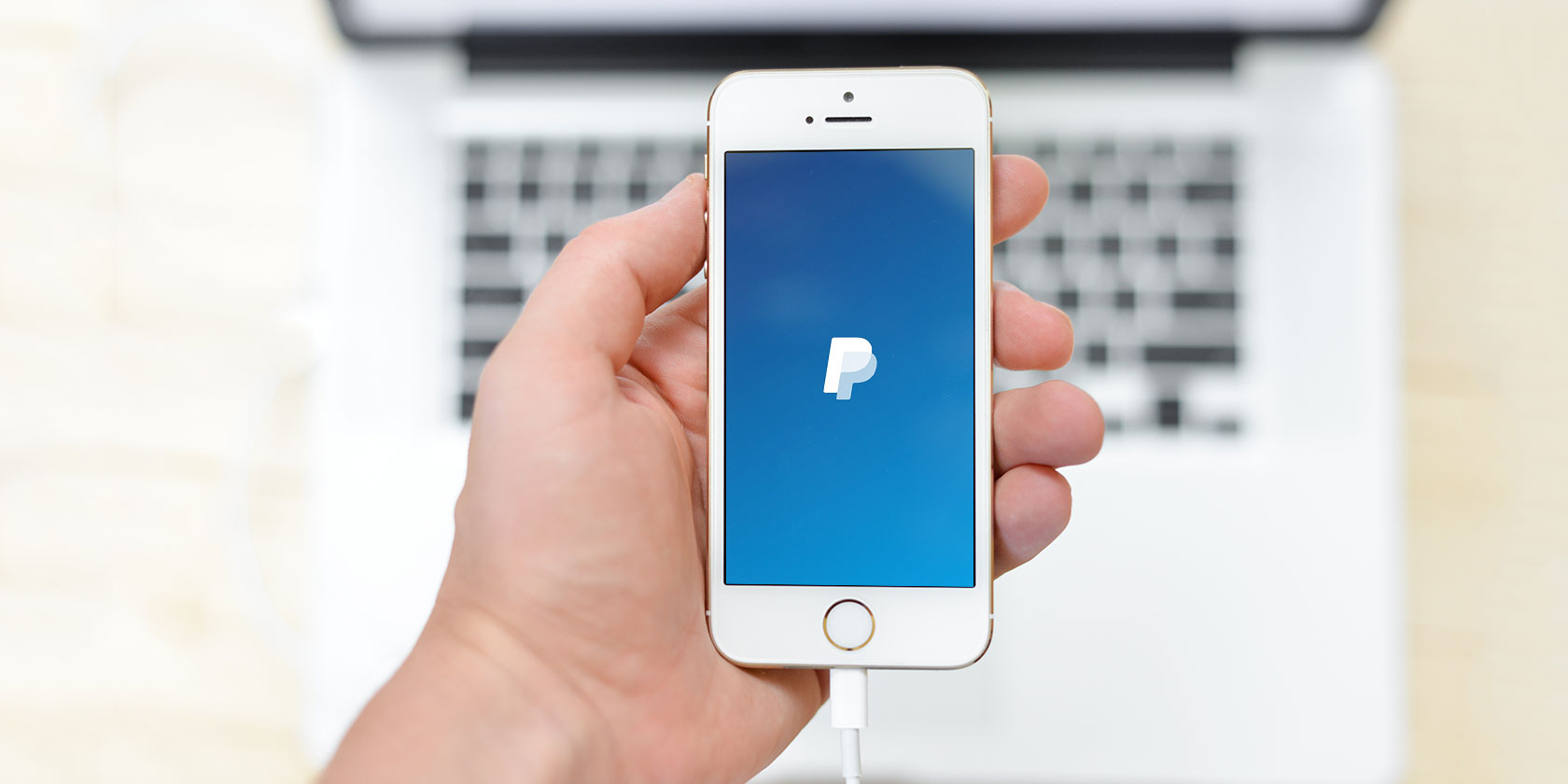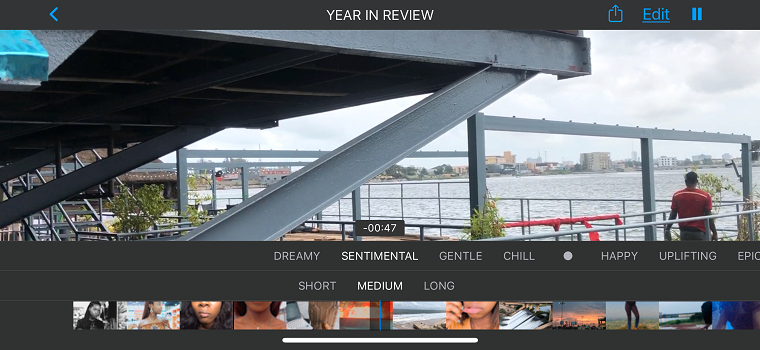As any serious Mac user should know, you can press Cmd + Q to quit an app that’s running. It’s one of the most useful Mac shortcuts and is used every day by millions of people.
But there’s a problem: We all make mistakes. Come on, admit it, you probably mis-type a letter every third word, especially if you’re typing quickly. I know I do. Okay, but what does that have to do with quitting apps?
Well, another heavily-used keyboard shortcut is Cmd + W. In case you’re not aware, in web browsers it will close the current tab you’re on, in word processors it will close the currently open document, and so on with many other kinds of apps.
Now look down at your keyboard. Where are Q and W? Yep, right next to each other (unless you’re using an alternative keyboard layout). We dread to think how many people lose work because they accidentally hit W instead of Q.
The Solution? Start Using SlowQuitApps
What’s the solution to this little conundrum? You could try using a free piece of software called SlowQuitApps.
As the name suggests, it prolongs the amount of time between you pressing the Cmd + Q shortcut and the app quitting. Once you set a length of time, the app closure only happens when you keep the key combination pressed down for that duration.
A little countdown timer pops up on the screen while you’re holding the keys. If you release the keys before the timer is finished, the app will not quit.
SlowQuitApps has a couple of settings you can tweak. In addition to the length of time, you can also whitelist apps so they will quit instantly. If you’d like to discover more cool software, check out our list of the best Mac apps you can find.
Read the full article: How to Never Accidentally Quit Apps on Mac Again