
You can’t get away from emojis these days, even if you wanted to. They are so ubiquitous that there was even an (admittedly terrible) movie made about them in mid-2017. No, seriously, it’s awful. Don’t watch it.
Like it or not, what started as a smartphone-only fad as now become a massive part of our online language. We’ve almost gone full circle back to Egyptian hieroglyphics.
This poses a problem for desktop users. Unless you’re “lucky” enough to own a Mac with a touch bar, there’s no easy way to type emojis on a desktop machine. Thankfully, there’s a new tool in Google Chrome that aims to make typing emojis a little less tedious. Let’s take a closer look.
How to Enable Chrome’s Emoji Library
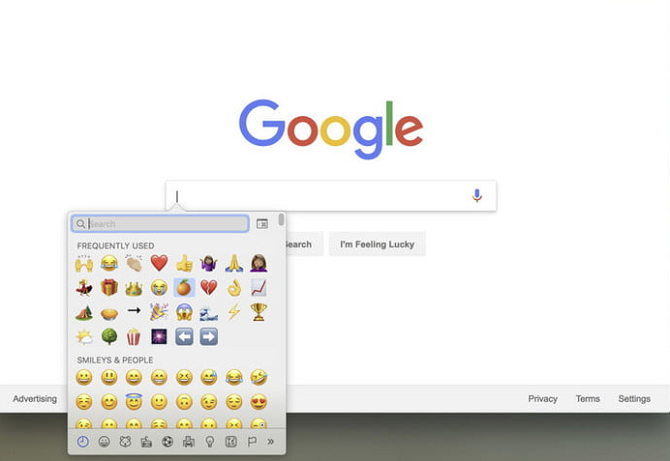
Chrome’s built-in emoji library is available on Windows, Mac, and Chrome OS. To use it, you first need to install the Canary version of Chrome. It’s the developmental version of the browser and is prone to breakage. But don’t worry, you can run the stable release and the Canary version at the same time.
Note: If you’re using a Chromebook, you’ll need to change the entire OS onto the development channel.
When you’re ready, follow the instructions below:
- Type chrome://flags/ into Chrome’s address bar and hit Enter.
- Scroll down to Emoji Context Menu.
- Click on Enable.
- Restart Chrome.
The emoji library will be available wherever you see a text field. Just right-click in the text field and click on Emoji to access the library.
The library is part of the native on-screen keyboard and works like Gboard, so it’s not going to be as easy as typing regular characters, but it’s still a lot better than going hunting in one of the online emoji repos.
And remember, if you’re using Windows, you can type emojis outside of Chrome using the on-screen touch keyboard.
Read the full article: How to Unlock the Emoji Library in Chrome on Desktop PCs



