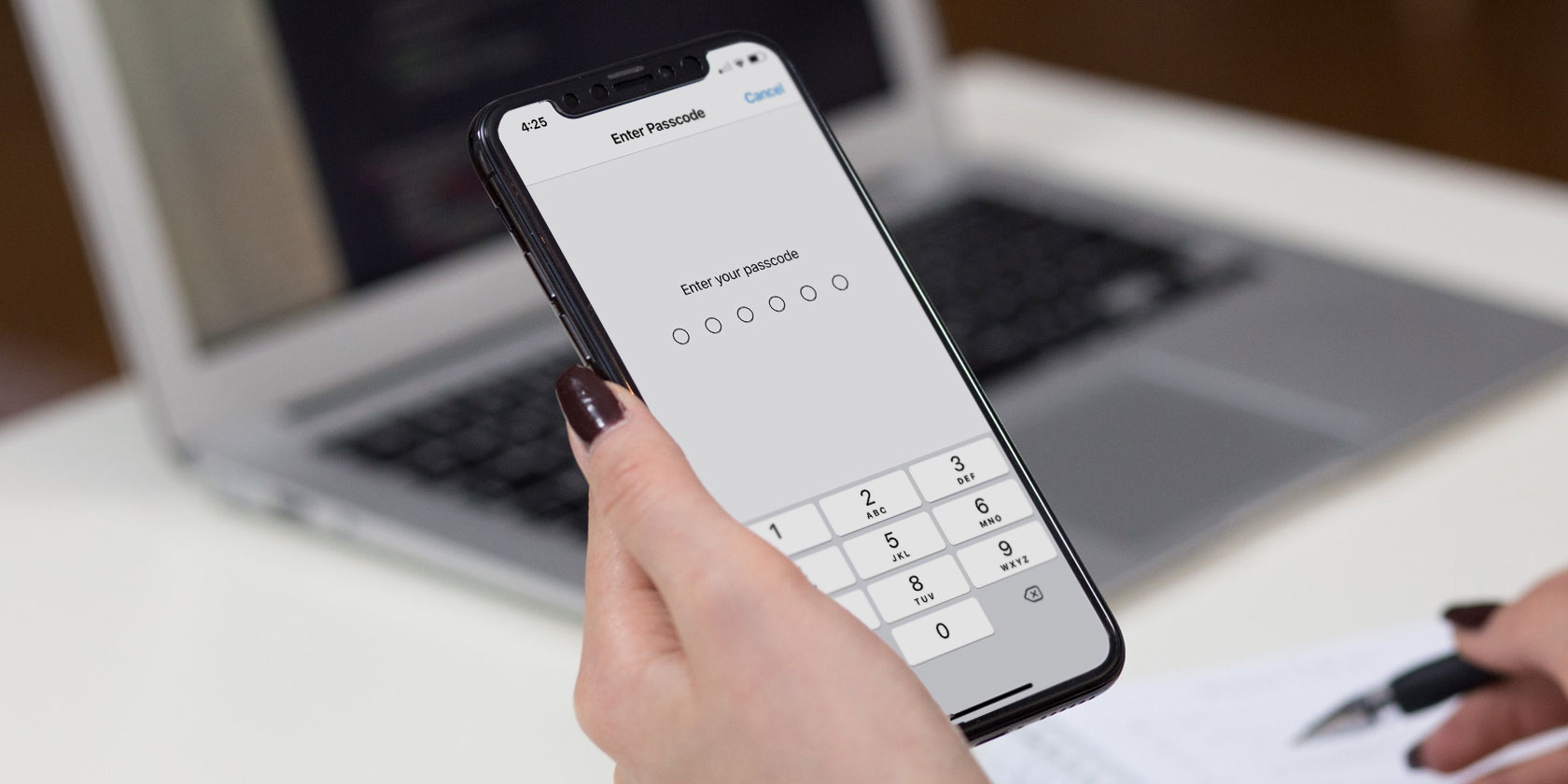These days, we keep a wealth of information on our phones, and some of it is extremely important. Keeping our most important data backed up is a wise idea. Of course, a backup is only as good as your ability to access it.
Encrypting your backups makes sure you’re the only person that can access them. The only downside is that you can find yourself locked out of your own data if you forget your backup password.
Have you forgot your iPhone backup password? Don’t worry, there are a few fixes you can try.
If You’re Running iOS 11 and Up
Since the release of iOS 11, iPhone owners have more options when it comes to encrypted backups. You still can’t recover your password for older backups, but you can reset your backup password. Once you’ve done this, you can make a new encrypted backup.
This is actually a straightforward process, but it will reset a few options like your home screen layout, wallpaper, and other iPhone personalizations.
On your iPhone, go to Settings > General > Reset. Tap Reset All Settings and enter your phone passcode. Follow the prompts through the rest of the process, which will remove your iPhone’s encrypted backup password.
Now you can connect your device to iTunes and create a new encrypted backup. You won’t be able to restore from previous encrypted backups, but at least you can create new ones.
Forgot Your iPhone Backup Password on Older iOS Versions?
If you’re using iOS 10 or earlier, you can’t reset your backup password. Before you move on to more drastic options, here are a few ways you might be able to resolve the issue.
Recover Your Backup Password
You should first check whether the password you forgot is stored in your macOS keychain. This isn’t a given, and it’s probably something you’ve already checked, but it’s worth a look. You may find that you chose to store the password and just forgot about it.
Did someone else set up your iPhone or help you set it up? If this is the case, they might know your backup password. This isn’t all that common, but it’s something you should consider. Even if you doubt that someone might know it, it can’t hurt to ask.

It’s also possible that the password could be hiding right under your nose. Looking around the web, it’s clear that more than a few people were typing something else instead of a unique backup password. If you weren’t paying close attention, you might have thought that iTunes was asking for your computer password.
It’s worth trying this with a few other passwords too, especially if you frequently reuse passwords. Try your iCloud password, the passcode you use for your iPhone, and other commonly used passwords to see if they work. If one does work, either write it down or change it to something easier to remember.
Use an iCloud Backup
If you’re looking for important information that you lost from your phone, an iTunes backup isn’t your only option. By default, most iPhones are set to back up to your iCloud account as well.
You can check this by opening Settings on your phone, tapping on your name, then selecting iCloud. Scroll down the list until you see the iCloud Backup option. If the slider is set to On, this is the case.
To restore from an iCloud backup, go to Settings > General > Reset, then select Erase All Content and Settings. Follow through the prompts, and when you get to the Apps & Data screen, select Restore from iCloud Backup. Sign into iCloud, select Choose Backup, and pick the backup you want to restore from.
Use an Older iTunes Backup
If you didn’t always encrypt your backups, you can always restore from an older iTunes backup. This isn’t ideal, but it’s better than nothing.
If you choose to do this, you might want to back up your current data to iCloud first. Then once you restore your lost data, you can recover the newer backup.
Recover Your iPhone Backup Password With Third-Party Apps
If you forgot your iPhone backup password and none of the above options work for you, not all is lost. There are third-party apps that can help you get back your data, but they come with a few caveats.
First off, these apps aren’t always free, and are often quite expensive. Second, they aren’t guaranteed to work. These don’t appear to be as sketchy as some other recovery apps, but they’re not magic.
How Third-Party Password Recovery Apps Work
When you use one of these apps to recover your encrypted backup password, you’re basically hacking your own data. These use dictionary attacks and brute force attacks to unlock your data. As you may know, these are two of the most common tactics attackers use to hack your passwords.
Depending on the app, you may have to choose which method you use to try to unlock your encrypted backup. The app may also use a “smart” method, which basically picks the defaults for you and gets to work.
Dictionary attacks basically try a common list of passwords first. If you think your password is something that’s commonly used, this will be a faster way to recover your data.
The brute force method tries combinations of letters, numbers, and special characters until something works. As you might imagine, this can be extremely slow, since it’s trying every possible password until one works.
If you know part of the password, you can use a “mask” attack. This takes the part of the password you know and tries to guess the rest with the brute force method. This can be faster, but make sure you’re positive; if you give it the wrong information, it won’t ever succeed.
Choosing the Right Software
There are a few free password recovery options available, which you should definitely try before you pay money for anything. PhoneRescue by iMobie offers a free backup password unlocker that seems well-regarded.

A More Permanent Solution for Forgotten Passwords
If you forgot your iPhone backup password, there’s a good chance that you’re not using a password manager. Whether you managed to recover your data or not, it’s never too late to start using one. You’ve got all sorts of important passwords, and a good password manager can save you a load of trouble.
Do you want to start using a password manager but don’t know which one to pick? Fear not, as we’ve put together an extensive list of the best password managers for every occasion.
Read the full article: Forgot Your iPhone Backup Password? Here’s What You Can Do