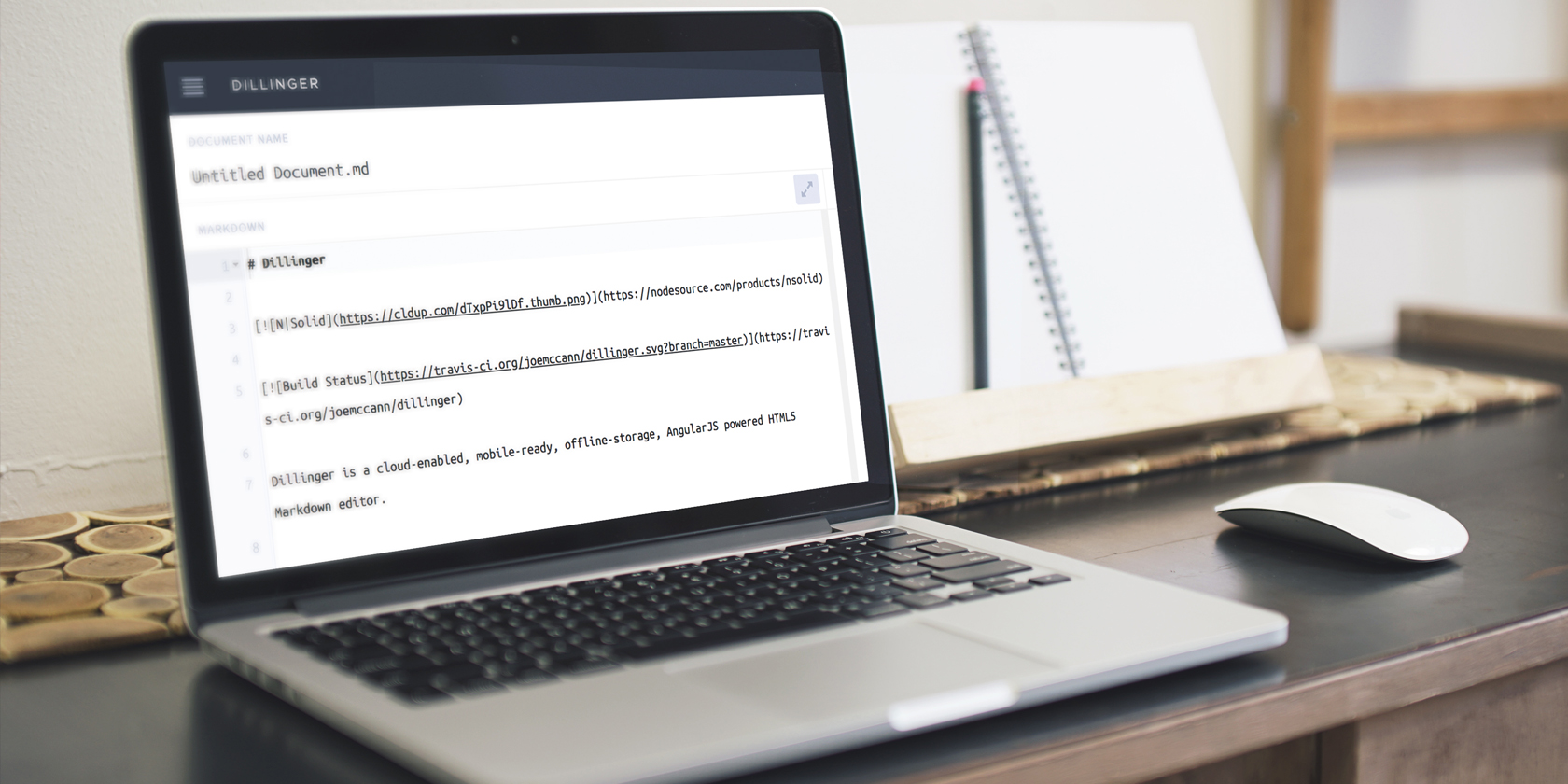You’ve probably copy-pasted text on your Chromebook more times than you can remember. But what if you could remember all your clippings?
Clipboard managers offer that exact functionality. They let you log everything you copy and reuse them anytime in the future. So you will no longer have to go back and forth between pages to copy-paste multiple excerpts and you won’t have to lose past clippings to make room for new ones.
Here are the best clipboard manager apps for Chrome OS.
1. Clipboard Manager

Clipboard Manager is a no-frills Chrome OS app that maintains your clipboard’s history. By default, the app keeps your last 15 snippets but you can adjust that to save as many entries as you’d like.
The tool features a utilitarian list-based design and allows you to quickly copy an old entry. You can manually scroll through the history or look up anything specific from the available search bar. Other than that, you have the option to choose between light and dark themes.
Clipboard Manager retains its data after reboot but you can ask it to start afresh every time. It’s worth noting that Clipboard Manager works across the entire operating system including Android and Linux apps.
You can grab Clipboard Manager for free and it doesn’t include any in-app purchases.
Download: Clipboard Manager (Free)
2. Clipboard History Pro

Clipboard History Pro is a more exhaustive alternative to Clipboard Manager. On top of the essential abilities, Clipboard History Pro offers a handful of additional features.
For starters, the Chrome extension has a Merge function which enables you to append several clippings into one. This comes in handy for instance, when you’d like to copy different lines from an article.
Plus, Clipboard History Pro has a dashboard where you can browse historical items and perform a bunch of quick actions. You can even favorite and categorize specific entries using tags. In addition, Clipboard History Pro comes with the ability to export or import your data. Alternatively, you can enable cloud sync.
Most of Clipboard History Pro’s features are free. But you can unlock a few more perks such as a mini widget for a monthly fee.
Download: Clipboard History Pro (Free, subscription available)
3. Multi Copy Paste
Multi Copy Paste isn’t a full-fledged clipboard manager like the rest on this list. Instead, it’s specifically for those looking for a more efficient method to copy-paste multiple snippets from a web page.
The extension lets you link clippings to your keyboard’s number row and instantly access them. Therefore, say you want to bind a piece of text to the number three key. You can copy it by pressing Ctrl + 3 and paste it with Ctrl + Alt + 3.
You can perform the same set of actions from the right-click contextual menu as well. As mentioned earlier, Multi Copy Paste won’t record each copied item. It will only store the ones you ask it to save manually.
Apart from that, you can view your data and delete entries by clicking the icon located on Chrome’s extensions tray at the top right corner.
Do note that since this is a Chrome extension, it doesn’t support content from Android and Linux apps.
Download: Multi Copy Paste (Free)
4. Clipper

Clipper is an Android app that can track your Chromebook’s clipboard history. The app functions without any hiccups on Chrome OS and its interface is optimized for tablets too. Along with the standard features, Clipper has a host of nifty facilities.
Clipper allows you to segregate your copied items into numerous lists. So if you’re researching for a project, you can create separate lists for notes. Plus, you can edit each clipping and append additional text to its entry. On the Clipper app, you also have the option to pin records at the top. And there’s a merge feature for copy-pasting numerous sentences from an article in one go.
Since you can add your own clippings, you can use Clipper to quickly copy any text you frequently have to type. Whenever you come across a location form field, simply fire up Clipper and paste the saved address.
Clipper pins a permanent widget on your Chromebook’s notification panel with which you can launch the app in a jiffy. There is a handful of customizations available as well including an OLED-friendly dark theme.
While Clipper’s free version should be enough for most users, you can access a couple of extra benefits by upgrading to the Plus tier. Among these are the ability to store unlimited clippings and a search tool.
Clipper isn’t the only app compatible with Chrome OS. Here are a few more Android apps you should install on your Chromebook.
Download: Clipper (Free)
Download: Clipper Plus ($ 1.99)
5. Clipboard Actions & Manager

Clipboard Actions is another Android app for managing your clipboard. Apart from the usual set of tools, Clipboard Actions sticks a mini widget on the notification panel.
In addition to letting you easily copy items, the widget houses an arrow button if you’d like to browse all your recent clippings without launching the app. There’s also a delete button you can use to get rid of a particular entry.
The app itself has a few stand out features. It can process text in natural language and offer contextual actions accordingly. So for instance, if it’s an address, you will have an option to open it directly on Google Maps.
When you tap any record, you also get a bunch of other handy buttons. You can translate the text, have the app read it aloud, download the media in case it’s a file link, and more.
Download: Clipboard Actions & Manager (Free, premium version available)
Multitask Like a Pro on Chrome OS
Clipboard managers ensure you don’t have to pause while multitasking to re-copy some text. Depending on your needs and workflow, any one of these five clipboard apps should be sufficient.
That’s not the only multitasking feature available on Chrome OS. Check our Chromebook multitasking tips to maximise your productivity.
Read the full article: The 5 Best Chromebook Clipboard Managers to Maximize Productivity