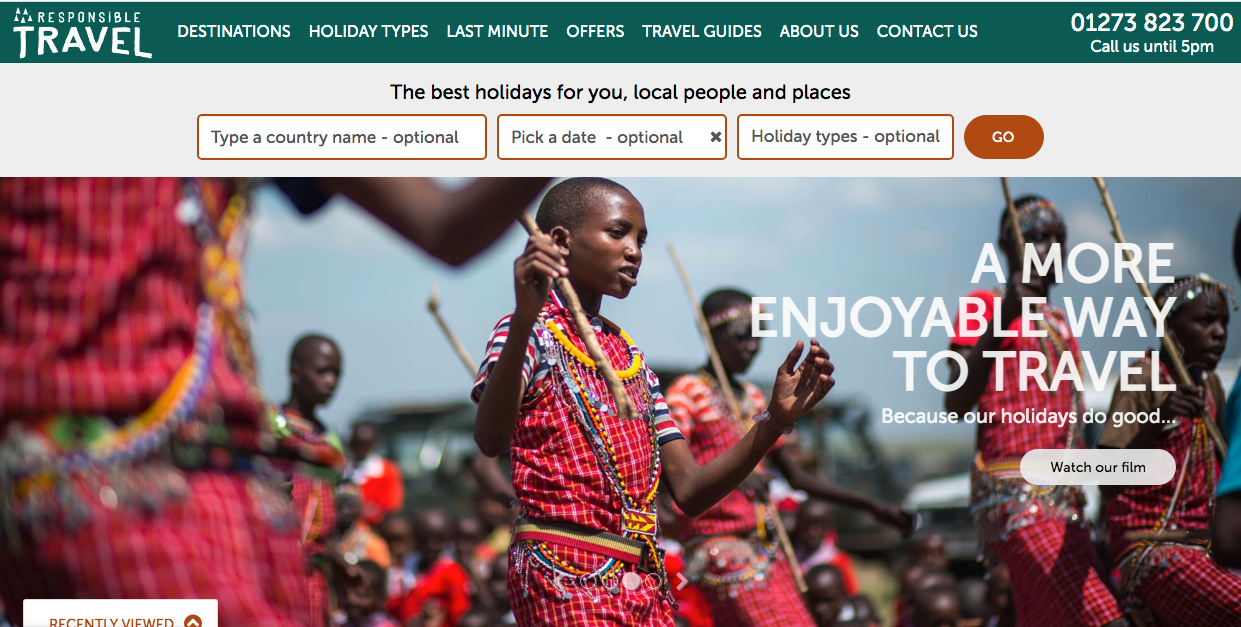If you’re an avid gamer, there’s a good chance that you’ve experienced high ping and cursed how laggy everything felt. It would be better if ping didn’t factor in at all; but what is ping, and can you achieve a 0ms ping?
Let’s explore what ping is, why it exists, and if you can get a zero ping.
What Ping Is Used For
Ping isn’t just a measure of “performance.” Specifically, it’s a measure of the latency between your computer and a remote device. A ping tells you the time it takes for a single package of data (known as a “packet”) to leave your computer, reach a remote server, and then return to you.
How Ping Affects Web Browsing
Have you ever noticed that when you click a link on a web page, the new web page doesn’t load instantly? The small delay between your click and the page loading is called “latency”.
Your computer has to request the new page and have it sent back to you. It takes a small amount of time for every packet to travel between your computer and the remote computer. Ping lets you measure this latency.
How Ping Affects Online Gaming
Ping is very perceptible in online games. For example, if you’re playing a game with a 20ms ping, you should have very low latency. Actions you take appear to take place in the game near instantly. If you have a higher ping like 200ms, actions you take will be noticeably delayed and you won’t be able to keep up with other people playing the game.
This is why many online multiplayer games show you what your ping is. It helps you understand how good your connection is and what kind of experience you should expect on the server.

A lower ping is always better; it means lower latency, which is faster communication between you and the remote server. This applies to everything you do online—whether you’re playing an online game or just browsing the web.
Sometimes, games and software will call ping “latency,” but it’s the same thing. Games often identify ping with color to help you understand how good your ping is at a glance. Typically, a green ping is ideal, yellow is borderline, and red is bad.
How Ping Works
Here’s how ping works, in a simplified way:
- Your computer sends a small packet of data to a remote computer.
- The remote computer receives the packet, which requests a reply.
- The remote computer sends a packet back to you.
This is a single ping. Ping allows you to measure the round-trip time for a packet between your computer and a remote computer.
For example, in the image below, we use the ping command in a Windows Command Prompt to ping google.com.
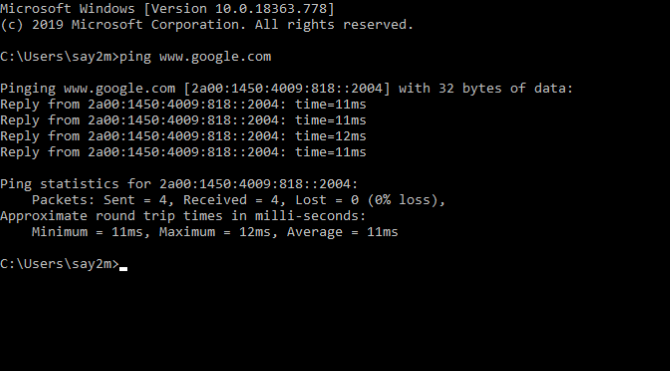
As you can see in the “time” column, our ping to Google was around 11ms. This is pretty quick, so we know we have a solid connection to Google’s servers.
If you want to give this a try yourself, why not learn how to ping any website or computer and see the results?
The Technical Side of a Ping
When you send a ping, your computer sends an ICMP echo request packet. ICMP stands for “Internet Control Message Protocol”, and it’s used between network devices so they can communicate with each other. The packet requests an “echo;” in other words, a reply.
The remote server, when it receives the ping, will generally respond with a message of its own. When you run a ping command and see several pings in a row, each line is a single packet and its reply.
However, not every computer or server can reply to ICMP echo request packets. If the computer’s owner told it not to respond to ping, you won’t get a reply. Instead, you’ll see the “Request timed out” message as the server fails to respond to your pings in the allotted time. Distributed Denial of Service (DDoS) attacks sometimes abuse this ICMP protocol.
Using Ping to Spot Packet Loss
Ping can also help you spot packet loss. For example, let’s say you ran the ping command and you saw a mix of replies and “Request timed out” lines.
This would indicate some ping packets either weren’t being received by the remote computer or that their replies weren’t reaching you. Somewhere along the way, the packets go missing. This occurrence is known as “packet loss,” and it can be a major headache in networking.
If you see “Request timed out” when you ping a website or server, you’d know that packet loss was occurring somewhere in the route between you and the server. This could be on the remote computer’s network, a router somewhere in between, your ISP, or your home network.
If you’re experiencing trouble while browsing the internet or playing an online game, the ping command can help identify packet loss. You can also use a traceroute to see the path your data packets take and identify when packet loss occurs.
Is a Zero Ping Possible?
Achieving the lowest ping possible is ideal for using the internet. As such, a zero ping is the perfect scenario. This means that our computer was communicating instantly with a remote server.
Unfortunately, due to the laws of physics, data packets take time to travel. Even if your packet travels entirely over fiber-optic cables, it cannot travel faster than the speed of light.
It’s also limited by the routers connected to those fiber-optic cables, which receive the packet and pass it on to the next one in the chain. This takes a little bit of time, thus ruining our plan for instantaneous data.
Getting Zero Ping With Localhost
However, there is one way to get a zero ping, even if the end result isn’t that useful. If you try pinging your local computer—with the “ping localhost” command—you’re asking your computer to contact itself and reply to itself. In this case, you’ll often see a ping of “<1ms,” which is essentially zero.
This simply means that your computer can communicate with itself instantly. Of course, it really isn’t instant because the software takes a small amount of time to perform these operations. However, it’s so low that we can round it down to 0ms and say we have a zero ping to our own computer.

How Cables and Wi-Fi Complicate Matters
Once you start adding in lengths of cable, routers, and distances, you won’t get a 0ms ping. For example, you could try pinging your own home router. In the screenshot below, we pinged our home router over a Wi-Fi connection. It’s in the same room as the computer, and yet, it can’t reach 1ms ping, let alone zero.

Unfortunately, as we can see from this, it takes some time just to communicate with a device sitting in the same room as you. As such, it’s hard to get a 0ms ping with your own router, let alone to a website or server somewhere else in the world.
So, what does this mean for the concept of a zero ping? Well, unless scientists somehow bend the laws of physics and achieve instant transmission of data, we’ll probably not see a 0ms ping for a long time; if ever!
Using Ping to Diagnose Laggy Internet
When a bad ping latency ruins your online gaming, it’s easy to think about how much better life would be if it wasn’t a factor. However, as long as we use cables and pass our data to servers across the internet, 0ms ping will likely be impossible.
While you can’t achieve the mythical zero ping, you can fix slow Wi-Fi with some helpful tips.
Image credit: chromatika2/Depositphotos
Read the full article: What Is a Ping? Is Zero Ping Possible? The Basics of Ping, Explained