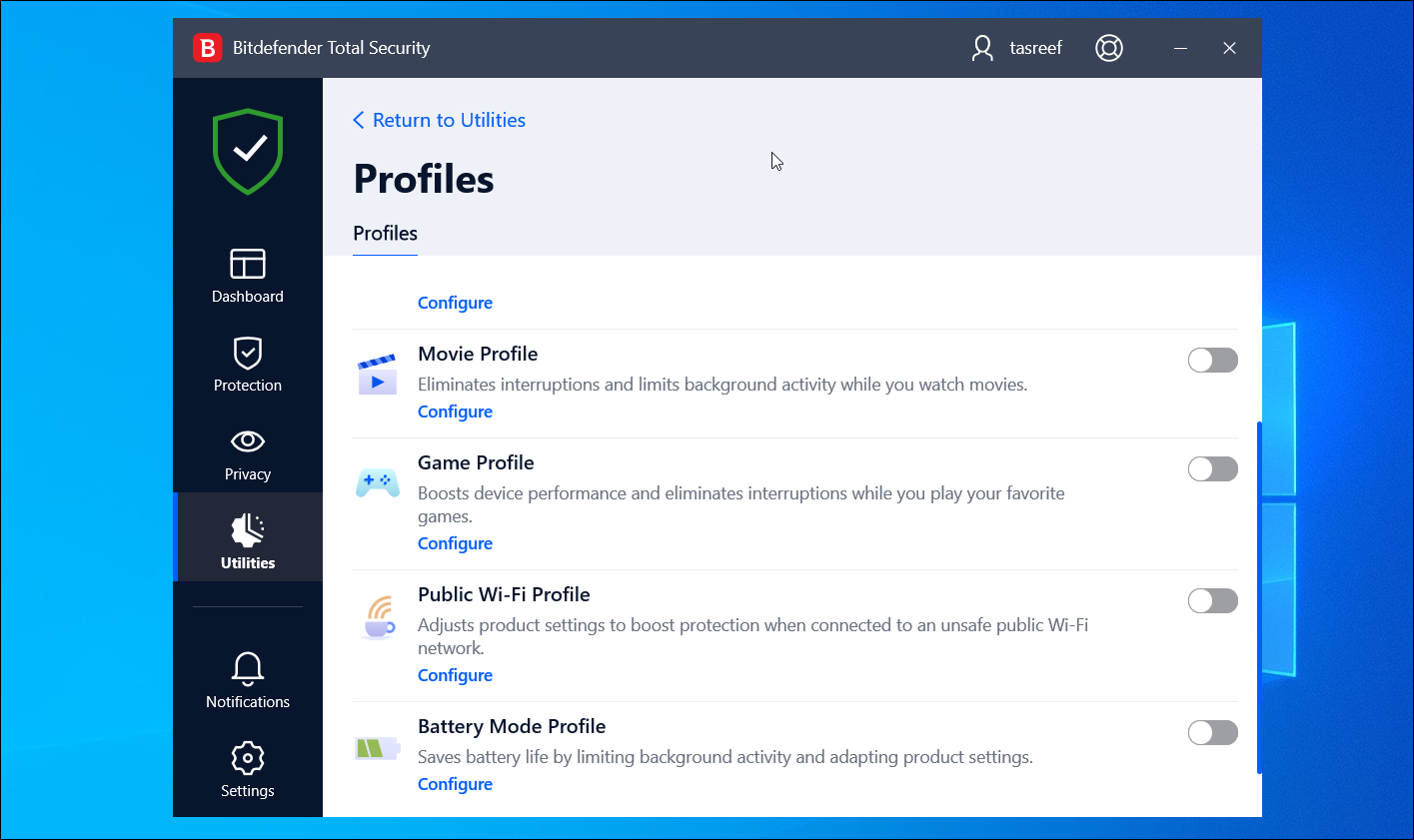Signal gained immense popularity following WhatsApp’s privacy policy publicity nightmare in January 2021. The messaging platform has been downloaded by millions of users.
While Signal doesn’t have the same immense user-base when pitted against the likes of Whatsapp, Facebook, and even, Telegram; it offers something very significant… privacy.
If you want to find more great features though, we’ve rounded up a list of some of the best Signal features that can bring some extra perks to the app.
1. Block Screenshots on Signal
One of the best features of Signal is the ability to block screenshots within the app. Like Snapchat, you can prevent other users from capturing screenshots of chats or anything inside the app.
With this option enabled, you can’t even take screenshots from the recent chats menu, which adds an extra layer of privacy protection. The company offers this feature so that no information is relinquished to other users without your consent.
To enable this setting, head over to the app’s privacy settings by tapping on the profile icon present at the top left corner of the screen.
Navigate to Privacy. Here, find and toggle on the setting that says Screen security.
2. Send Disappearing Messages
Being a privacy-oriented messaging service, Signal offers a ton of features that can help you have private and secure conversations. Every conversation has the capacity to enable Disappearing messages.
The feature differs from WhatsApp’s disappearing messages in that it’s much faster in its effect.
With disappearing messages turned on in Signal, you can essentially set a timer for when the messages disappear once both parties have read them.
For instance, if you set a timer for five seconds, then messages sent will disappear five seconds after the recipient has viewed the message.
Here’s how to use this feature: in a conversation, click on the three-dotted icon to pull up the menu and choose Disappearing messages. Here, select the duration of the timer, and that’s it.
3. Note to Self
Since some users tend to use messaging services like WhatsApp as a note-taking app as well, it can come in handy to keep notes and actual messages separate.
Previously, users did this by creating a single-member group to send notes to themselves. While it worked without any issues, Signal offers a simpler way to do this with the Note to Self feature, which works pretty well.
To use this feature, you need to enable it. To do this, click on the pen/edit icon which you can find at the bottom-right corner of the app. From the contact list, choose Note to Self and add anything that you want to write down.
From now on, you will be able to find this option on the home screen of the application.
4. Incognito Keyboard
If you are worried about your keyboard learning your usage patterns or sensitive info from your texting, then Incognito Keyboard is among the best features that Signal has to offer.
Users can get Signal to disable personalized learning on your keyboard app when typing messages. This works with all major keyboards such as Swiftkey, Gboard, and more.
To enable this feature, head over to the Signal’s settings page, and navigate to Privacy. From there, scroll down and toggle the option on for the Incognito keyboard.
5. Signal Dark Mode
Dark Mode is the trend right now; popular applications such as Twitter, Telegram, WhatsApp, and many more have already implemented it. So it makes sense that Signal is no different.
It has a built-in dark mode, which can be enabled manually. Of course, the app can also adjust itself based on your System Default settings.
To enable it manually, go to Settings > Appearance > Theme and click on Dark from the list of options.
6. Disable Contact Joining Signal Notifications
With so many users migrating to Signal from other popular messaging services, it can be useful to know when someone from your contacts joins the service.
But if you’re annoyed by the regular notifications, you can disable it instantly. To do so head over to Settings > Notifications. Then toggle off the setting for Contact joined Signal.
7. Enable Two-Factor Authentication
Enabling Two-Factor Authentication (2FA) is a good idea for any application and service if there’s an option for it. This becomes important as it makes sure that even if someone gets access to the verification code for your number, the intruder won’t be able to access your chats.
To enable 2FA, navigate to Settings > Privacy and switch on Registration Lock. With this, you can now set up your PIN if you haven’t already.
8. Signal’s Photo Editor
Signal has had a notable photo editor for quite some time now. This especially comes in handy when one might want to quickly add text, highlight parts of an image in various colors, add stickers, crop an image, and more.
Moreover, there’s an option to save the image in the gallery after applying the edits.
The editor also has a blur tool, which could be used for quickly hiding parts of an image, such as a face, address, email, and phone number.
9. Disable Read Receipts
There are instances in which a user might not want to reveal whether they have read a message.
Like WhatsApp, one can choose to disable read receipts by navigating to Settings > Privacy and toggling off the Read receipts option under Communication.
10. Customize Your Notifications
Usually, when you receive a message, Signal will display the person’s name and a preview of the message on the lock screen. However, if you prefer to receive a notification with the sender’s name alone, without a preview of the message, Signal has got you covered.
To customize your lock screen notifications, head over to Settings > Notifications. Here, under the Show menu, choose Name only from the drop-down menu.
Switching to Signal Comes With Many Perks
With these features, you can use the Signal app to its full potential. Signal is a full-featured messaging application with an easy learning curve.
It offers tons of features that give it an upper hand over the widely used WhatsApp and other similar messaging apps.