Gone are the days when you needed to line up at your local games store to buy the newest games. Launched in 2006, the PlayStation Store has made it convenient for fans of Sony to buy games for its consoles from the PS3 onwards.
In this article, we explain how to add funds to your PlayStation wallet, and then use those funds to buy games from the PlayStation Store.
What You Need to Know About the PlayStation Wallet
All adult PlayStation Network (PSN) accounts have an online wallet that can be topped up using registered payment methods. Upon creation, child accounts have a spending limit of $ 0 that can be adjusted by the PSN account family manager.
While PSN Wallet funds do not expire, there are wallet limits per region, such as $ 150 in the United States and £150 in the United Kingdom. PSN Wallets can make PlayStation Store purchases within the PSN region that you purchased your funds. For example, you will not be able to use your PSN Wallet funds in GBP in the US PlayStation store, or vice versa.
Now that you know about the PSN Wallet, we’ll walk you through the various payment methods to pay for games on the PlayStation Store.
How to Add Funds to Your PlayStation Network (PSN) Account
There are three main ways that you can pay for games (and other items) on the PlayStation Store:
- Credit/Debit Cards
- PayPal
- PlayStation Store Cards
Here’s how to load your PSN wallet through each method:
1. Credit or Debit Cards
Using your PlayStation console, go to Settings > Account Management > Account Information > Wallet > Payment Methods. Once you have entered your password, select Add a Credit or Debit Card, input your card details, and confirm.
Credit and debit cards only work when your address matches the region of where your PSN account is registered. You may link a maximum of three credit or debit cards to your PlayStation wallet.
Due to the Address Verification System (AVS), users commonly experience verification issues when paying for games on the PSN store using credit or debit cards. To fix this, check if your card is compatible with AVS by calling your bank, and be sure to type exactly how your bank statement shows your address.

Additionally, avoid using special characters such as hyphens, apostrophes, or slashes. Spell out numbered street names, remove anything that signifies direction, and replace any special characters with the closest letter in the Latin alphabet. PO boxes and military addresses are also currently not accepted.
If you prefer you can link a PayPal account to your PSN account instead.
2. PayPal
Using your PlayStation console, go to Settings > Account Management > Account Information > Wallet > Payment Methods > Add a PayPal Account and confirm your log-in details.
Select PayPal under Payment Methods, choose the top-up amount, and authorize your payment.
Be sure to check the PayPal list of countries that support PSN direct payments. Remember that you can only register one PayPal account to one PSN account at a time. Alternatively, PayPal gives you the option to buy PlayStation Store cards directly from its website.
If your country does not allow PayPal direct payments or you prefer to keep your personal details private, you may opt to purchase PlayStation Store cards instead.
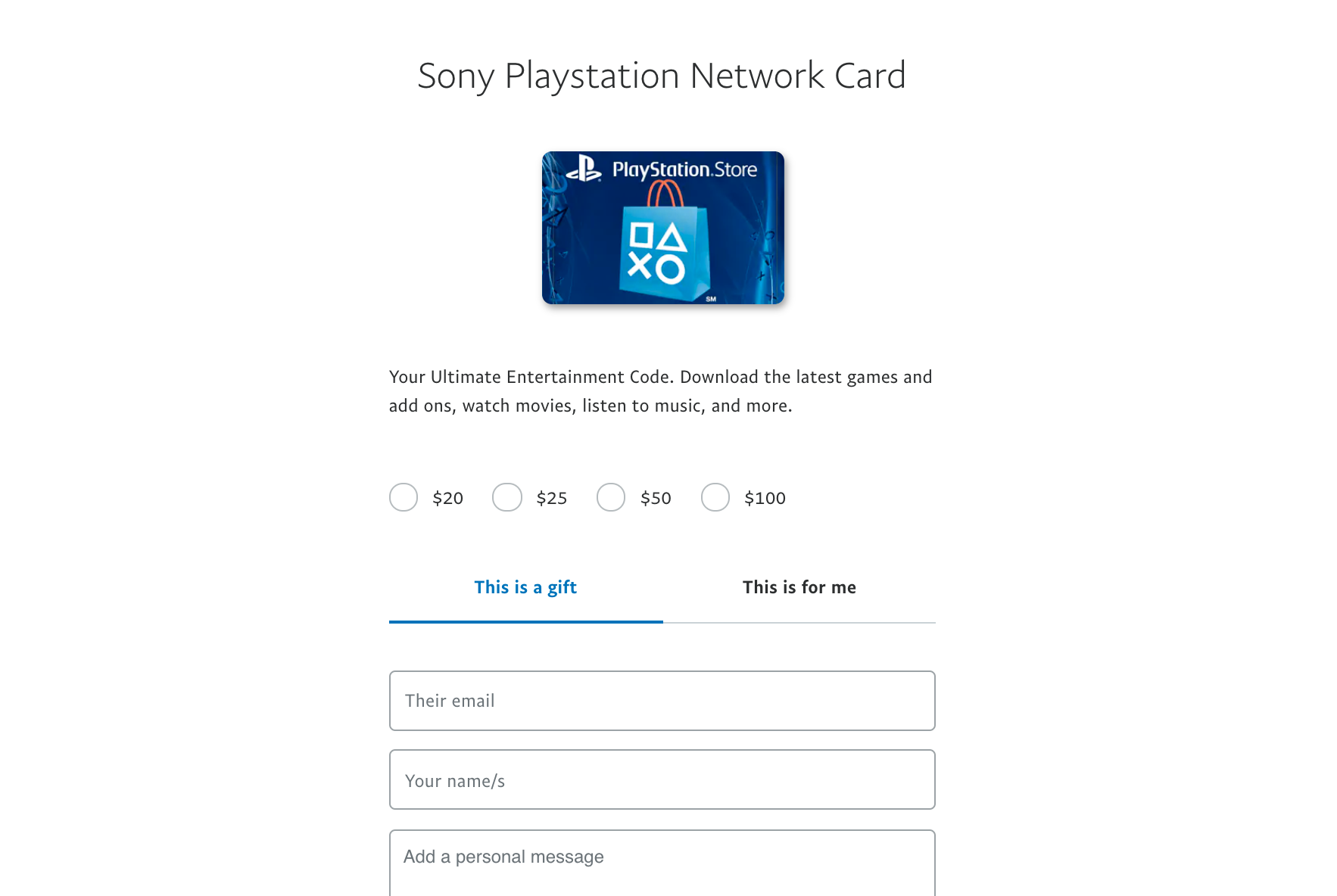
3. PlayStation Store Cards
To redeem a PlayStation Store card, go to the PlayStation Store > Redeem Codes. Input the twelve-digit code from your card, and select Redeem.
You can purchase PlayStation Store cards from a number of different retailers. Bear in mind that some vouchers will require activation from the retailer and will be valid a year up after purchase.
Now that you know all the ways that you can load money onto you PSN account wallet we can proceed to the fun stuff.
How to Buy Games from the PlayStation Store
On your PlayStation homescreen, select the PlayStation Store. From there, you can choose from the various options on the column on the left side of the screen.
The PlayStation store lets you purchase games, movies, TV shows, and add-ons. Should you already know what game you want to play, you may select Search and type in the specific game title.
If you want to browse the entire game catalog, you may select All Games from the left column of the PlayStation Store. From there, you can sort the games using the Add Filter and Sort buttons. Games for pre-order will also be available.
Download Games for Free
Whether it’s a seasonal promotional campaign or a long-term offering, there are many games available for free on the PlayStation store. To see the currently available catalog of free games, select Free to Play on the right-side column.
Upon selecting the game that you want to play on the catalog, a screen with a Download button will appear. Once you click that, the game will begin downloading immediately.
Download a Paid Game
Once you have selected the game you want to download from the paid catalog, a screen with an Add to Cart button next to the game price will appear.
After selecting Add to Cart, you will be given the option to either Continue Shopping or Proceed to Checkout. You may add additional games before moving on.
After selecting your payment method and confirming payment, you will be able to download the game and play it.
How to Check Payment History on PSN
After every transaction, make sure your PSN account reflects the correct balance and review the payment history on your credit/debit card statements or PayPal account.
To check your payment history on your PSN account, go to Settings > Account Management > Account Information > Wallet > Transaction History.
How to Refund Your PSN Wallet
If you have changed your mind about a game you have purchased on the PSN store, you have 14 days to request a refund. For pre-orders, you may ask for a refund up until the official release date.
Should you be unhappy with a PlayStation subscription, you may also request a refund with the appropriate deductions depending on how much you have used the service.
Please note that once you have downloaded or streamed your purchase, you are no longer eligible for a refund unless the content is faulty. For any kind of refund or cancellation, you can send a message to PlayStation Support.
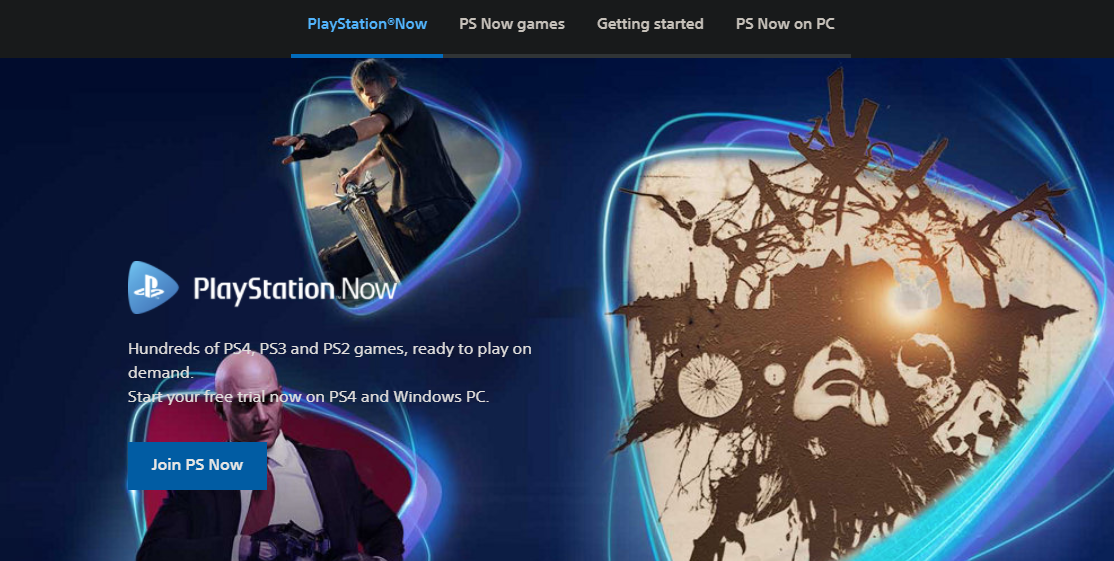
Making the Most of the PlayStation Store
Should you crave the nostalgia of playing older PlayStation titles, you should check out the games available on PlayStation Now.
You may also want to consider getting a PlayStation Plus subscription that lets you play games with your friends online, give you access to two free games monthly, exclusive DLC, and 100GB of online storage.
The PSN Store also has several features for people who own several consoles. “Cross-Buy” means that you can access the games across consoles separately, “Cross-Save” lets you play saved games between consoles, and “Cross-Play” lets you play on various platforms that can interact with each other.
With the PlayStation Store, buying games have never been easier.
Not only do you have access to games from the previous generation of consoles, but you can also download the latest games from the comfort of your own home. With just a credit or debit card, PayPal account, or gift card, you have a world of entertainment at your fingertips.



