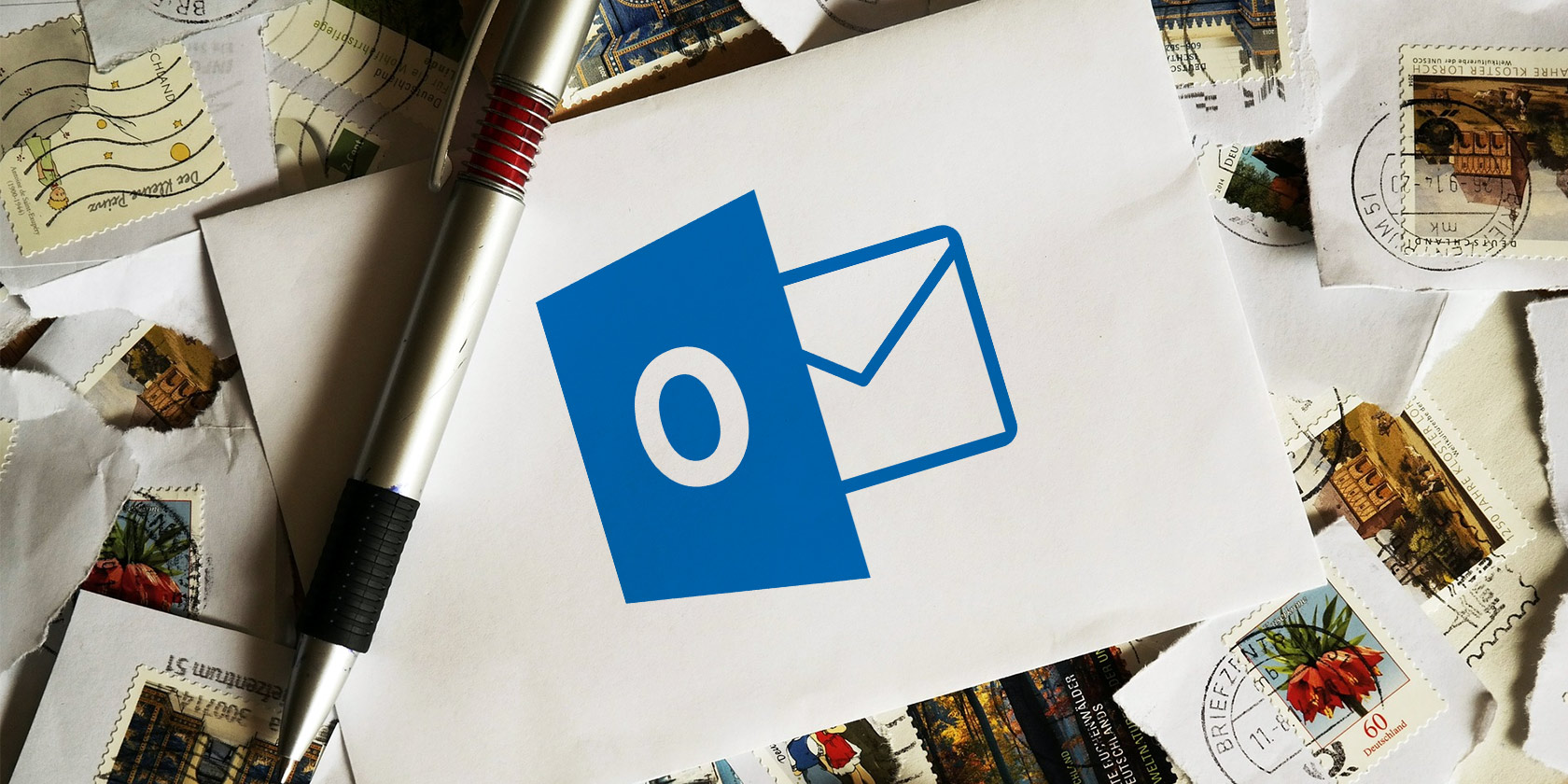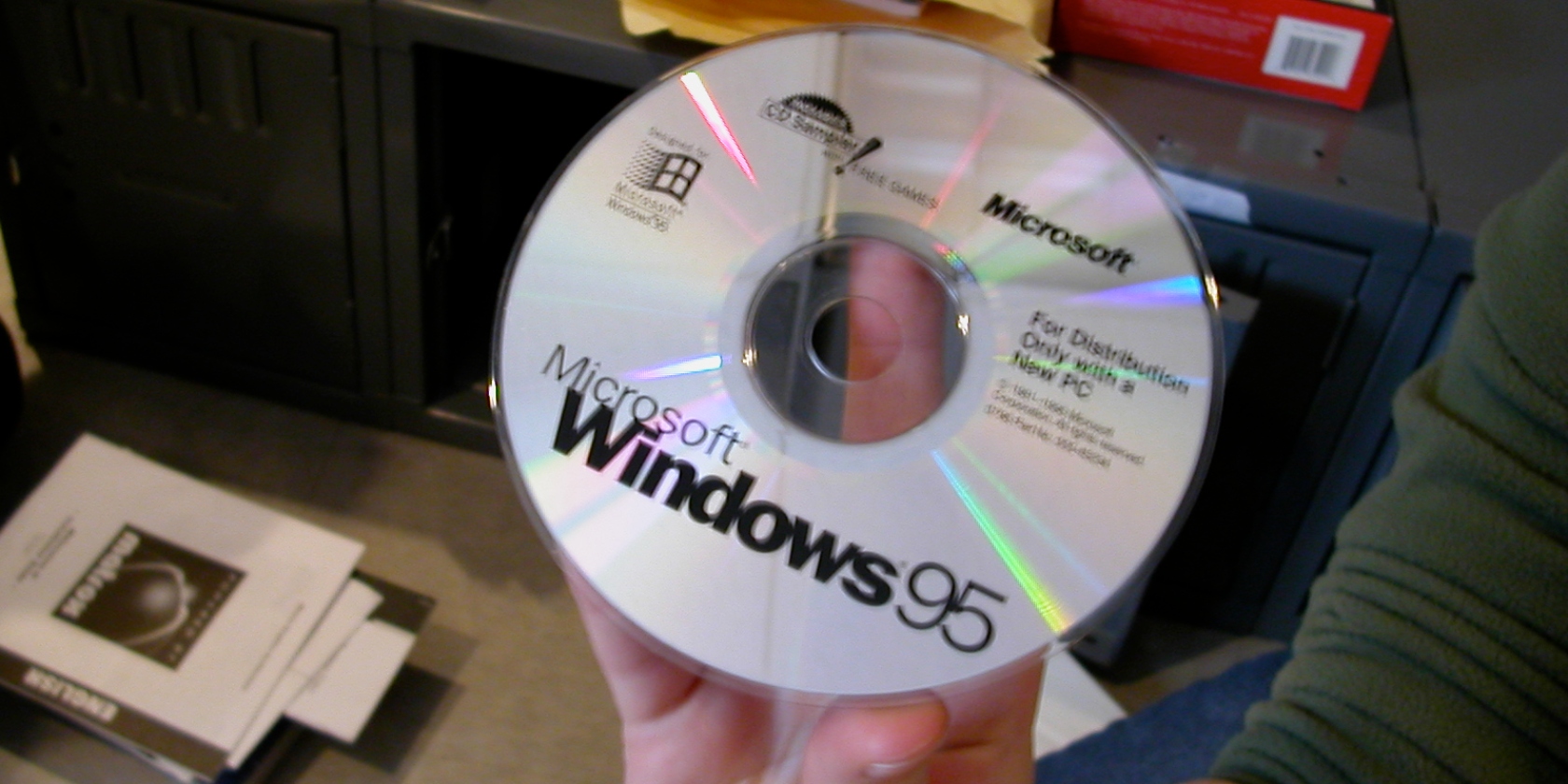With the growing dependence on smartphones and PCs, it is natural to have concerns about your privacy. These personal devices contain private data that you would rather keep away from the prying eyes.
Luckily, Chromebooks have a pretty simple way of hiding your personal files in case you have to hand over your laptop to a guest user.
Hiding Files and Folders on Your Chromebook
Before looking at the method to hide your files, it is worth noting that you can create new user accounts for your guests. This feature ensures that the guest user gets whole new userspace on your Chromebook, guaranteeing your privacy.
If you are not down with the idea of creating new user accounts, you can manually hide your files and folders using the following method:
- Open the Files app and navigate to the file or folder that you want to hide.
- Click on More (Three Dots) at the top-right corner of your screen.
- In the drop-down menu, click on Show hidden files. You should see a tick next to it after the click.
- Now, right-click on the file you want to hide and click on Rename.
- At the beginning of the file name, enter a dot (.) and press Enter to confirm the change.
- Now, go back to More > Show hidden files and remove the tick by clicking on it.
Congratulations! Your files or folders are hidden now.
Note: Make sure to complete the third step before renaming the file. Otherwise, you’ll get an error, and the process won’t work.
Viewing the Hidden Files and Folders
To view the hidden data, simply click on Show hidden files again to enable it. Now, your files and folders with dots at the beginning of their names will reappear. To unhide the file, simply rename it and remove the dot (.) character from the beginning.

Protect Your Privacy on a Chromebook
The method mentioned above is pretty DIY in nature, but it is effective nonetheless. So, you can let your guest use your Chromebook without worrying about exposing your private data.
Bought a new Chromebook for yourself? The new operating system can feel a bit different and hard to adapt to. Luckily, with an extensive guide and some tips, you can make the most out of your new Chromebook,