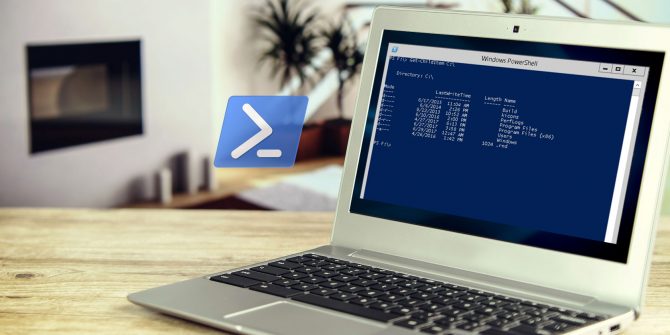If you’ve thought an app disappeared from your iPhone or iPad without warning, you’re not going crazy. One of iOS 11’s new tricks is called Offload Unused Apps. It’s designed to help you save space on your device, but if it runs without you knowing, it’s quite a surprise. Here’s how to see if your iPhone is removing apps without you doing so.
How to Stop iPhone Apps From Disappearing
- Open Settings.
- Tap iTunes & App Store.
- Near the bottom of the list, you should see an Offload Unused Apps slider.
- If it’s enabled, and you don’t want your phone to remove apps on its own, disable it.
- Now apps will remain on your device until you remove them.
The description for this feature explains that it will:
“Automatically remove unused apps, but keep all documents and data. Reinstalling the app will place back your data, if the app is still available from the App Store.”
Thus, we can see that this doesn’t remove the data on your phone from apps, but just the app file itself. Reinstalling an app will re-enable access to your data. In the rare chance that an app disappears from the App Store, you won’t be able to use it again.
Apple doesn’t have a help page on this feature, so its exact workings are unknown (though we’ve explained more about offloading apps if you’re interested). Offload Unused Apps should be turned off by default, but it seems that iOS may turn it on when you run low on space.
It’s a good idea to remove apps you rarely use anyway, as they’re only taking up space. But if you can’t bear to part with any apps, follow our tips for freeing up space on your iPhone. This shouldn’t be a problem for those with lots of storage.