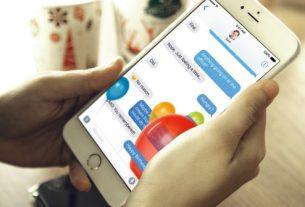While many hate subtitles because they get in the way—who wants to read while watching?—but I admit that I love them. And not just for foreign language films and TV shows, which absolutely need subtitles (if the audio isn’t dubbed), but I actually use subtitles all the time. Yes, even when watching stuff in my primary language!
Subtitles are great for clarity of dialogue, especially during action sequences where loud noises can drown out what characters say. But subtitles are also useful for shows with ensemble casts (seeing names can help with tracking characters), shows with heavy accents (most British shows for me), and shows with lots of terminologies (sci-fi, fantasy, and procedurals).
Simply put, subtitles elevate the viewing experience. The only problem is, where can you get them? Of the many sites available, I mostly recommend the three below.
1. Subscene
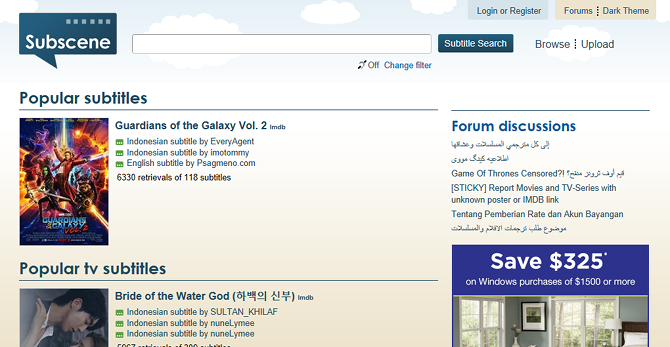
Subscene is my preferred subtitle source because it’s fast, comprehensive, and always kept up-to-date with subtitles for the latest films and TV episodes. All subtitles are created and uploaded by users, which means you can often find matches even for obscure titles.
My favorite aspect of Subscene is its simple and straightforward interface. Subtitles are organized according to shows and movies, so all you have to do is type the show or movie you want in the search bar and select the right one from the results.
Nearly all of Subscene’s subtitles are in SRT format. You can set a search filter to limit results to certain languages (up to three maximum), and you can decide whether or not you want to include “hearing impaired” subtitles (for sound effects).
You may also find the forums to be a nifty feature. There you can request subtitles for shows and films—perhaps there aren’t any in your native language or none that are correctly synced for your version of the media.
2. SubtitleSeeker

SubtitleSeeker is basically a metasearch engine for subtitles. Rather than tracking its own database of contributed subtitles, it pulls in and combines results from over 20 different subtitle sources. You won’t find a more comprehensive search tool anywhere else.
Perhaps the biggest selling point of SubtitleSeeker is its clean interface—arguably cleaner and easier to use than Subscene’s interface. The main page has a search bar, a word cloud based on most-searched terms, and lists for most popular subtitles (one for films, one for shows).
SubtitleSeeker also has pages for Newest Movies, Newest TV Shows, Newest TV Episodes, Popular Movies, Popular TV Shows, and Popular TV Episodes. If you only watch movies and TV shows as subtitles are released (as opposed to when the movies and TV episodes first release), then these pages can come in quite handy.
The five most common languages on SubtitleSeeker are English, Spanish, Romanian, Turkish, and French, plus dozens of other supported languages with thousands of results each. I recommend this site for foreign language needs, since most subtitle sources are English-centric.
3. Open Subtitles
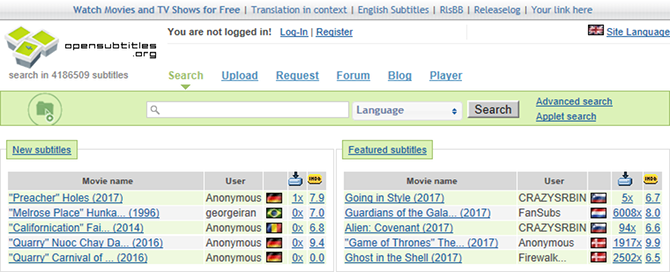
Open Subtitles is where most people go for their subtitle needs. While the selection is good and there are some convenient advanced features, there are a few things about this site that are disappointing and push it into “difficult to recommend to others” territory.
For starters, the interface is cluttered, noisy, and hard to navigate. Furthermore, every single subtitle download redirects you to the Open Subtitles MKV Player, which is shady at best. I don’t trust them enough for that. The user experience is lacking, to say the least.
But there’s a reason why Open Subtitles is so popular: it’s the largest subtitle database with support for dozens of languages. If you can manage to find your way around the site, you’ll see that there are subtitles here that don’t exist anywhere else.
Other useful features include the dedicated Request Subtitles page, the surprisingly in-depth advanced search filters, the embedded third-party information (like IMDb details), and relevant links that show where you can buy or stream online.
How to Load Subtitles for Movies and TV Shows
Most free media players will automatically detect and load subtitle files as long as you title them properly.
What does a “proper title” entail?
Well, for the most part, all you have to do is copy the exact filename of the movie or TV video file and paste it as the subtitle file’s filename. This works for nearly all video file formats (e.g. AVI, MKV, MP4, etc.) and the most common subtitle file formats (e.g. SCC, SRT, SUB, VTT, etc.). You also have to make sure both video file and subtitle file are in the same location.
With that done, launch the video file and your media player should automatically load the subtitle file.
But what if it doesn’t? Or what if your video file has a built-in subtitle track and you want to override it with the subtitle file? In that case, you’ll have to manually load the subtitle file and switch the track in your media player.
Manually Switching Subtitle Tracks for a Video
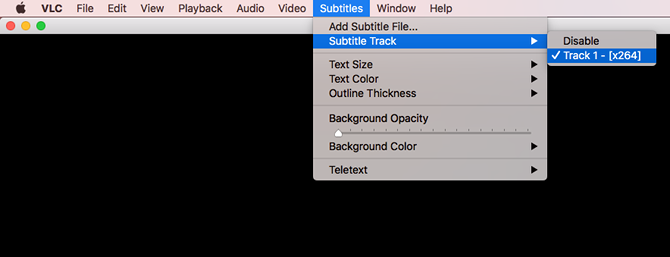
We’ll demonstrate using VLC, the most popular media player app in the world.
To manually load a subtitle file, even one that isn’t in the same location as the video file:
- Launch the video file in VLC.
- Under the Subtitles menu, click Add Subtitle File.
- Navigate to the subtitle file, select it, and click Open.
To switch to subtitles that are different from built-in subtitle tracks in some video files:
- Launch the video file in VLC.
- Under the Subtitles menu, navigate to Subtitle Track > Track #.
Yes, you can load multiple subtitle tracks (as many as you want) and switch between them at will. This is particularly useful for certain movie files, especially in the MKV format, which come with many subtitles in various languages.
An Even Faster Way to Download Subtitles
The above three sites are great, and I absolutely recommend them when you need subtitles for whatever you’re watching. However, if you’re like me and you prefer subtitles for everything, then downloading them by hand every time can get cumbersome.
What if you could cut out a step? A handful of free media players support the ability to search and download subtitles right within the app, and some can even automatically find subtitles based on the filename of what you’re watching.
- Media Player.NET: Built-in support for auto-downloading subtitles using either XySubFilter or DirectVobSub. It’s unclear which sites they’re sourced from.
- BS.Player: Built-in support for auto-downloading subtitles, available in both the Free and Pro versions. It’s unclear which sites they’re sourced from.
- Media Player Classic: Built-in support for auto-downloading subtitles. By default, they are sourced from Open Subtitles.
- VLC Player (with VLSub addon): Can search Open Subtitles and download matches to the current video, either by name or by hash (the latter is more accurate). No longer works with VLC 2.1.x, requires VLC 2.2.x series.
- PotPlayer: Can search for subtitles within the player and download the ones of your choosing. You can add your own source sites if you wish.
And yes, this works just as well when watching with mobile video player apps. Even if your video player of choice doesn’t support automatic subtitle downloads, it most likely supports automatic subtitle loading for matching filenames. Downloading subtitles one by one might be inconvenient, but it’s a small price to pay for the better viewing experience.
Image Credit: TypoArt BS/Shutterstock
Read the full article: The 3 Best Subtitle Sites for Your Movies & TV Series