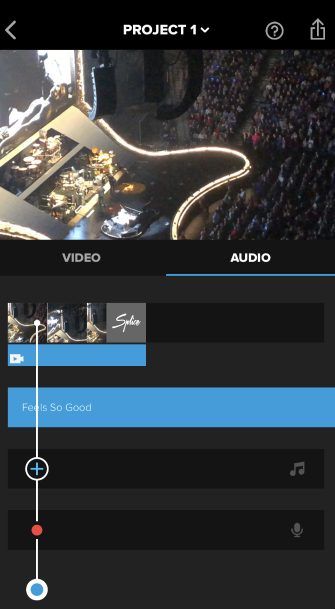There’s no need to head to a Mac or PC to create a custom movie using photos, music, and video. As iOS hardware continues to become more powerful and get closer to a true computer, there are a plethora of apps that allow you to edit and create a video from different media files.
Below we highlight six mostly free video editing app choices for your iPhone or iPad.
1. iMovie
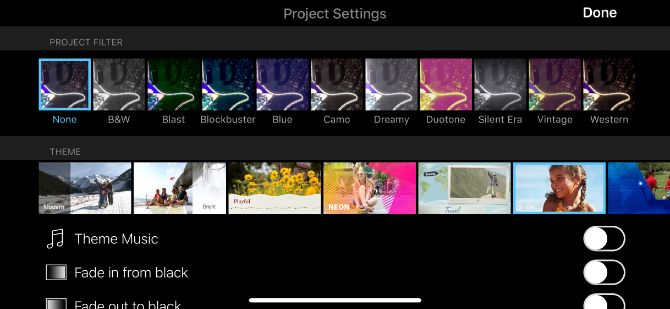
Any list of free iOS video editing apps wouldn’t be complete without Apple’s iMovie. The app should be your first choice for editing on an iPhone or iPad. While the interface might look overwhelming at first, it offers a number of powerful features and is as close to a desktop-class video editor you can find on an iOS device.
There are two major features to take advantage of. The surprisingly powerful editor allows you to select from eight themes complete with matching titles, transitions, and music. Additionally, the app offers 10 different filters to select from. You can compose a movie’s soundtrack from built-in music and sound effects, music from your library, or even your own narration.
If you’re looking for something different, iMovie has a great feature to help you make Hollywood-style movie trailers with the included graphics and scores.
You can save or share both types of movies in 4K or 1080p at 60FPS. Make sure to take a look at our great guide to editing videos on iPhone that includes a number of iMovie tips.
Download: iMovie (Free)
2. Splice
GoPro’s Splice lets you import files stored in other services like Facebook or Dropbox.
The app then lets you choose a soundtrack or add a track from your iTunes library. It has a vast selection of tunes neatly arranged in 13 genres (including pop, rock, and reggae). On the following screen, you can change your background color, transition, photo duration, and more.
When it comes to editing the video, you can select from a number of tools to trim the file, add filters, change playback speed, place text, and change the volume.
The audio editor tab has options to trim your music, download effects, or add aarration. You can then save the video to your device or share it via social media.
Download: Splice (Free)
3. Videorama Video Editor
Videorama is another solid video editor. After opening the app, you can pick from three different video orientations: landscape, portrait, or square. The square size is perfect for Instagram.
Easily the app’s best feature is the ability to download free videos and photos from Pixabay. It also allows you to download video effects, sound effects, and copyright-free music.
On the editing timeline, you’ll see the usual array of editing tools at the bottom including adding text, photos, music, and filters. Tapping the video slider at the top reveals four more tools. These include options to edit the clip, remove it, duplicate it, and add different transition effects.
The free version of the app allows you to create short 720p videos with a Videorama watermark. You can pay for a monthly subscription, or unlock all the features of the app. That will remove the watermark, provide access to premium content and features, allow you to create 1080p 60FPS video, and the ability to share content longer than three minutes.
Download: Videorama Video Editor (Free, in-app purchases available)
4. Quik
Another great app from GoPro, Quik is a solid choice if you want to create a video montage with just a few taps. Instead of a being a true editor like Splice, the app focuses on bringing together different media files for a customizable result.
After importing media files, you’ll then select a theme and its own soundtrack. You can also select the music icon on the bottom of the screen to change the music or add your own track.
If you prefer, you can instead select a number of different built-in templates, each with their own graphics and music. Before saving to your iPhone or iPad or sharing on social media, you can convert the video into a 16:9, square, or portrait format.
Download: Quik (Free)
5. Adobe Premiere Clip
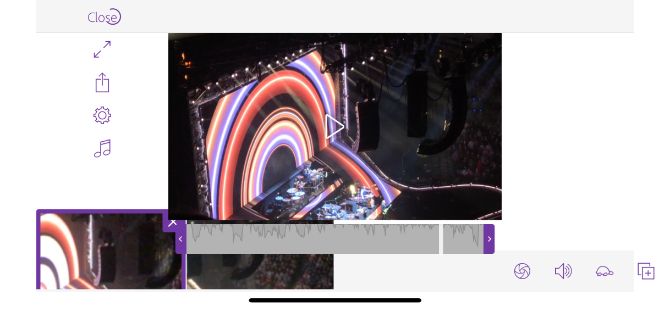
You’ll need an Adobe account to use this app, but creating one is free and provides 2GB of storage. Premiere Clip lets you select media files stored on your device, in a Dropbox account, or within Adobe’s own Creative Cloud accounts. An automatic tool will create a video montage.
But the manual option allows much more control over the final video. You can choose the video’s exposure, highlight, and shadows. It’s also possible to change the playback speed and make duplicate clips on the timeline.
There’s not a wide variety of included music, but it’s easy to add your own. In the Settings section of the app, you’ll find a number of different filters and video effects.
Download: Adobe Premiere Clip (Free)
6. Magisto Video Editor & Maker
With a focus on social media, Magisto takes all the difficulty out of creating a perfect video. Just like Quik, the app handles all the editing itself. Using AI, the editor combines video, photos, music, text, effects, and filters.
After selecting a specific editing style like caring moments, memories, or travel, it’s time to import all the needed media files. Next, there are a number of different songs to select from, including everything from rock to cinematic. You can also choose a specific tune from a music library. Then share the results with just a single tap to Facebook, Instagram, Twitter, and many other social networks.
The free version will create movies as long as two minutes and 30 seconds. There are two subscription types—Professional and Premium—that bring a number of additional features like longer movies, more editing styles, unlimited movie downloads, and more.
Download: Magisto Video Editor & Maker (Free, subscription available)
Ready, Set, Create With These Video Editing Apps
It’s so simple and quick to capture a photo or video with an iPhone or iPad. But most of us probably have a huge number of media files sitting on our device that we’ll never watch again. Using one of these free video editing apps, you can create a film to help enjoy those memories over and over.
Looking to specifically create a video for YouTube, Instagram, or other social outlets? Take a look at these great video editing apps for social media.
Read the full article: The 6 Best Free Video Editing Apps for iPhone and iPad