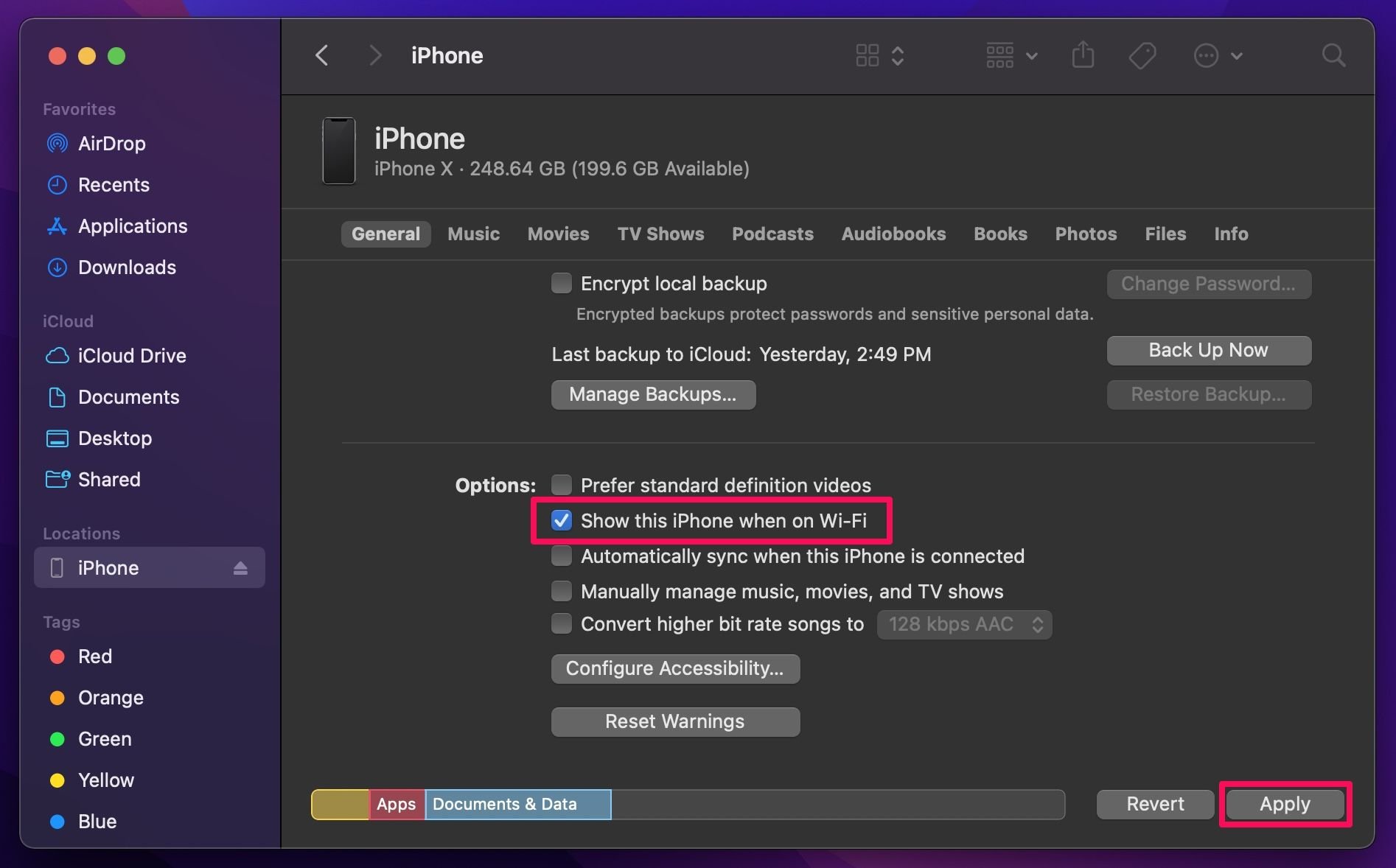Concerns over privacy and security are one of the big reasons people use free and open source software. But today, safeguarding the data on your computer is only part of the challenge. How do we manage all the passwords for all the different accounts we create across the web?
Password managers are a great way to handle the issue. Here are the best Linux password managers you can trust to handle your passwords properly.
1. KeePass

KeePass stores all of your passwords in an encrypted database, which exists within a single file on your computer. You can access this database using a password, a key file, or both.
This database is portable, so you can access your passwords on any device that contains a copy. If you don’t create new accounts often, you can copy this file over manually. Or you can set up whichever Linux-friendly file syncing method works best for you.
KeePass began as a Windows app in 2003, and the interface hasn’t changed much since then. So while the functionality is there, the design can feel a bit long in the tooth. It’s not as intuitive as some of the newer web-based options around. But thanks to the app’s maturity and popularity, there are plenty of plugins that extend what KeePass can do.
There are many versions of KeePass available for Linux. KeePass is a port of the Windows app. KeePassX and KeePassXC are more Linux-friendly alternatives built using the Qt toolkit.
Download: KeePass (Free)
Download: KeePass X (Free)
Download: KeePass XC (Free)
2. GNOME Password Safe

I care a great deal about how well the apps I use integrate with the rest of the desktop environment. If you do too, and you use GNOME, then you know most options don’t fit in all that well. In that case, check out Password Safe.
Password Safe is about as simple as a desktop-based password manager can get. First, you create a safe that contains all of your passwords. Then you choose to protect this safe with a password, a key file, or both. Afterward, you enter your accounts and passwords. If this sounds familiar, that’s because Password Safe uses the same format as KeePass.
Password Safe removes most of the complexity of KeePass and most other options. This makes it a great first password manager for those of us who have never used such software before. On the other hand, you may find the app frustrating if it’s missing features you’ve grown accustomed to elsewhere.
As an added bonus, Password Safe’s interface scales down to fit mobile devices, namely the Purism Librem 5.
Download: GNOME Password Safe (Free)
3. Password Safe

There is an unrelated open source Windows app that also goes by the name Password Safe. A beta version is available for Linux,
Password Safe uses a concept similar to KeePass. You can store passwords and usernames in one or more databases. The app makes sure to prevent sensitive data from swapping to disk, wipes temporary data in memory as quickly as possible, and doesn’t save your master passphrase directly. These are some of the methods password managers keep your passwords safe.
Password Safe is a more desktop agnostic app. It will look more at home on some non-GNOME desktops, such as Xfce and MATE.
Download: Password Safe (Free)
4. Password Gorilla

If you like Password Safe but the beta isn’t working for you, there’s a compatible app that has already been around for years.
Password Gorilla is another cross-platform password manager that stores all of your accounts in one encrypted Password Safe database. Versions of Password Gorilla exist for Windows and macOS. Mobile versions don’t exist, but you can find compatible versions of Password Safe for Android and iOS.
Download: Password Gorilla (Free)
5. qMasterPassword

Don’t like the idea of a single file containing all of your passwords? qMasterPassword offers an alternative approach. This password manager asks you to create a single master password. Then it generates passwords for your accounts using the master password and the relevant website. Even if someone knows you use qMasterPassword, they can’t easily guess your login credentials without knowing the master password you used to generate them.
qMasterPassword is a Linux version of the Master Password algorithm. It is compatible with other implementations of that product, some of which are available for Android and iOS. As Qt-based software, qMasterPassword is a great app to use with KDE Plasma.
Download: qMasterPassword (Free)
6. QtPass

KeePass may be the most established option on this list, but that doesn’t mean it’s the only tool that caters to the more technical among us. Pass is a command line tool that stores each password inside of a separate GPG encrypted file.
Thanks to QtPass, you can adopt the pass approach to security without having to use the terminal. QtPass is a desktop tool that lets you manage your passwords without learning a single command. You can perform most of the same functions as the command-line version.
Download: QtPass (Free)
7. Bitwarden

The aforementioned options all exist offline. Bitwarden is an open source web service that syncs your passwords across all of your PCs and mobile devices. Versions exist for Linux, as well as Android and iOS. The available web browser extensions can also automatically enter stored passwords when you visit a website.
Bitwarden saves your passwords online, which is why your passwords are easily accessible across devices. On the downside, copies of your passwords exist online that someone could possibly steal. On the positive side, Bitwarden encrypts and hashes all data before it leaves your device.
Technically, someone can circumvent Bitwarden’s security, or they can get their hands on your master password. With offline options like KeePass, someone needs access to your computer to get your passwords.
In contrast to proprietary alternatives, Bitwarden’s code is openly available for others to review and audit. This offers greater peace of mind that the company is securing your data to the extent promised and that it isn’t doing anything fishy with the information you provide.
You can create an account and sync all of your passwords for free. A paid option adds 1GB of file storage, support for additional authentication methods such as YubiKey and FIDO U2F, and more.
Download: Bitwarden (Free)
8. Your Browser

Mozilla Firefox comes preinstalled with most popular versions of Linux. Alternatives like Google Chrome and Vivaldi are only a download away. All three can save your passwords for you and automatically enter them when you visit a site. They can also sync your passwords between multiple computers.
You don’t need a major cross-platform browser to enjoy these features. Linux-only browsers such as GNOME Web and Falkon can save your passwords too. Basically any Linux web browser will do.
No matter which web browser’s password manager you use, understand that this isn’t the most secure option. If you share your computer with anyone, unless they’re signed into a different user account, autofill can give them easy access to your web accounts. Some browsers do a decent job encrypting your passwords and requiring a master password, while others make them available in plain text. And if you choose to sync your passwords, then copies of them may exist online.
What About LastPass on Linux?
LastPass supports Linux. As do other commercial, web-based services such as Dashlane and 1Password. If a password manager works in Chrome or Firefox, chances are you can run it on Linux.
There are also a few older projects that still exist in your Linux app store, but haven’t seen an update in years. Such apps include Revelation and Universal Password Manager. If you happen to like either one, maybe you could be the person to breathe in new life.
Still not sure you need a password manager? Here are some pseudo-superpowers password managers can give you.
Read the full article: The 8 Best Linux Password Managers to Stay Secure