
Windows 10 releases a major update roughly twice a year, usually in April and October. The latest release brings us the plainly titled Windows 10 October 2018 Update. As expected, it brings improvements large and small.
Let’s take a look at some of the new features and updates in the latest version of Windows. We’ve kept an archive of notable features from previous updates, in case you’re interested. Feel free to jump ahead to any section.
Jump to an update:
The October 2018 Update
You’ll eventually get the October 2018 Update through Windows Update, just like any other. Microsoft deploys major feature updates in batches, so you might not get it right away. When it’s time, you’ll see a prompt letting you know there’s a big update pending.
If you want to expedite the process, head to Settings > Update & Security > Windows Update and click Check for updates. Doing so lets Windows know you want the latest update now, so it should start downloading. If this doesn’t work, head to the Download Windows 10 page and click Update now to prompt the download.
Just make sure you take precautions before updating Windows 10.
Your Phone App
After its failed Windows Phone platform, Microsoft has embraced Android (and iOS to a lesser extent) with apps and cross-platform compatibility with Windows. The Your Phone app in Windows 10 takes this even further.
It allows you to text and access photos on your Android phone (7.0 or later) right from your PC. You can even drag a photo from your phone right onto your PC to open it in an app. iPhone users don’t get all that functionality, but they can still send webpages from their phone to computer.
While you have many third-party options for connecting Android and Windows, seeing more built-in tools is always welcome.
Improved Screenshot Tool
The basic Snipping Tool handles simple screenshot needs, but it’s lacking any power user features. In the October Update, you can check out the new Snip & Sketch tool as a replacement.
Press Win + Shift + S to bring up the window and capture a screenshot. At the top, you can switch between the rectangle and freeform capture modes, or grab a full-screen shot. Once you capture an area, it’s available immediately on your clipboard.
Click the resulting notification, and you can make basic edits to your screenshots like drawing and cropping. From there, you can save it, copy to your clipboard, or open it in another app for further edits.
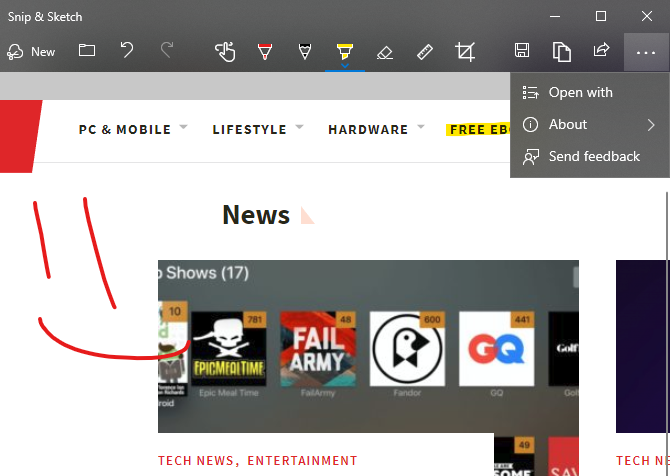
This won’t replace the best Windows screenshot apps, but it gets the job done in a pinch.
File Explorer Dark Theme
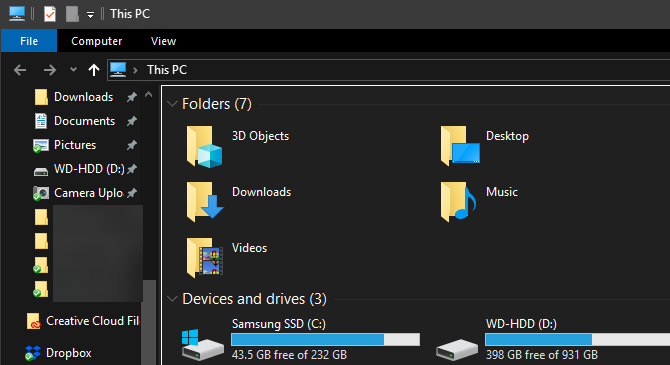
Windows 10 has included a dark theme for some time, but it was previously limited to Store apps. Now, enabling the Dark mode at Settings > Personalization > Colors also gives your File Explorer a dark makeover.
It’s not quite as amazing as macOS Mojave’s dark mode, but it’s a welcome option if you like dark themes or often use your PC at night. Enabling this also makes your right-click menu in File Explorer and desktop dark.
Improved HDR Support
As 4K monitors with more powerful display options become mainstream, Windows 10 is making it easier to enable HDR if you have compatible hardware. Windows 10 has supported HDR in the past, but it wasn’t always convenient to set up.
Now, you can head to Settings > System > Display and click Windows HD Color settings to configure HDR. You’ll see whether your connected displays support HDR features and can adjust them if so.
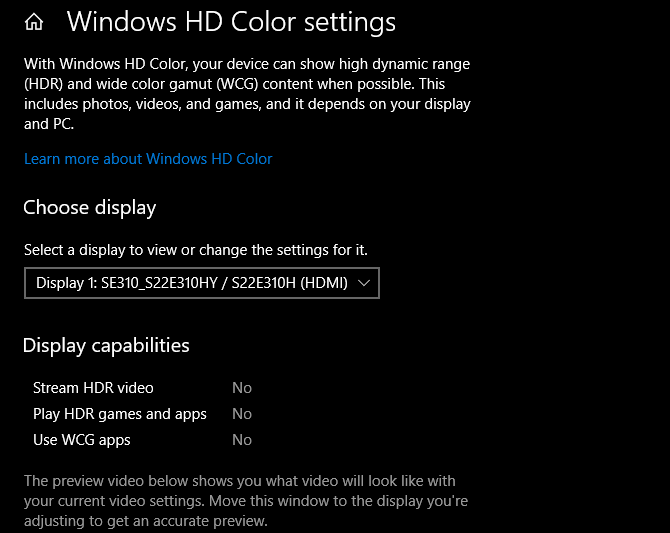
Start Menu Search Improvements
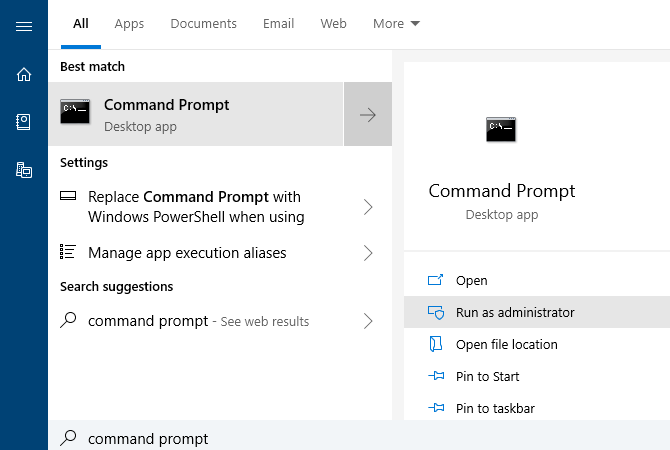
The search function on the Start Menu has always been a quick way to find apps, files, settings, and more on your PC. In the latest update, it’s even easier to get to the content you want quickly.
When you search for something, the menu will display a preview panel that illustrates the best results for your search. This might be Bing results for a web search, options like opening as administrator if you search for software, or previews of documents.
Clipboard Improvements and History
A new shortcut for the clipboard in Windows 10 lets you copy and paste across devices without any extra apps. Just press Win + V and you’ll see the new clipboard window.
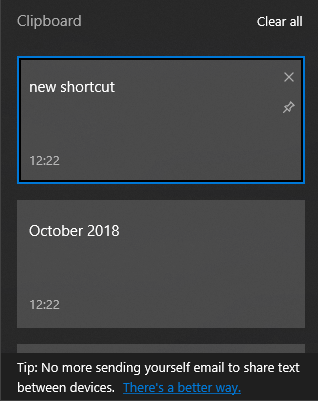
This gives you a native clipboard manager, letting you can paste something you copied even if it’s not the most recent item. You can also pin clips you use often for easy access. Plus, Windows links your clipboard across any device you use running the October 2018 Update or later.
To configure this, take a look at Settings > System > Clipboard.
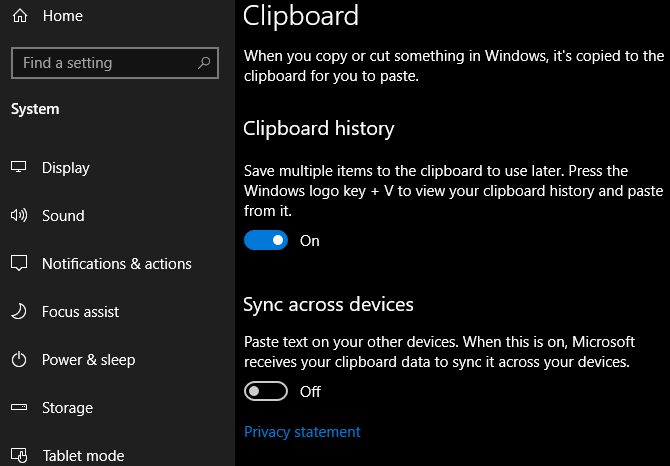
Power Usage in Task Manager
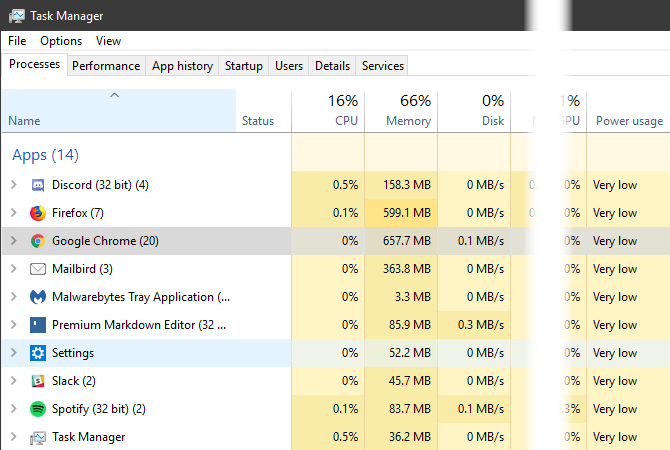
If you want to get more battery life out of your Windows laptop, you might wonder how much power apps pull. Now in the Task Manager (Ctrl + Shift + Esc), you can see a Power usage entry on the Processes tab.
This, along with the Power usage trend field, lets you know how much energy apps use. Limit how much you use them and you should see improved battery life.
Bluetooth Battery Levels
You can now see the battery life of connected Bluetooth devices (if they’re supported) at Settings > Devices > Bluetooth & other devices.
Override Regional Settings
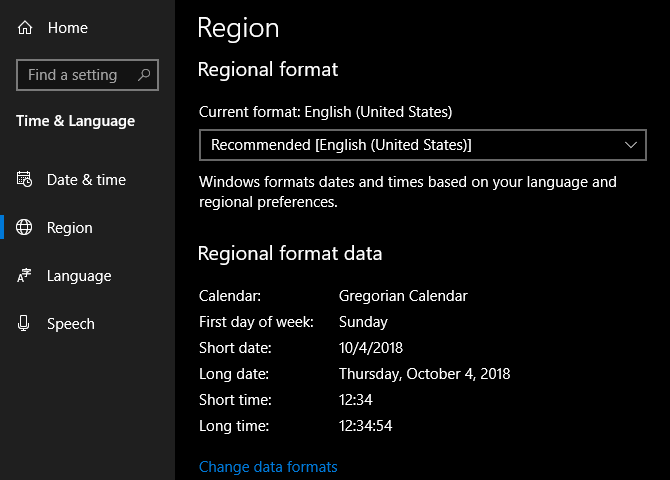
Windows 10 sets some display options, like the date format and first day of the week, based on your region. Now you can override these if you like. Visit Settings > Time & Language > Region and click Change data formats to adjust them.
Make Text Bigger
Windows 10 now allows you to increase the size of text across the OS without scaling. Open Settings > Ease of Access > Display and drag the Make text bigger slider as you wish.
Better Windows Update Automation
Windows Update tries to detect when you’re not using your PC and automatically installs updates during those times. In prior versions, this wasn’t too smart and would sometimes install an update when you simply stepped away for a moment.
Thankfully, the October 2018 Update makes this smarter. Windows will now understand when you’ve stepped away for a short time or longer period better now. This should result in fewer inopportune updates.
Game Bar Improvements
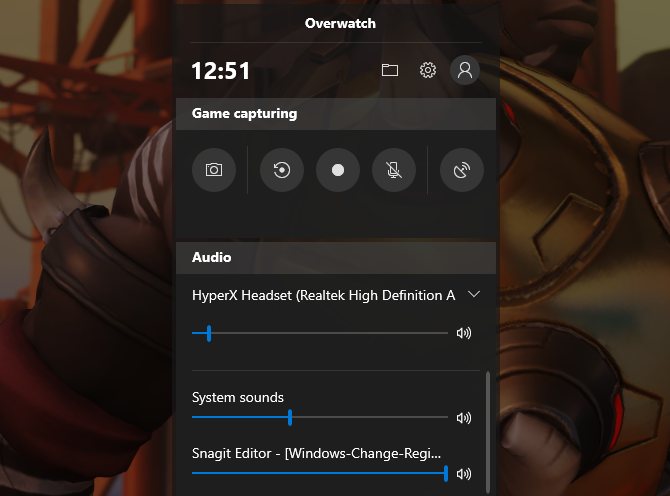
Windows 10’s Game bar is now its own app and comes with some improvements. Now you can adjust audio options right from the bar. Plus, you can see a chart showing game stats like FPS along with CPU and other hardware usage.
Enable the Game bar at Settings > Gaming >Game bar.
The Fall Creators Update
People App
Microsoft is ramping up their social game with the People application. A new addition to the Taskbar, People allows users to contact individuals via email and Skype directly from the Taskbar. To enable, right-click the Taskbar and check the Show People button option.
You can use the People app to share fun content with family and friends or to manage business contacts and projects. Whether it’s a document, PowerPoint, picture, or video, just drag and drop content directly from your PC to a specific contact.
Perhaps the most useful component of the People app is cross-application communication, meaning users will be able to view communication across multiple chats and messages within a single desktop application. While only a few select applications are available for the People app, namely Xbox, Email, and Skype, Microsoft has laid the groundwork for possible Facebook and Twitter integration as well. That makes People a potentially fantastic default application.
Mixed Reality
In the original Fall Creators Update, Microsoft teased 3D editing and 3D smartphone camera modeling. Now, they’ve expanded their 3D program into an entire mixed reality platform for Windows 10.
How? Windows 10’s Microsoft Edge browser was the first to fully support WebVR which allows users to access and interact with virtual reality projects online via the Edge browser. While this may not seem all that impressive, it’s really forward thinking from Microsoft: in some circles, the future of web development exists in 3D space.
Not interested in VR projects? Why not browse Edge on a VR room wall using Microsoft’s Mixed Reality Portal (MRP). MRP allows users to integrate a 3D experience into their desktop using Microsoft’s HoloLens.
Microsoft has also developed an answer to the growing popularity of social media’s AR (augmented reality) integrations, most notably Snapchat’s face filters and 3D World Lens technology. Don’t want to spring for the HoloLens? Enjoy Microsoft’s Mixed Reality Viewer, where all you’ll need is a webcam to enjoy the augmented reality goodness Windows 10 has to offer. Simply click on your Start Menu, type mixed reality, and select the Mixed Reality Portal option to get started.
It’ll be interesting to see where a tech behemoth like Microsoft will take this newfangled form of media.
OneDrive On-Demand
While OneDrive is installed by default on most Windows 10 machines, few users utilize its full potential. That may change with Windows 10’s On-Demand Sync. While most online repositories only allow users to upload and download files using one’s account, One-Drive now allows users to save files locally, upload them to the cloud, and share view links by default.
That means you can upload, delete, edit, and download a variety of files and formats using OneDrive cloud storage. This saves precious local storage space and provides you peace of mind concerning the storage of your most important documents.
Phone Link
In this day and age, cross-device interaction (phone to PC, TV to phone, etc.) is absolutely paramount. Microsoft has decided the close the gap even further, now providing users with the ability to link iOS and Android devices to their Windows 10 machines.
To enable phone linking, type link phone into your Start Menu and click the Link your phone option. Then, enter your phone number in the following window.
Linking your phone currently only allows users to share websites from their smartphone’s Edge browser to your PC via the browser’s share option. Additionally, in case you didn’t know, you can also choose to view phone notifications on your Windows 10 desktop using Cortana’s smartphone application!
Though the phone notification feature was released before the Windows 10 Fall Creators Update, these two quiet features show Microsoft is devoted to closing the gap between mobile and desktop.
Emoji Panel
That’s right, Windows 10 is now finally equipped with its own default emoji keyboard. You can access your emoji keyboard in Windows 10 using the keyboard command Windows key + Period (.) and Windows key + Semicolon (;).
While somewhat unexpected, kudos to Microsoft for giving users the Windows emoji feature they’ve long desired.
The new emoji keyboard isn’t without its failings, though. For now, it only allows users to input one emoji at a time before exiting by default. Let’s hope Microsoft recognizes that and fixes this issue in the updates to come.
Microsoft Edge Improvements
The Windows Fall Creators Update packs a lot into Microsoft Edge’s feature list. For one, pinning websites is as easy as heading to the website and selecting the Pin this page to the Taskbar option in your Edge browser settings panel. You can also pin websites to your Start Menu using the same process.
Other aspects of Edge not previously available before include: PDF text-to-speech, enhanced PDF editing, managing permissions, bookmark importing, editing favorite (bookmark) URLs for easier lookup, and browsing on your phone and continuing on with your PC.
While Edge’s new features aren’t exactly shock-and-awe, they do show Microsoft is still committed to creating a serious contender for the browser market.
If Microsoft keeps this up, Edge may even become your new browser of choice! That is, if it’s not already.
Story Remix
Microsoft is venturing into the world of movie making (yet again) with their latest experiment, Story Remix. Story Remix is a feature in the Windows 10 Photos application which lets users create, edit, and score short films using pictures and video clips of whatever they desire.
Like most other features in the Fall Creators Update, this application is for both personal and professional use. Run a dog grooming business and want to send customers a custom-made video of their dog’s grooming process? All you have to do is create a folder of images and videos using your Photos application and Windows will create a fantastic short film in seconds with minor interaction. Best of all, no video editing knowledge is required!
This may sound like your run of the mill automatic video creating service, but it’s not. Microsoft has taken steps in integrating AI and deep learning within Story Remix, allowing users to do things like featuring select people from an aggregate selection of videos automatically. You can also add text or drawings to these videos for an added, personal flair.
Not only can you add flat text to a video, you can also integrate 3D models into videos as well. The most impressive thing about Story Remix is its integration of 3D objects and animations into the captured video. Story Remix allows users to integrate 3D models (most of which have been released by Microsoft, themselves) seamlessly into your video, allowing users to edit and create quasi-CGI short movies without any 3D modeling or video editing experience.
While not the most blatant feature of the Fall Creators Update, it’s marvelous to note Microsoft isn’t simply giving users 3D capabilities. They’re allowing users the ability to play with and learn about 3D modeling and AG integrations using software and models they provide.
GPU Stats
If you’re an overclock aficionado, you know how vital vitals of your PC components are. Microsoft understands this and has taken a small step in appeasing tech geeks by having your beloved Task Manager provide real-time GPU stats for users.
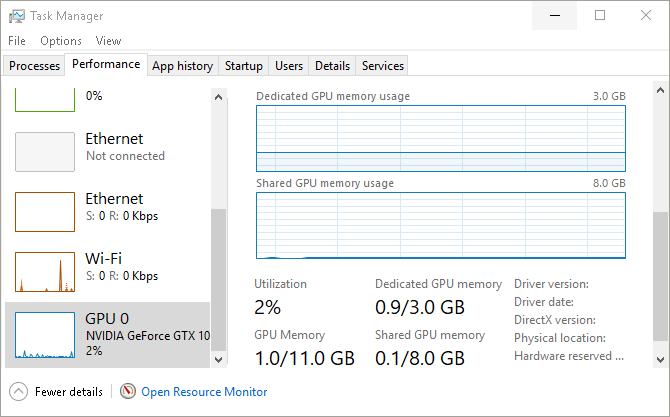
Keep in mind, you won’t be able to modify functions like fan speed via your Task Manager. You can, however, view your GPU’s utilization percentage, memory stats, driver versions, and more.
A considerate move by Microsoft on behalf of PC gamers and hardware tinkerers everywhere.
Fluent Design
Users have long awaited Windows 10 UI overhaul. Slowly but surely, the wait is coming to an end. Say hello to the humble beginnings of Microsoft’s Fluent Design System, a sleek and subtle UI design project hinted at in the recent Fall Creators Update.
Fluent Design promises to offer users a different type of UI experience, bringing with it such features as subtly blurred window transparency (officially named “Acrylic material design”), interactive window sections, light-based color schemes, and an overall sleeker program/controller relationship.
Scale, Depth, Light are the ways in which Microsoft chooses to brand their new design. Judging from what little has been released, it seems Microsoft is moving on to bigger, better, smoother, and more integrated UI design.
As it stands, you can already view a few aspects of the UI in the latest version of Windows with small applications like the Windows 10 Calculator and the newly released People app.
Keep an eye out for further bits and pieces of Fluent Design being released for Windows 10 in the near future. If you can’t wait, consider signing up for the Windows Insider Preview program.
Linux Integration
In another big move for Microsoft, the Windows 10 Fall Creators Update now allows users to install Linux distributions directly from the Microsoft Store and onto their Windows machines.
Keep in mind, this feature doesn’t equal a dual boot. You won’t be able to use the mouse and keyboard version of Ubuntu, for example. Instead, the Fall Creators Update allows users to run Bash commands using different Linux distros directly within the Windows 10 environment.
To install Ubuntu on Windows, click on your Start Menu and type windows features. Click on the Turn Windows features on or off option. In the following window, locate and check the Windows Subsystem for Linux option.
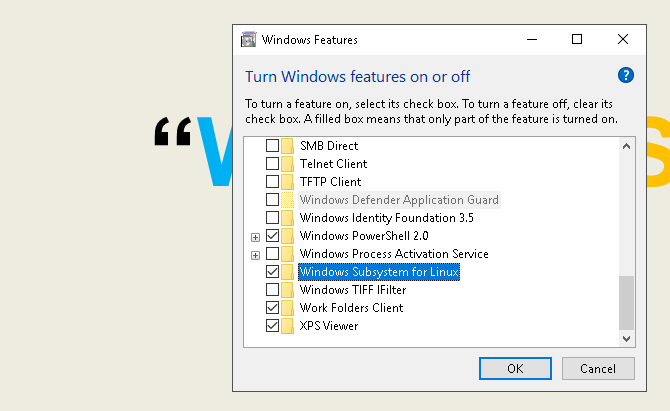
Click OK. You’ll be prompted to restart your PC. Once restarted, head to your Microsoft Store by clicking your Start Menu, typing store, and selecting the Microsoft Store option. Search for linux within this window. You’ll see a prompt mentioning Linux distributions. Click Get the apps and proceed to install your favorite.
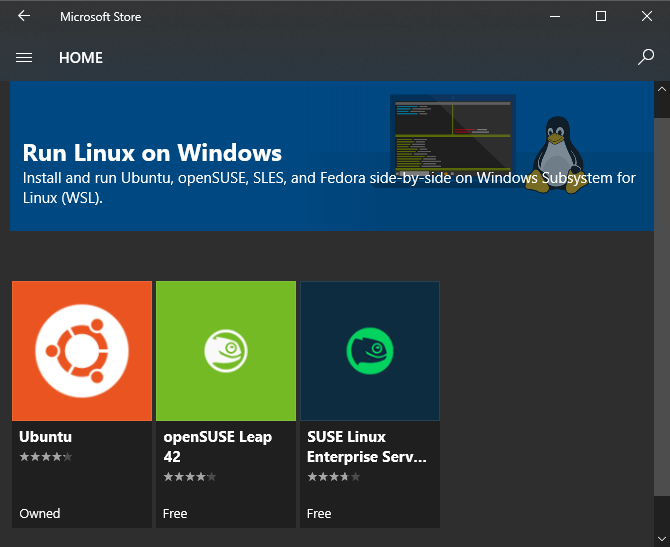
That’s it, you’re officially running a fully fledged Linux distribution right alongside Windows 10!
It’s Only the Beginning for Windows 10
Microsoft is making strides like never before when it comes to improvements to user interface, developer features, and general maintenance. We’ll update this article any time a new major update is released.
Windows 10 is the final version number, of course, so it’s all or nothing. But this is just the beginning of what Microsoft has in store for Windows 10!
Read the full article: The Best New Windows 10 Features in the October 2018 Update

