
Virtual machines (VMs) allow you to run other operating systems within your current OS. The virtual OS will run as if it’s just another program on your computer.
This is ideal for testing out other operating systems, like Windows 10 or alternative Linux operating systems. You can also use virtual machines to run software on operating systems it wasn’t designed for. For example, you can run Windows programs on a Mac with a virtual machine.
Do you want to get started with virtual machines? You don’t have to pay anything—there are several great, free virtual machine programs.
What Is a Virtual Machine?
A virtual machine is a program that acts as a virtual computer. It runs on your current operating system (the host operating system) and provides virtual hardware to guest operating systems. The guest OS runs in a window on your host OS, just like any other program on your computer.
From the guest operating system’s perspective, the virtual machine is a real, physical computer.
Virtual machines provide their own virtual hardware, including a CPU, memory, hard drive, network interface, and other devices. The virtual hardware devices provided by the VM map to real hardware on your physical machine. For example, a virtual machine’s virtual hard disk is stored in a file located on your hard drive.
You can have several virtual machines installed on your system. You’re only limited by the amount of storage you have available for them. Once you’ve installed several operating systems, you can open your virtual machine program and choose which virtual machine you want to boot. The guest operating system starts up and runs in a window on your host operating system, although you can also run it in full-screen mode.
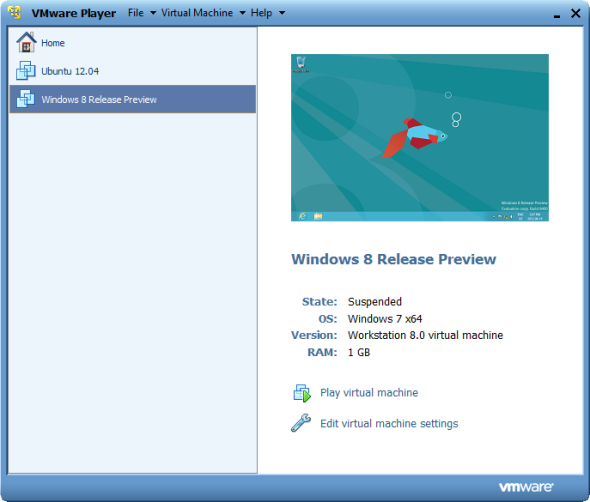
Practical Uses for Virtual Machines
Virtual machines have a number of popular uses:
Test new versions of operating systems: You can try out Windows 10 on your Windows 7 computer if you aren’t willing to upgrade yet.
Experiment with other operating systems: Installing various distributions of Linux in a virtual machine lets you experiment with them and learn how they work.
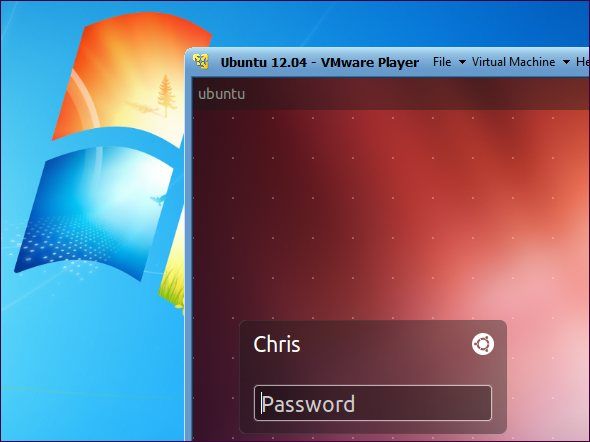
Use software requiring an outdated operating system: If you’ve got an important application that only runs on Windows XP, you can install XP in a virtual machine and run the application there. This allows you to use an application that only works with Windows XP without actually installing it on your computer. This is important since Windows XP no longer receives support from Microsoft.
Run software designed for another operating systems: Mac and Linux users can run Windows in a virtual machine to use Windows software on their computers without compatibility headache. Unfortunately, games are a problem. Virtual machine programs introduce overhead and 3D games will not run smoothly in a VM.
Test software on multiple platforms: If you need to test whether an application works on multiple operating systems, you can install each in a virtual machine.
Consolidate servers: For businesses running multiple servers, they can place some into virtual machines and run them on a single computer. Each virtual machine is an isolated container, so this doesn’t introduce the security headaches involved with running different servers on the same operating system. The virtual machines can also be moved between physical servers.
Recommended Virtual Machine Software
VirtualBox is a great, open-source application that runs on Windows, macOS, and Linux. One of the best parts about VirtualBox is that there’s no commercial version. This means you get all features for free, including advanced features like snapshots. This allows you to save a virtual machine’s state and revert to that state in the future, which is great for testing.
We’ve written a complete guide to VirtualBox that will get you started.
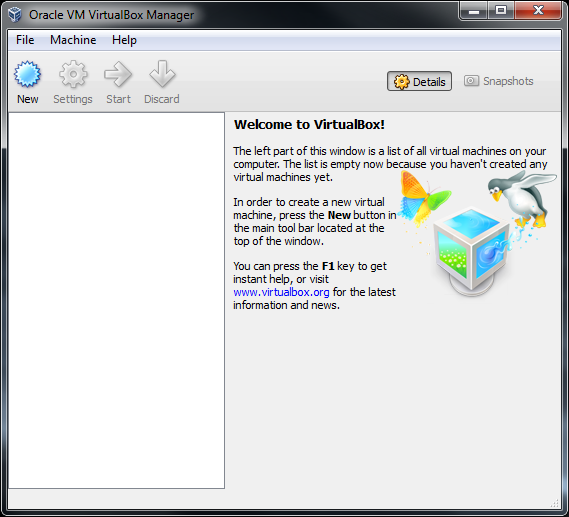
VMware Player is another well-known VM program for Windows and Linux. VMware Player is the free counterpart to VMware Workstation, a commercial application, so you don’t get all the advanced features you would with VirtualBox.
However, both VirtualBox and VMware Player are solid programs that offer the basic features free. If one of them doesn’t work for you, try the other.
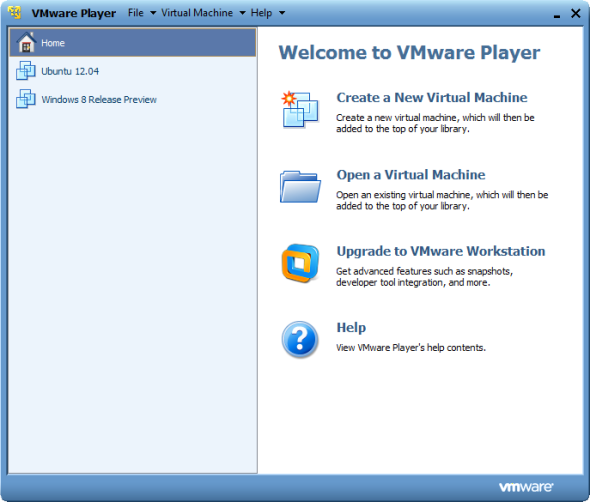
Loading an OS in Your Virtual Machine
To install an operating system in a virtual machine, you’ll need the operating system’s installer disc. Creating Windows 10 installation media will come in handy for this. You can also use an ISO image file, which Linux distributions often come in. Virtual machine programs offer easy-to-use wizards that walk you through the process of creating a virtual machine and installing a guest operating system.
Virtual machines aren’t limited to just desktop operating systems—you can even emulate Android on Windows 10.
Read the full article: What Is a Virtual Machine? Everything You Need to Know



