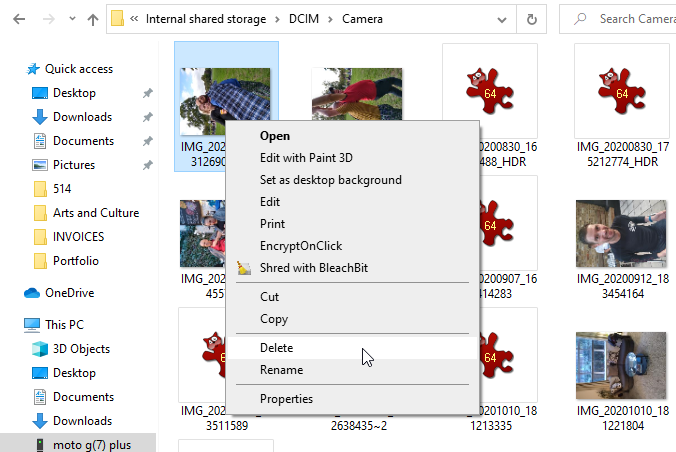For most Apple users, the hands-down best note-taking app is Apple Notes. Since iOS 9, Apple Notes has truly become a great note-taking system. iCloud sync is finally reliable, the app is easy to use, and it integrates with everything from Siri to the Apple Pencil.
However, it’s a stock Apple app, with the expected limitations. You’ll find all the basic functionalities like checklists, shared notes, and formatting, but nothing more. It doesn’t include a tags feature for organization, any level of customization, or powerful export options.
If you want something more than Apple Notes, you should take a look at Bear, available on iPhone, iPad, and Mac. Let’s take a look at why it wins the Bear Notes vs. Apple Notes competition.
Download: Bear for iOS | macOS (Free, subscription available)
1. Taste and Design
What’s so special about Bear? In one word: taste. The app is thoughtfully designed and comes with the polish that you’d expect from an Apple product. With Bear, it’s not so much about features as it is about the note-taking experience.
Thoughtful design is hard to find. Even popular apps like Evernote and OneNote don’t prioritize their experiences.
On the surface, Bear is pretty simple. But once you start exploring behind the menus, you’ll realize how extensive Bear is. The app has basic features like tags, but there’s also a superior drag and drop action bar, support for automation, and a lot more.
Bear isn’t for everyone. But if you agree with Bear’s design philosophy, you’ll understand it instantly. The only way to tell is giving it a try.
2. Native Markdown Support
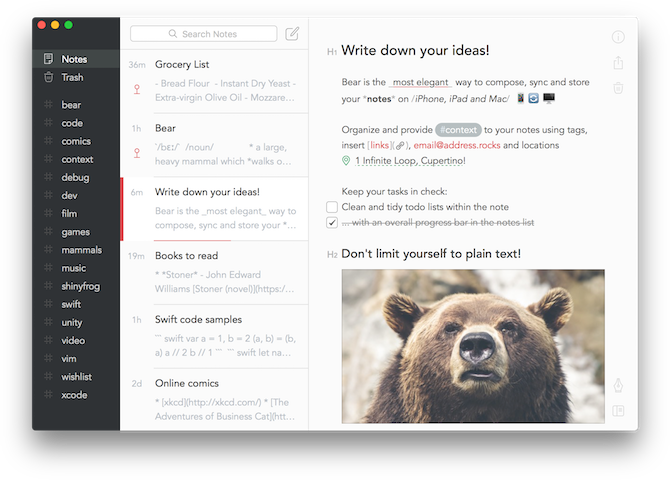
If you’ve ever taken a serious look at improving your writing process, you must have come across Markdown. Markdown is a simple formatting system that does away with ugly toolbars. Instead, you format text using modifiers right inside the text editor. For instance, wrapping text with two asterisks makes it bold.
If you’re new to this, Bear actually makes it easy to start using Markdown. Click on the Pen icon and you’ll see a list of all available formatting options. On the left, you’ll see the Markdown shortcodes and on the right, you’ll find the keyboard shortcuts. What’s great is that even if you use keyboard shortcuts, Bear will enable Markdown’s syntax highlighting in the editor.
3. Tags

Instead of folders, Bear has a tagging system. Anywhere in the note, just type the pound sign (#) and write your tag. Something like #work is a tag, for example. The tag will instantly show up in the sidebar. Want to get more specific? Try #work/email. Using a slash creates a sub-tag. If you want to use multi-word tags, wrap the tap with pound signs on both ends.
Click on a tag in the sidebar to reveal all associated notes. If applicable, select the dropdown next to that tag to show all subtags.
4. Interlinking Notes
Using this little feature, you can turn Bear into your own personal wiki.
Start by typing double brackets, then type the note you want to link to. Autocomplete will help you out once you’ve entered a couple of letters. You can even paste a note’s link in the text to achieve the same effect.
5. Themes
Bear Pro users can choose from a selection of 10 themes. For dark mode lovers, this might be worth the price of the upgrade itself as Bear has some great dark themes. There’s no OLED black theme for iPhone X users, but Dieci comes close.
6. Formatting Bar on iPhone and iPad

Writing in Markdown on a software keyboard is not a particularly smooth experience, which is why Bear’s formatting bar is so handy.
There’s a horizontally scrolling row of formatting shortcuts on top of the keyboard. With just a tap, you can start a checklist, paste in a Markdown link, or even enter a tag with a helpful autocomplete option.
7. Easy Exporting
Bear Pro users can choose from a selection of export options. Currently, you can export a text note as HTML, DOCX, RTF, PDF, Markdown, and even JPG.
As you would expect, the PDF that Bear generates is beautiful (although separate styling options for PDF export would have been nice). You can even export text as an image.
8. Smart Extensions
On iOS, Bear has its own native extension. Using the extension, you can quickly add any text or image to a Bear note. But that’s not all: Bear’s extension is smart about the content you’re sharing.
Say you share a webpage from Safari to a Bear note. Aside from the option to prepend or append a note, you also get the option to include both the title and link to the page.
In fact, you can import the entire page’s content into a new Bear note. It works surprisingly well. You’ll lose out on the images, but you’ll get the text with all the links and proper formatting. For easy importing, Bear also offers extensions for Safari, Chrome, and Firefox.
9. Supercharged Drag-and-Drop
Bear is iPad ready. Not only does it support Split View and drag-and-drop between apps, it even has its own drag and drop feature. When you drag one or more notes from the list, you’ll see a new Actions bar appear at the bottom of the screen.
Drop the notes in there and you’ll see a list of actions you can do with the notes. These include pinning the notes and moving them to trash, as well as duplicating, merging, sharing, and exporting.
10. Workflow Integration
Apple’s automation app Workflow has support for Bear. It currently supports six actions like searching in Bear, opening a Bear note, adding to a Bear note, and getting contents from a Bear note. Using these actions, you can create your own workflows depending on your needs.
Do you open a Bear note multiple times a day? Make it a shortcut on your Home screen. On the other end, you can create a workflow to get contents from a specific Bear note and send it to a task management or an email app, all without even opening Bear.
Download: Bear for iOS | macOS (Free, subscription available)
Alternatives to Bear Notes
As you’ve hopefully seen, Bear is a simple, focused, plain text note-taking app. This means it’s not for everyone.
If you’re looking for something with folder structures, lots of customization, and smart features like speech to text or handwriting recognition, you’ll have to look elsewhere. Try out Evernote, Zoho Notebook, or Google Keep instead.
Final Thoughts on Bear Notes vs. Apple Notes
If you only need to use Bear on a single device, it’s free forever. But if you want to use the syncing feature (which you likely will), you’ll need a Bear Pro subscription. This costs $ 1.50/month or $ 15/year. You can also get a week-long trial of Bear Pro to see if it’s right for you.
Everyone works differently, so there’s no one best note-taking app. Whether you use Bear or opt for an alternative, you can benefit from our tips for taking notes more efficiently.