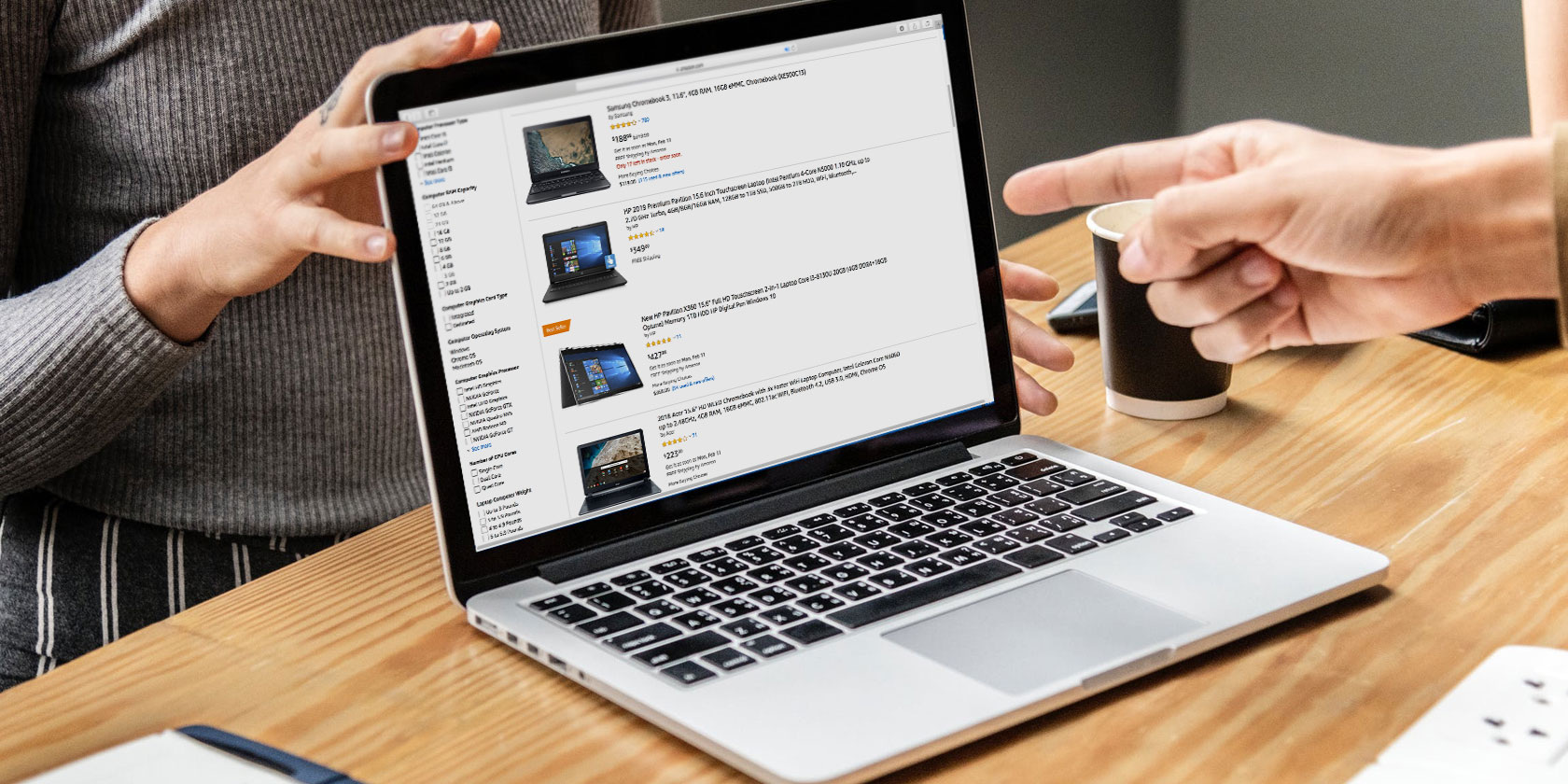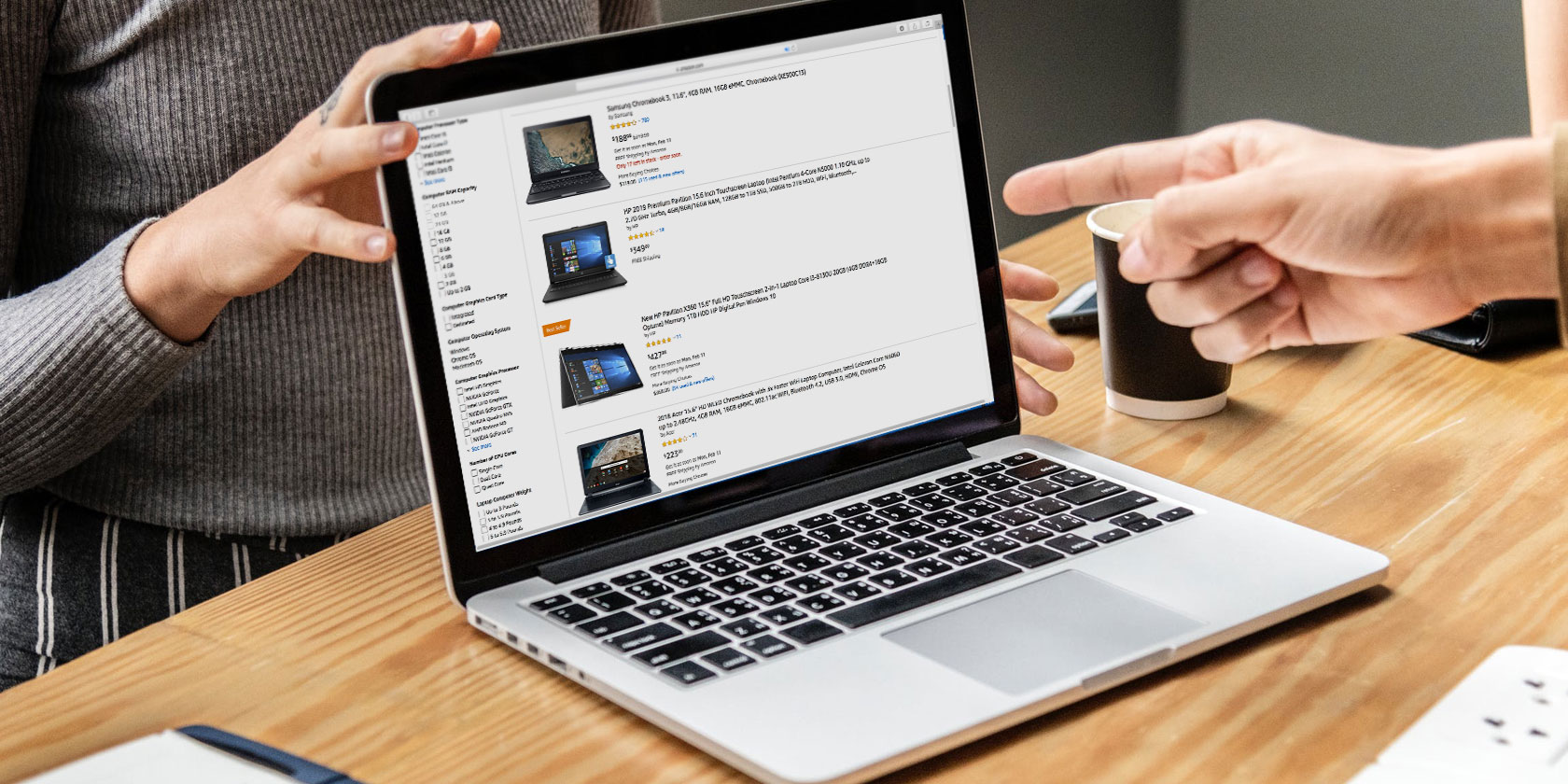
The laptop is the center of many people’s lives. It’s where you get your work done and once that’s over, binge-watch shows on Netflix. But choosing which one to buy isn’t as straightforward as one would hope.
You have to choose a style (notebook or hybrid, for example), the hardware specification, whether it’s suitable for prolonged mobile working… you get the idea. Even if you have figured these essentials out, there are a range of other significant factors buyers often overlook.
Here are several laptop features you should always double-check.
Commonly Overlooked Laptop Features
Most laptops today offer all the key features you would normally need. So it comes down to your personal preference which of the following aspects matter:
- Webcam placement
- Proprietary charging port
- Thunderbolt 3 compliant USB Type-C port
- SSD or HDD storage?
- RAM type
- Discrete or integrated graphics?
- Screen brightness
- Is it fanless?
- Windows Precision or Synaptics drivers?
- Backlit keyboard
- CPU generation and type
Here’s why these features are important and what happens if they’re not present.
1. Where’s the Webcam?

This might seem a tad odd but yes, it’s important to know the webcam’s placement on modern notebooks. To reduce screen bezels, laptop makers have shifted the webcam at several different locations like inside the keyboard or at the bottom.
None of these locations are ideal for someone who uses a webcam regularly for video calls. Hence, if you do belong in that group, don’t forget to check the webcam on your potential purchase.
2. Is There a Proprietary Charging Port?
A lot of laptops today ship with USB Type-C multi-purpose ports that can be employed for both charging and connecting other peripherals. But a few still have a proprietary charging port which can feel like a bit of a hassle.
Especially if you already own an Android phone with a Type-C port, inspecting this will allow you to carry one less cable in your backpack.
3. Is the USB Type-C Port Thunderbolt 3 Compliant?

Your work doesn’t end by simply ensuring your potential new laptop has a USB Type-C port. There’s one more feature you need to be aware of. Is that port Thunderbolt 3 compliant?
Having a Thunderbolt 3 port has numerous advantages since they bring much faster bandwidths, let you plug in multiple 4K monitors, and even external graphics. If a port supports Thunderbolt 3, it will usually have a little lightning icon beside it.
4. Does It Have an SSD or HDD?
One of the key features you should have in computers today is an SSD. Compared to the traditional hard drives (HDD), SSDs are flash storage and deliver much quicker app launch times, data operation speeds, you get the idea. Traditional HDDs, on the other hand, have moving parts and are substantially slower.
Unless you’re on a strict budget, SSDs are the way to go. Alternatively, you can also look into laptops which have both SSDs and HDDs if you want more storage, although they will be on the pricier side.
5. What Is the RAM Type?
Getting the laptop model with the highest amount of RAM is always recommended. But what most buyers overlook is the RAM type. Normally, you will have an option to choose between laptops with DDR3 or DDR4 RAM.
While you won’t experience a dramatic difference, DDR4 is where you should spend your money. This type consumes less power and offers higher data transfer rates.
6. Discrete or Integrated Graphics?
For people planning to play games or edit videos, another item that should be on your checklist is whether the laptop has discrete or integrated graphics.
In a nutshell, the most critical difference between the two is that onboard (integrated) graphics rely on the computer’s main RAM and dedicated (discrete) ones have their own. So when you’re about to perform heavy-duty tasks, the laptop has a much easier time processing everything with the latter.
7. How Bright Is the Screen?

One of the most common areas where manufacturers tend to cut corners for bringing down the price is the display. Apart from the resolution, though, the other characteristic you shouldn’t miss out on is the brightness.
Whether you’re working out of cafes or taking your laptop on a trip, a dull display can turn out to be a major downside if you’re not careful. Ideally, you’d want the screen to have a brightness north of 300 nits.
8. Is It Fanless?

In an effort to achieve thinner machines, laptop makers have also begun to omit the cooling fan and rely on alternative heat dissipation methods.
However, unless you’re a light user, fanless notebooks are not the way to go. While your laptop will be thin and free of that annoying fan noise, it will also need to deal with thermal throttling and overheating issues if you multitask between multiple programs.
Thermal throttling happens when your CPU downgrades performance for reducing the temperature levels by limiting the clock speeds. The bottom line is fanless machines are a double-edged sword and you should know what you’re going to use them for beforehand.
9. Windows Precision Drivers for the Trackpad?

With Windows 10, Microsoft introduced a host of new multitasking gestures. The catch is that they’re only available if your computer’s trackpad is compatible with Windows Precision Drivers.
Plus, Windows Precision Drivers are much more accurate and responsive than the Synaptics counterparts they replace. To know if a particular laptop has them, go to Settings > Devices > Mouse and Touchpad and there, look for the “Your PC has a precision touchpad” note.
10. Is the Keyboard Backlit?
Most of us are familiar with every nook and cranny of our keyboards. But there are times when you’d like to type a special character or you’re just not used to working in dimly-lit spaces. For those scenarios, your laptop needs to have a backlit keyboard which you can illuminate anytime you want.
11. What Type of CPU Is Inside?
So you’ve understood and set your mind on which Intel CPU is right for your workflow. But there’s more to this equation than just choosing between i3, i5, or i7. There are other aspects, such as which generation of processors it belongs to, whether it’s a low-power variant, and more.
To get started on this, here’s how to understand which CPU you really need.
Keep These Features in Mind When Buying a Laptop
It’s all too easy to just buy a laptop and hope for the best. Many notebook computers and hybrids look like they’re suitable, but the internals are often very different.
As such, it’s important to ensure that the laptop you’re buying is fit for purpose and has all of the extra features you need, to the right standard. Keep these features in mind when shopping for a new laptop and if possible, try your preferred device in person before buying to make sure you’re happy with the choice.
Made your purchase? Here’s what to do with a brand new laptop.
Read the full article: 11 Features You Shouldn’t Overlook When Buying a New Laptop