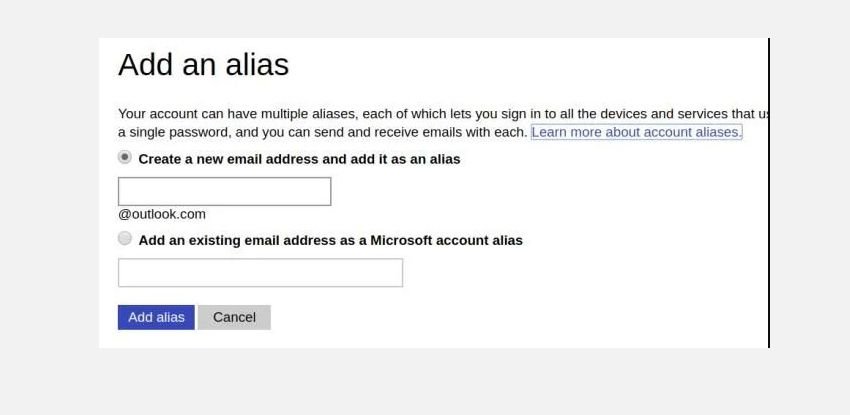Every time you want a new email address, you don’t have to sign up again. That’s time-consuming, annoying, and unnecessary when there are easier and quicker ways to get a new email address to share with friends, use websites, etc.
We have outlined three of our favorites here. They ensure that you don’t have to keep logging in and out of multiple inboxes to check for updates.
1. Gmail Separators
Let’s say your Gmail username is muoreader, which means you receive emails at muoreader@gmail.com. Now, you can share/use any number of new distinct email addresses with a simple trick. All you have to do is append a special Gmail separator—the + (plus) sign—to your username, followed by any keyword of your choice. Here are a few valid addresses, for example:
- muoreader+newsletters@gmail.com
- muoreader+banking@gmail.com
- muoreader+shopping@gmail.com
- muoreader+friends@gmail.com
- muoreader+ignore@gmail.com
Emails sent to any of these unique addresses will still end up in your Gmail inbox, but now it’s easier to organize your inbox. For example, you can filter emails by their ‘To‘ address and add labels to emails in bulk. Plus, you can create filters to tell Gmail what to do with the messages sent to each of these new addresses.

This Gmail separator trick is also a great way to pinpoint spam sources in your inbox and block them.
There’s one more benefit: you can use a single Gmail address to sign up for the same website multiple times. While a few websites will suppress the separator or not allow any non-alphanumeric characters, most of them will let it slide.
Problems may arise if a website decides to treat the separator as an invalid character but does not warn you about it with an error message. In such cases, an email intended for you at muoreader+vip@gmail.com could end up going to the person who owns the address muoreadervip@gmail.com.
Keep in mind that while separators (and dots) in your Gmail address don’t matter, malicious users could use them to scam you.
Outlook also supports the separator feature. You’ll find a few other email providers that do the same, but the symbol they use as a separator might be different. For example, a few services use a hyphen instead of the + sign.
2. Email Aliases
The Gmail addresses you can create using separators, as we discussed above, are essentially email aliases.

Think of an email alias as a nickname or front for your primary email address or simply as a forwarding address. Nothing changes behind the scenes; you can use your primary inbox, settings, and contacts to send and receive emails. Only the name and address on the digital envelope are different. You’re free to delete the alias anytime.
Email aliases come in handy when you want to:
- Mask your primary email address.
- Protect your inbox from junk mail.
- Leave comments on websites.
- Sign up for newsletters.
- Set up a dedicated inbox temporarily to, say, post a job ad or sell an item online.
- Share different addresses in different situations.
- Filter and organize messages related to different roles and projects at work.
Wondering how to create aliases? The answer depends on the email service you use, and a simple web search should reveal them. Here are the requisite instructions for a few standard email services.
Gmail
You can use the + sign as a separator to create Gmail aliases, or you can use any of your existing email addresses as a Gmail alias. To do the latter, first, click on Settings in the menu hidden behind the gear icon below your profile picture at the top right in your inbox.
In the Gmail settings that show up, switch to the Accounts tab. Now, under the Send mail as section, click on Add another email address.
Next, in the popup box that appears, follow the onscreen instructions to set up an email address as an alias. Be sure to leave the Treat as an alias checkbox selected. Read this Gmail support page to learn what precisely that option does.
Outlook
Open your Microsoft account’s info page and click on Manage how you sign in to Microsoft. On the next page, click on the Add email address under the Account alias section to reveal the Add an alias page.
Here, you can create an alias that ends with @outlook.com or set an existing email address as an Outlook alias. Then, wrap up by clicking on the Add alias button.
Microsoft limits you to 10 aliases per email account. Learn more about adding aliases in Outlook.
Zoho Mail
Zoho Mail supports aliases only for accounts that use the service as an email host for a custom domain. However, if you have such an account and have admin privileges to go with it, you can create aliases from Zoho Mail’s Control Panel. In this section, click on User Details in the sidebar, and in the right-hand pane, click on the user you want to create an alias for.
Once that user’s profile shows up, visit the Mail Accounts section via the navigation menu and click on the Add new alias link to proceed. If you run into trouble at any point, the Email Administration section of Zoho’s email hosting setup guide will come to your rescue.
Does your email host use cPanel? In that case, you can log in to your cPanel account and create aliases from Email > Forwarders.
3. Disposable Email Addresses
For one-off registrations, it’s best to use a throwaway email address. Get one quickly with these services for disposable email addresses. You can choose from options that give you a:
- Temporary private inbox: 10 Minute Mail, MintEmail, MinuteInbox
- Permanent public-inbox with self-destructing emails: Mailinator, Maildrop, Guerrilla Mail, Mailnesia, Mailsac
Note that each of these services has its own set of rules for dealing with email. Go through their features one by one to choose the service that suits you best.
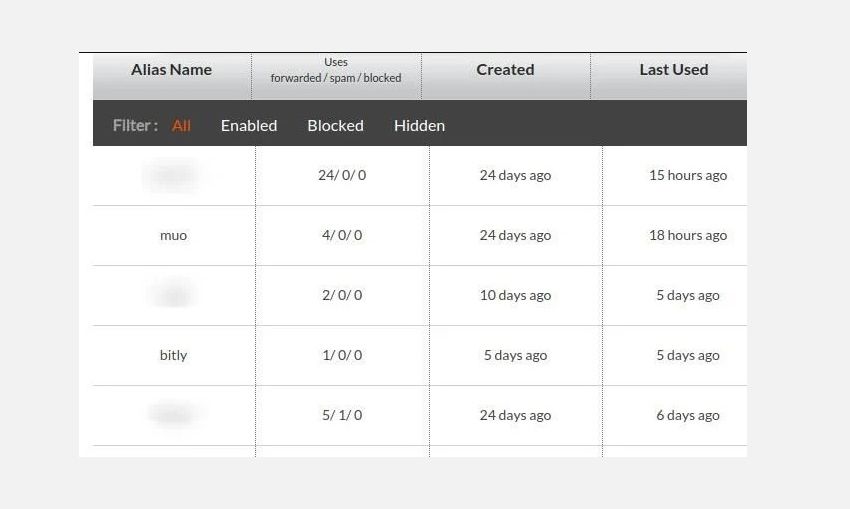
Another useful option for creating disposable email addresses is 33mail. Once you sign up for the service with your primary email and pick your username, you can have any number of email inboxes.
You don’t have to create them manually. If you share any email that ends with @your_username.33mail.com, 33mail forwards all messages sent to that email to your primary inbox.
Suppose you want more ways to protect your identity, learn how to send anonymous emails. Bear in mind that using disposable addresses is a no-no when you’re dealing with important or official emails.
Easy Access to Fresh Email Inboxes
It’s essential to keep your work emails separate from your personal emails for obvious reasons. Sometimes, you might want to create dedicated inboxes for personal emails from different websites such as social networks, dating sites, banking websites, etc.
In such cases, a new email address can help. It works as an identification tag to organize emails across your personal and professional life. And if it’s disposable, it can help you avoid a lot of spam and other grey mail. As we saw above, there are easy ways to create an email address without the effort of signing up for a service every time.