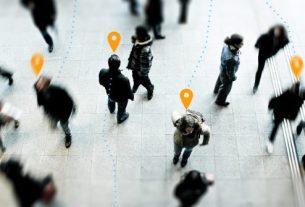You don’t need to download software like Photoshop for basic photo editing. Everything you need can be found in your browser with these five free online image editors.
There are a few cool one-click photo enhancement websites, but sometimes, you need to do more. Whether you need to edit images in large batches, remove backgrounds from GIFs, or just add filters and stickers, there’s a simple and excellent online image editor for that.
Oh, and let’s also revisit a new version of one of the most popular photo editors ever.
1. Photostack (Web, Android): Batch Resize Images, Add Watermarks

Photostack would be a truly useful tool for bloggers, influencers, social media marketers, and anyone else who works with many images online regularly. This app does a few things and does it perfectly.
You can upload images through your hard drive, through Dropbox, or add links. Once the image batch is set, there are three things the app lets you do:
- Resize by width: You don’t need to worry about the height of the image. Simply put the width you want it to be, and Photostack will resize and scale.
- Add a watermark: You’ll need to upload the watermark to Photostack, where you can choose the position as well as set the size and opacity.
- File format and name: You can export all these images in JPEG, PNG, or WebP. You can also set a file name, and Photostack will add numbers with space in between the name and number.
You can download the images in a zip file or as separate files. Photostack also lets you remove EXIF data in the editing process. The app also works offline once you’ve opened it, and has a mobile version too.
Download: Photostack for Android (Free)
2. Doka Photo (Web): Easy, Free, Fast Image Editor with Filters and Markup

There are a lot of free online photo editors to make an image look exactly like you want it to. I find myself going back to Doka photo editor often because it’s free, easy, and fast while offering most of the features I need.
It feels like a lot of the tools you are accustomed to using with apps like Instagram. Once you upload an image to Doka, you can crop, rotate, flip, and resize it. You can alter its colors (brightness, contrast, exposure, and saturation). You can add different filters. And you can markup the image with arrows, text, squares, circles, or by drawing on it.
The controls are easy, as is customization for each element. For example, if you draw an arrow, you can change it to double-headed, change its thickness, and so on. Doka doesn’t do anything fancy, but it does the basics really well.
3. Unscreen (Web): Remove Backgrounds from GIFs and Videos

It’s shocking what artificial intelligence can do these days. A short while ago, removing backgrounds from a simple photo required a good designer. Now Unscreen uses AI to remove backgrounds from GIFs and videos with astonishing ease.
You can upload a video or a GIF, or copy-paste links directly. Unscreen even has an easy option to search Giphy for the right GIF. Once you select or upload what you want, the AI goes to work. It’ll identify one foreground element and remove all background elements. You can’t choose what it sees as foreground and background though.
After removing the background, you’re ready to alter the GIF or video. You can keep the background transparent, add a solid color, or add a different image or moving video from the gallery. You can’t upload a custom background yet.
Unscreen works only on animated images and videos, so you can’t work with photos on it. But you don’t need Photoshop for that, there are several other easy ways to remove backgrounds from images.
4. Pixi Worker (Web): Easily Add Text, Stickers, Shapes to Photos

If you want to make alterations to images like adding stickers, speech bubbles, and so on, Pixi Worker is an excellent online photo editor. It is much easier to operate than others and has more customization too.
Apart from drawing on the image, you can add text, shapes, stickers, and frames. The number of options in each is remarkable. For example, you can choose from a large collection of fonts that you won’t find in other apps. When you’re adding stickers, you can choose between emoticons, speech bubbles, doodles, landmarks, and other elements.
With such a large variety, you can get more creative with how you markup images. Along with that, Pixi Worker has all the usual image editing tools you would expect. You can crop images, resize them, change colors, and so on. The only markup tool Pixi Worker misses is watermarking.
5. Pixlr X and Pixlr E (Web): All-New Versions of Popular Image Editor

For the longest time, Pixlr was the gold standard of online image editors. But then it was bought by Autodesk and the web dumped Adobe Flash, making it obsolete. Well, now the original developer is back in charge and has rewritten the photo editor in Canvas/WebGL to make it leaner, faster, and better than ever before.
It now comes in two avatars: Pixlr X and Pixlr E. Both versions work in any modern browser and have many of the same tools. They look modern and have all the features that any image editor should have. In both versions, you can search Unsplash for stock images or upload your own pictures from the hard drive or a URL.
Pixlr X is better suited for regular users who want basic tools and a lot of help, like a handy “auto-fix” button for optimal lighting of the photo. It has a sparse toolbar too. Pixlr E adds a few more tools, like layers, lasso and brush tool, a history pane, cloning, and so on. Try both the tools and see which one you like more, they’re free anyway.
Also, both Pixlr X and Pixlr E work perfectly in mobile browsers, in case you need a robust image editing app on your smartphone.
Replace Photoshop With Web Apps
These aren’t the only image editing web apps, and in fact, there are several we have covered already. Pixlr E comes close as a great alternative for Adobe Photoshop, but there are perhaps even better tools for it.
So, go ahead and try these free online replacements for Photoshop, especially Photopea.
Read the full article: 5 Free and Modern Online Image Editors to Replace Clunky Programs & Apps