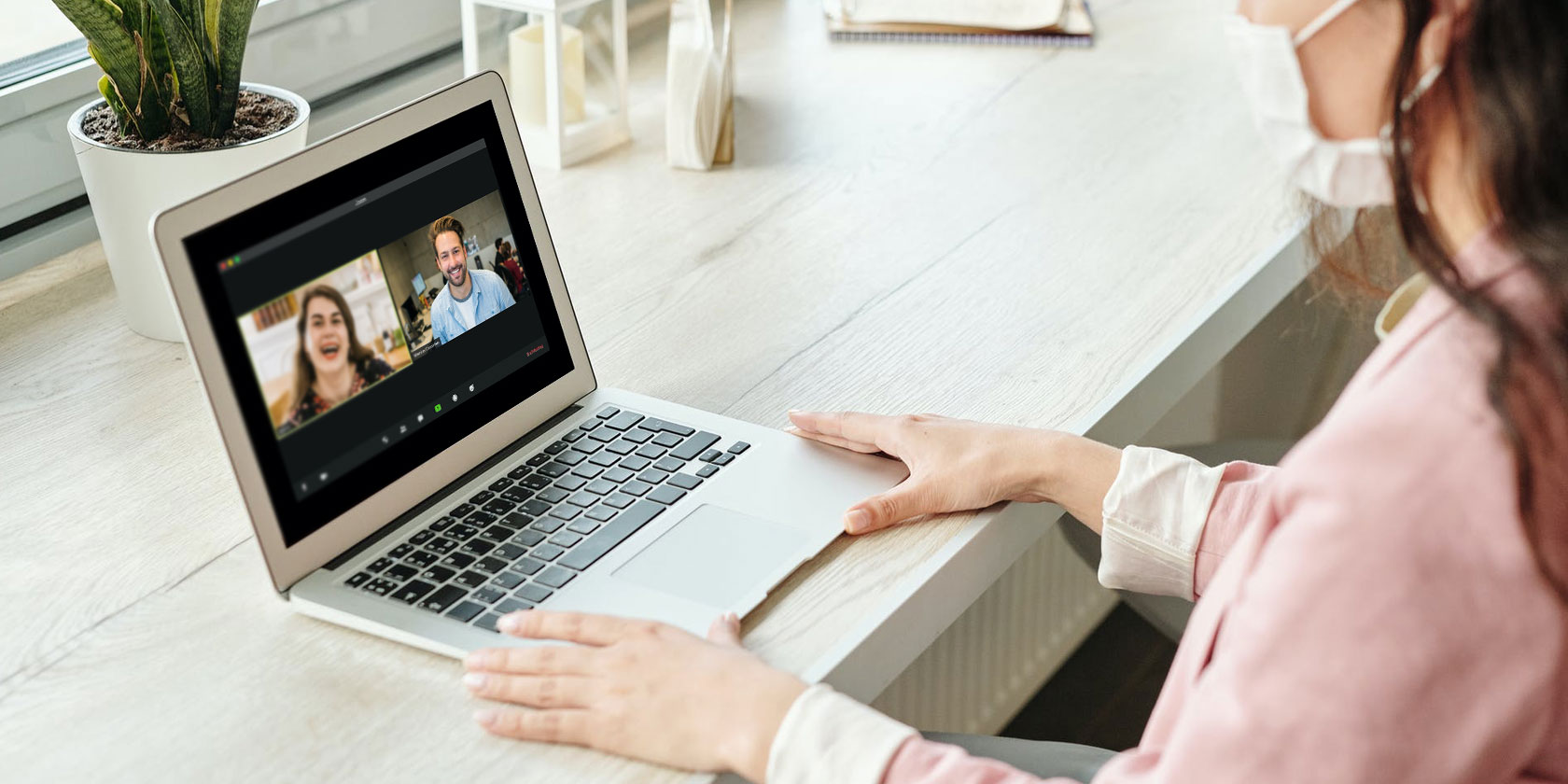
Everybody wants to know, “What’s the best free video chat app?” The answer is, the one that best fits your needs. Here’s a look at some of the new and free video conference apps that you should be using.
When you’re working remotely and conducting video conferences, you need them to be easy to set up, secure, and fast for everyone. You’re spoilt for choice when it comes to free video calling apps on both desktop and mobile.
Zoom and Skype are always popular choices. But it’s not without its flaws. This guide helps you pick an alternative video chat software for your requirements.
1. Skype Meet Now (Web, Android, iOS): Free Skype Calls for Everyone

For the longest time, Microsoft Skype has been the gold standard for video calls. But it has always involved hurdles like paid accounts, registration, and installing apps. The new Skype Meet Now is free and makes it easy for anyone to join a Skype call even without an account.
The website is best used through a desktop web browser, but you can join calls through Skype mobile apps too. Skype Meet Now is packed with features for team meetings, which include sharing files and contacts, scheduling calls, creating a poll, recording video, and sharing your screen.
Participants in the room can also chat in text and search the text later, as well as record and send audio messages to each other. In fact, Skype is a fully capable chat messaging app to use for office discussions.
Skype Meet Now is easy to set up and doesn’t have any major restrictions on meeting time and participants. Plus, it has been around for so long and used by so many large corporations that you can rest assured Microsoft is taking care of security concerns.
Download: Skype Meet Now for Android | iOS (Free)
2. Zipcall (Web): No Sign-up With Picture-in-Picture and Live Captions

Zipcall is one of those fantastic calling apps without sign-ups or installations. It works entirely in any modern browser, on both desktop and mobile. As long as you have a functional webcam, microphone, and speakers, you can start a video call in seconds.
Go to the website and create a video conference room with its auto-generated links or key in your own phrase. You can mute your microphone, pause your webcam, share your screen, or chat in a text pop-up within the app.
Zipcall has a cool picture-in-picture mode that’s especially useful while screen-sharing or when you have a large grid of participants. Since it’s based on WebRTC and doesn’t require servers, the app is more secure and private than many others.
The Live Caption feature requires Google Chrome but it didn’t work that well in our tests. Nonetheless, when it did work, it was quite cool to see spoken words immediately translated to text. It might be a useful feature on bad connections where the voice breaks.
3. Touchbase (Web): 15-Minute Meetings to Stay on Topic and Build Connections

Remote working has its benefits, but it lacks the relationships you build in office. It also seems like “a quick video call” can often last longer than talking to a colleague for a few minutes to update on projects. Touchbase wants to solve both problems with its approach.
Touchbase is a video call app that works only on desktop browsers, which is the first step in adding that “work feel.” You can’t be taking this video call on your phone while doing other things.
It also adds a time limit of 15 minutes for video calls (with a five-minute extension if needed, but the idea is to wrap it up in 15).
Before you set up a video chat, you’ll also have to pick a topic. Write a custom one or pick from suggested topics like quick catch-up, coffee, daily team stand-up meeting, etc.
The makers say that by adding intent, topic, and time limit, you won’t have those endless rambling calls. Plus, other team members can decide if they want to join for that topic or not, which is especially useful for casual conversations.
Touchbase allows for up to 10 participants at a time. You can share a meeting link or send out a Google calendar invitation. The video call itself is a grid of participants. The only sparse features are that you can mute your call or share your screen.
Download: Touchbase for Chrome (Free)
4. Team.Video (Web): Agenda, Non-Verbal Reactions, and Games

Team.Video is still in beta, but it’s already shaping up to be one of the best video conferencing apps for office meetings. It has a lot of features designed to keep meetings on point and solve common video call annoyances.
For example, each meeting has a sidebar with an Agenda, to keep you on point. You can use this sidebar to also share files or add links. The pane doubles up as a shared notepad for participants to add minutes or put down any important discussions in text.
Team.Video adds a wonderful way to be silent and give reactions. Instead of someone always adding a “hmm” to indicate they’re listening or agreeing, you can send emojis.
Use keyboard shortcuts to thumbs up, thumbs down, conflicted, deference, and raising our hand to talk. Other reactions include things like “I can’t hear you,” which is a simple solution to one of the most annoying things about video calls.
While you’re waiting for people to join, you can play a quick game within Team.Video. The anagram word game gives you six letters and makes you guess all the words you can make with it.
Apart from all that, you get all of the usual features of a robust video calling app. You can share your screen, chat in text, mute audio or disable video, etc.
Usually, the free version lets you set up meetings of up to 60 minutes with up to seven people. But at the moment, the app has made it unlimited minutes for up to 15 people. Team.Video is one of the best free online meeting tools to collaborate with your team.
5. Video Conferencing Guide (Web): Compare Video Chat App Features in a Table

While this list talks about several new or little-known free video chat apps, you still want to consider some of the popular ones. After all, they’re more likely to be packed with the features you want. But what’s the difference between the best video chat apps? Find out at Video Conferencing Guide.
This website charts the major features of every popular video calling app in a table. You can easily compare many of the big names like Zoom, Webex, Hangouts, WhatsApp, and more.
The table tells you the difference between free and paid video chat apps, participant and time limits, and which platforms it’s available for. In a quick glance, you can also find features like screen sharing, recording, grid view, and encryption.
Developer Paul Schriber made the website to quickly find out which video chat app is best for your needs. Unfortunately, there isn’t a simple filter to sort lists by feature. If you want to do that, copy-paste it into a standard spreadsheet program.
Have You Tried Jitsi Meet?
While Zoom picks up in popularity, there are concerns about its security. When you’re discussing sensitive work information, you want to know that the data is safe.
One of the best free and secure alternatives to Zoom is Jitsi Meet. This open-source, no-downloads, no-registration video conferencing app encrypts all calls and doesn’t store them on its server.
Read the full article: 5 Free Zoom Alternatives for Video Conferencing and Online Meetings


