
BitDefender is one of the best online security suites on the market, but that doesn’t mean it isn’t without issues. Given the vast number of applications and uses it has to contend with, there’s bound to be a few problems here and there.
Fortunately, these problems can all be solved. Here are some of the most common BitDefender issues you might run into and what you can do about them.
1. SSL Scanning Breaks Secure Sites and Apps
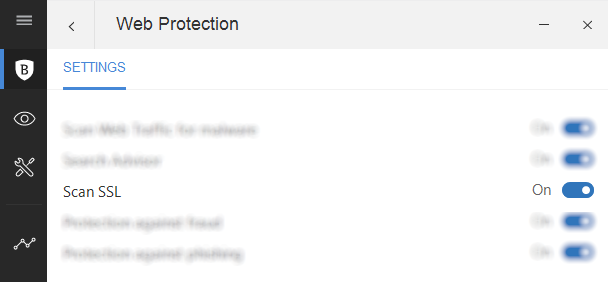
One common BitDefender problem appears to be a conflict with Microsoft Outlook, the popular email and time management tool. But upon closer inspection, it seems that the issue here is less about the application itself and more to do with SSL certificates.
This particular issue can also crop up with websites and even some online games.
If you’re having a problem with SSL certificates that cannot be verified (usually due to them being unsigned, but it might also be a problem with the clock on the web server or even your local machine), the best solution is to disable BitDefender’s Scan SSL feature.
Open BitDefender, then click Features > Web Protection > Settings > Scan SSL. (On older versions, use Settings > Privacy Control > Antiphishing and disable Scan SSL.)
It’s that simple. But should you do this? Is it a safe workaround?
Your course of action here should be to do nothing more than check if the workaround has the desired effect, before reporting the problem to BitDefender and the service in question.
You can find full details, and the opportunity to open a support ticket, at BitDefender’s support page on the topic.
2. PC Won’t Boot After Installing BitDefender
You’ve installed your newly purchased BitDefender online security tool. But now your PC won’t boot. What can you do about it?
Typically, two issues can be considered responsible for this, and both involve the incomplete removal of a previous security suite (including old versions of BitDefender).
To fix the problem, restart your computer in Safe Mode, then browse to bitdefender.com/uninstall and download the uninstall tool.
Run it with administrator privileges, and wait until it has tidied up. If you were using a different security solution, check the publisher’s website for its own uninstall tool, and run that as well.
When you’re done, restart your computer, and try installing again. Note that should the above solution fail, you’ll need to use Windows System Restore to rewind to a date before you installed the security software.
3. BitDefender Won’t Scan Your PC
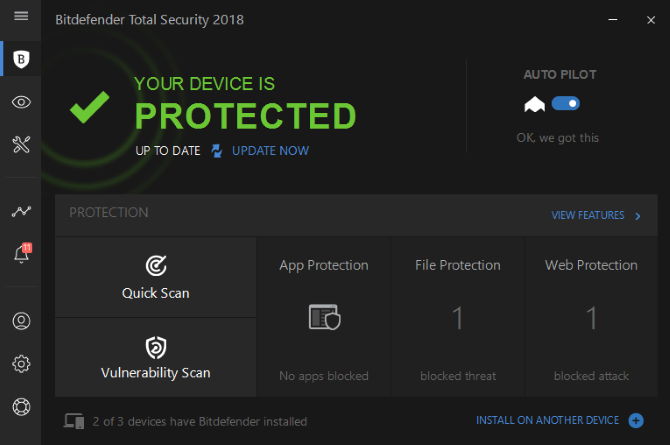
Antivirus software should scan your computer, but what happens when it won’t?
Usually, this is caused by a faulty installation or the remains of a prior one. It might also be due to a conflict with another security tool on your PC, such as Windows Defender.
For the first cause, follow the steps in the previous section to uninstall BitDefender, then reinstall it.
If you suspect the second cause (especially if scanning worked previously), your best bet is to disable the other security tool, then try scanning again. If it works, you probably don’t need the other security software, so uninstall it.
4. BitDefender Blocks File Creation (e.g. Game Saves)
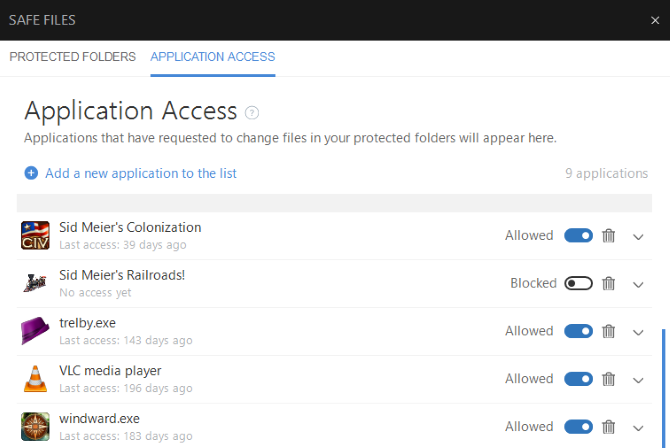
Having trouble with game saves? Apps blocked from creating or saving files on your PC by BitDefender is a pain, but what can you do about it?
Well, crazy as it might seem, this is actually a security feature. Some types of malware infections take advantage of your user account by saving themselves to your Documents folder and sub-folders.
One particularly dangerous malware type that attempts to access these files is ransomware.
By blocking permission, BitDefender is protecting your data from unauthorized access. Furtonately, this setting is configurable, meaning you can grant permission to apps and games to save to your PC.
Often, you’re alerted to this with an Application access blocked dialog box, from where you can easily allow access. This doesn’t always happen, however, which means you need to make the change manually.
Do this by opening BitDefender and checking the Notifications screen. Listed here, you should find an Application access blocked item. You’ll find all the information you need (i.e. the name of the application and the protected folder) to make a decision here.
This is important, as you wouldn’t want to unintentionally allow malware permission to this directory!
To allow the software or game access to the folder, click View application, then find the app in the list. Where it shows as Blocked, click the slider to Allowed, and close the BitDefender window. Note that it is possible to do this while the software concerned is running.
Once permission is given, you might simply Alt-Tab back into the app or game and complete the save.
5. Trouble Activating BitDefender Firewall
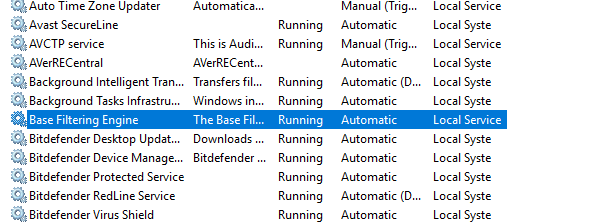
BitDefender includes a strong firewall, but in some cases it cannot be enabled. This is almost always due to a missing service in Windows, Base Filtering Engine (BFE), which controls the Windows Filtering Platform. This is needed for most firewall products on Windows.
To fix BFE, right-click on Computer/This PC in File Explorer and select Manage. Here, open Services and Applications > Services and find Base Filtering Engine.
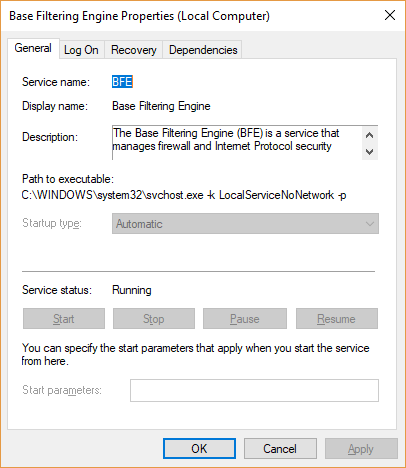
Double-click to open, then check its status; the Startup type should be Automatic, and the Service status should be Running. If this is not the case, set the options as shown, then click Start. Once this is done, restart Windows.
If you see an Access Denied error, you’ll need to fix the permissions for BFE. Do this by pressing WIN+R and entering regedit in the run box. In the registry editor, find HKEY_LOCAL_MACHINESYSTEMCurrentControlSetservicesBFE and right-click on BFE Key to view its Permissions.
Here, click Add, enter Everyone, then OK. On the Everyone list, ensure that the Allow Full Control box is checked. Click OK to confirm, and reboot. Once Windows is back up and running, return to the Computer Management screen to check the status of BFE.
Should this fail, use the BFE repair tool instead. Once downloaded, unzip the contents, and run the BFE_repair file. Click OK /Merge to accept the repair file’s changes on your system registry. Finish by rebooting, and checking the BFE status again.
Download: BFE Repair Tool
Fix Your BitDefender Issues and Stay Protected
As with any popular software, BitDefender has some issues and some quirks. Often, problems can come from not understanding features correctly. On the other hand, serious issues need to be dealt with by the publisher.
None of this stops BitDefender from being the most reliable, and complete, paid security suite available. If it’s not working out for you, however, then perhaps consider one of these nag-free internet security app alternatives.
Image Credit: alphaspirit/Depositphotos
Read the full article: 5 Most Common BitDefender Issues and How to Solve Them


