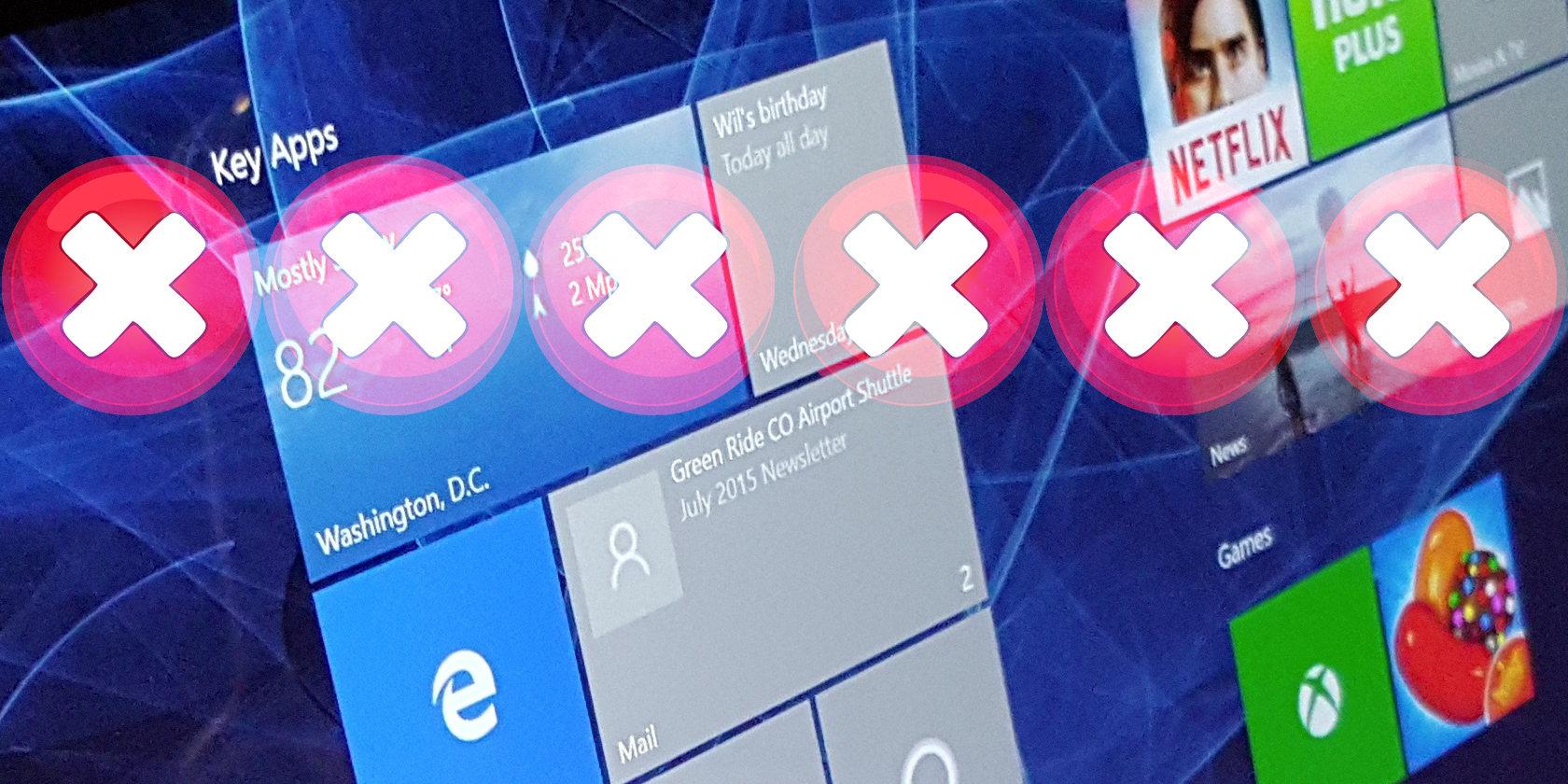
Windows updates are never easy, but with Windows 10 we’re entering new territory. Not a single major update for this version of Microsoft’s operating system has gone by without making headlines.
With the Windows 10 version 1809 (“October 2018”) update, things are looking worse than ever before. Here are five bugs you might have had with Windows Update, as well as how to avoid them.
1. The Windows 10 Update Deletion Bug
Although you’ll find many new features in the Windows 10 October 2018 update some bad bugs have also been included. Probably the most famous and widely experienced bug is the accidental deletion of data.
Your data.
As Microsoft informed users on its support site:
“We have paused the rollout of the Windows 10 October 2018 Update (version 1809)* for all users as we investigate isolated reports of users missing some files after updating.”
When Microsoft refers to “some files”, it means personal data, saved files, and other documents saved to your personal profile.
Unfortunately, this didn’t come as a complete surprise to some. Previous updates (such as February 2018) had a small number of similar issues, and it seems little was done to investigate the cause of these deletions. At the time of writing, weeks after the update was released (and subsequently paused) there is no solution.
If you were prepared, a backup of your data could be installed. Meanwhile, if you’re particularly lucky, the Windows System Restore tool will have created a restore point that you can return to. If this is working correctly, your data files will be restored.
2. HP Users Get BSOD After October Update
Once upon a time, the Blue Screen of Death (BSOD) haunted Microsoft Windows users. It would typically appear following memory or driver errors and necessitated a reboot of your PC. With the release of Windows 8, it became far less common, but it isn’t gone completely.
Affecting HP machines, this new occurrence of the BSOD was linked to a keyboard driver, HpqKbFiltr.sys. This has since been fixed, with users encouraged to remove the driver. The driver has also been dropped from Windows Update.
There are two ways to deal with this. The first is to hope Windows reboots and runs long enough for you to manually delete the driver. Begin by clicking Start and entering Device Manager in the search box. Then click the first result.
Here, expand Keyboards, looking for the HP keyboard driver. Right-click and select Properties > Driver to check the version—you’re looking for version 11.0.3.1. If you find it, click Roll Back Driver and wait for the previous driver to be reinstated.
If this doesn’t work for you, a Windows Recovery is required to reset your system.
A similar issue has hit machines from Dell. Checking the website of your computer’s manufacturer for Windows Update-related issues is a good idea.
3. Brightness Control Problems on Surface Go Tablets
Even owners of Microsoft-produced hardware have been hit by Windows 10 Update issues. The Surface Go tablet (a budget version of the Surface Pro) has been hit by problems with the display brightness.
A firmware update has been released for the Surface Go, although you can try restarting your tablet or reinstalling the Intel graphic drivers first.
Dell XPS laptops have been similarly affected, and again, this isn’t the first time that a bug from a Windows Update has been spotted in earlier releases or on an Insider Preview release. Dell users should try reinstalling the graphic drivers to fix this.
4.Zip Tool Overwrites Older Versions
While many people use third-party tools to create and unpack ZIP archives, Windows has its own built in utility. Unfortunately, with the Windows 10 October 2018 Update, this has stopped working correctly.
The usual behavior for this tool when extracting archives is that it will check for previous versions of the files. It then informs you, asking for confirmation to overwrite.
Thanks to the October 2018 update, however, this action has vanished. Instead, files are simply overwritten. Worse still, it seems that it’s another example of an older bug that has been overlooked or ignored by Microsoft.
New 1809 bug is making rounds in the media, re: zip files and files not getting replaced. Not as serious.
Few scattered reports, dating back to ~1-3 months ago. pic.twitter.com/ORZnBnMkwv
— Rafael Rivera (@WithinRafael) October 22, 2018
While this may not affect that many users, it remains an annoying problem with the update. Looking for a solution to this? Use a third-party ZIP utility, such as WinZIP or 7-ZIP.
5. Font Substitution Doesn’t Work
This is the bug that perhaps highlights just how shoddy this whole situation is. Font substitution is a system where the correct Unicode character is displayed when entering text. When it breaks, however, any input or displayed text just looks a total mess.
Specifically, the characters are the black and white star symbols, known officially as Unicode 2605 and Unicode 2606. These no longer appear as intended, but as empty rectangles.
Nothing says “this operating system is dud” better than something as simple as broken font substitution.
While Microsoft Office is unaffected, older apps that rely on the Windows 10 OS to perform font substitution look ridiculous. If you want to fix this manually, switching to a different font in Windows (and hoping for the best) is your best option.
Oh, and it’s a bug that was reported at least two months before the October 2018 release.
How to Avoid Windows Update Bugs
These bugs range from devastating to frustrating, and really shouldn’t be happening to a software publisher with a 40-year legacy.
You’ve probably spotted the pattern of bugs having been reported before the update was released, and it’s worth noting that in 2014, Microsoft abandoned in-house software testing for Windows 10 in favor of crowdsourcing bugs via the Windows Insider evaluation program.
That business decision doesn’t seem to be working out so well, does it?
So, what is the answer? Well, until things settle down, it’s a good idea to avoid installing the update. Thanks to how Windows Update works in Windows 10, however, this is easier said than done. There is no simple “disable updates” button.
What you can do, however, is employ some of the other features to delay updates. We’ve looked at seven ways to delay Windows 10 updates, so try one of these methods to avoid updating. Eventually, the update issues will be resolved, and it will be safe to upgrade. Having said that, it might be worth delaying future updates as well…
Read the full article: 5 Windows 10 Bugs to Avoid in the October 2018 Update



