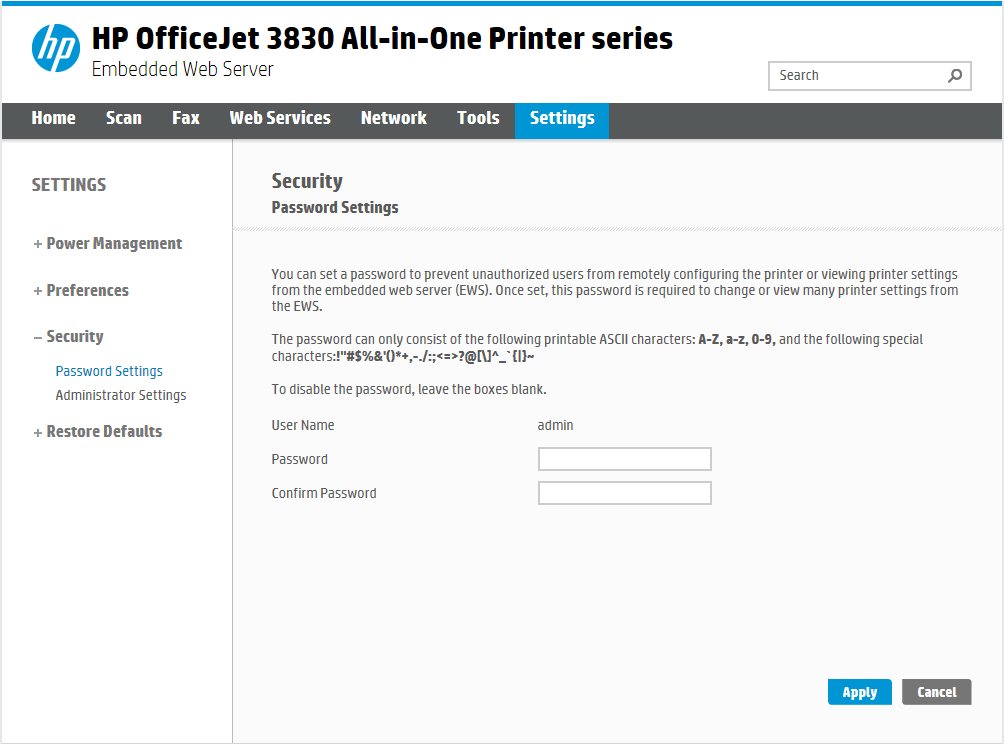You probably don’t think about printer security the same way you consider the security of your computer or router. However, it’s wise to keep your printer protected just like other devices on your network.
Let’s look at some ways to secure your home printer to reduce security risks. Since every printer is different, we’ll cover generic steps and use examples where possible.
1. Keep Your Printer Firmware Updated
Like any other computing device, updates are a vital way to protect your printer. While printers don’t usually get patches as often as devices, it’s still worth checking for them from time to time.
If your printer has an interactive display, you can likely use that to check for updates. For instance, on an HP OfficeJet model, you can go to Setup > Printer Update to check for the latest updates. This also lets you choose to install new updates automatically, which you should do for convenience.
You may also be able to use your printer’s PC software to check for updates. On the same HP printer, you can open HP Smart, click your printer, and go to Advanced Settings > Printer Update to check from your PC.
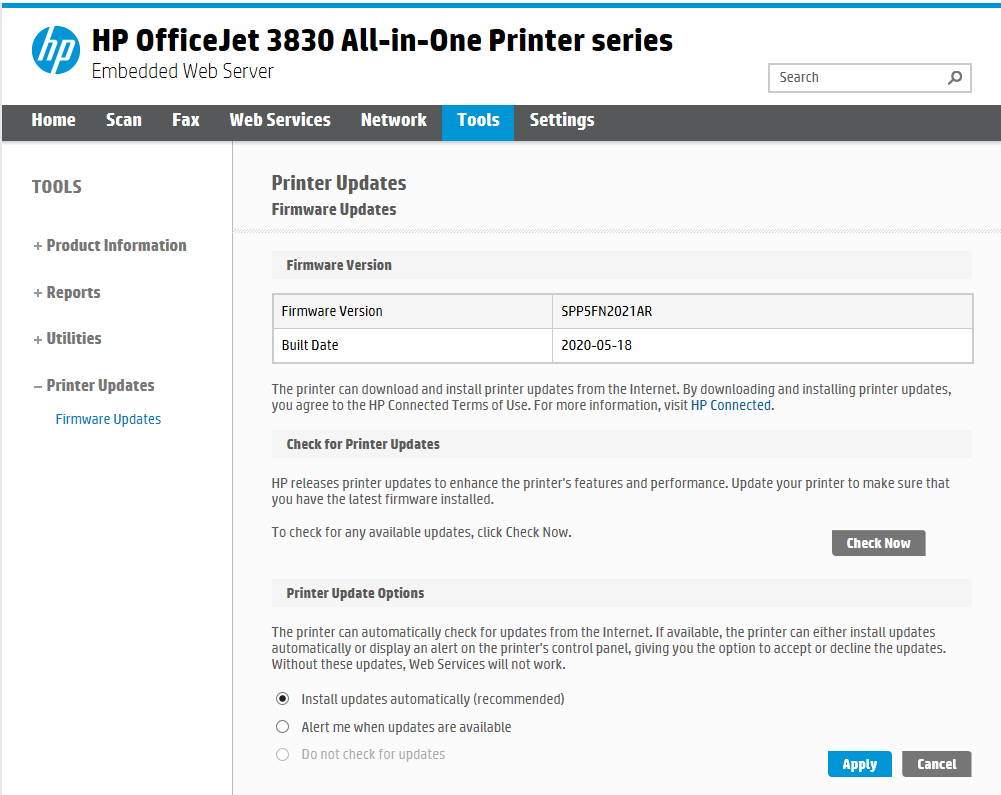
Installing updates removes vulnerabilities in older versions that could be exploited against you.
2. Don’t Connect Your Printer to the Network
It’s most convenient to put your printer on your home network, making it accessible to other devices like phones and laptops. However, like most security decisions, that increased convenience comes at the cost of lower security.
If someone were to hack into your printer on your network, they might be able to use that to break deeper into your infrastructure. Many security hacks happen from the weakest link on the network, and if your printer fits that bill, you shouldn’t expose it to the network.
Instead, connect your printer to the computer you use it with most often using a USB cable, then print all your documents through there. That way, your printer won’t be exposed to the network at all. If this isn’t feasible, connect your printer to your router’s guest network instead so it’s isolated from more sensitive devices.
3. Password-Protect Remote Access
Many modern network-connected printers, including our HP OfficeJet example, allow you to manage your printer remotely through a web interface. While useful, this isn’t something you’d want just anyone getting into.
To see if your printer supports this feature, type its IP address into your browser or open the associated app. By default, this doesn’t require a password, so you should enable one. For HP’s Embedded Web Server, you’ll find this option at Settings > Security > Password settings.
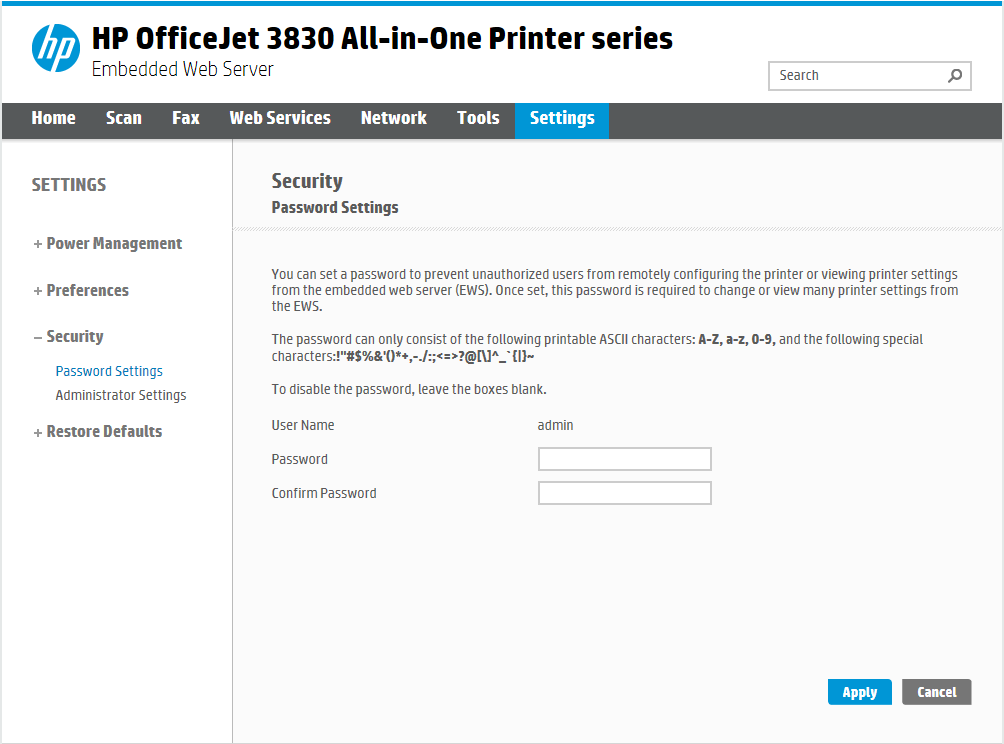
Now, even if someone on your network figures out your printer’s IP address, they can’t make any changes to it.
4. Restrict Who Can Print From Your Computer
If you have many users on your computer and don’t want them all to have permission to print or manage the device, you can use a Windows option to only allow certain users access to your printer.
To configure this, head to Settings > Printers & scanners. Click your printer in the list and choose Manage. On the resulting screen, click Printer properties to open more options for it.
Now, switch to the Security tab in the Properties window. You’ll see a list of users and groups on your computer, which you can click on to see their current permissions with the printer. If you want to prevent a group or user from taking an action, select them and check the Deny box for any field you want to prevent.
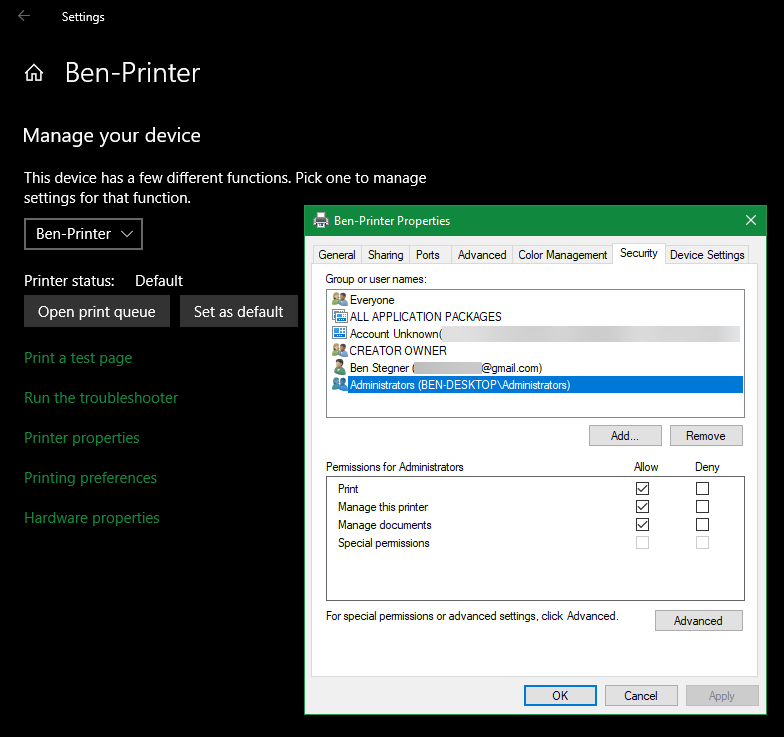
Note that this only applies to users on your PC. If the printer is on your network, people can still print from other devices without restriction.
5. Remember Physical Printer Security, Too
A lot of printer security options, like requiring a PIN to print out a job, are only available on enterprise-level models. Despite this, you should still consider physical printer security in your own home.
In most cases, you don’t have to worry about the physical privacy of your documents too much. As long as your house is secure, your printer inside is too.
However, if you live in a shared space, such as a dorm, avoid printing anything sensitive unless you’re ready to pick it up right away. You never know who could come across what you printed and snatch it before you get there.

The same rule applies when you’re printing anything for your eyes only. It’s not a good idea to, say, remotely print protected information while you’re out on vacation. On the off chance that someone broke into your home or similar, leaving critical info out on the printer would be a problem. In general, only print when you’re ready to grab it straight away.
6. Secure Your Networked Printer
If you decide to put your printer on the network, you should take a moment to ensure that your home network is secure. This will reduce the chance that an intruder could use your printer (or any other device) maliciously in the first place.
At the minimum, you should require a strong password to connect to your network and change the default password for logging into your router. This makes it much more difficult for unwanted people to get on your network.
Have a look at our essential router security tips for more items you should review.
7. Consider Advanced Printer Security
Taking the above tips into consideration should be enough to protect your printer in most cases. But if you want to go further, you can use some advanced tools for tougher printer security.
One is using a firewall on your computer or router to restrict network printing requests. If you didn’t disable this feature entirely, but want to still block some uses of it, a firewall can help you restrict the functionality.
Similarly, you can manage various network ports in your router’s configuration panel. As there are several ports used for various facets of printing (like Apple’s Bonjour) that you might not need, turning them off prevents malicious users from accessing them as well.
Where to manage ports depends on your router model; see our discussion of port forwarding for more info on this, which will also help you find the right menu.
Keeping Your Printer Safe
Now you know the tools at your disposal to protect your home printer. While it’s not as much of a vital security parameter as your router, keeping your printer secure is still smart, and isn’t difficult to do.
In case you don’t have some of the above options on your model, it might be time to upgrade to a new printer.
Image Credit: Magnetic Mcc/Shutterstock