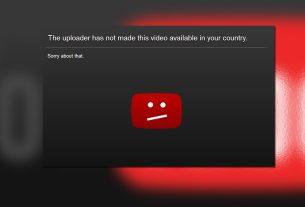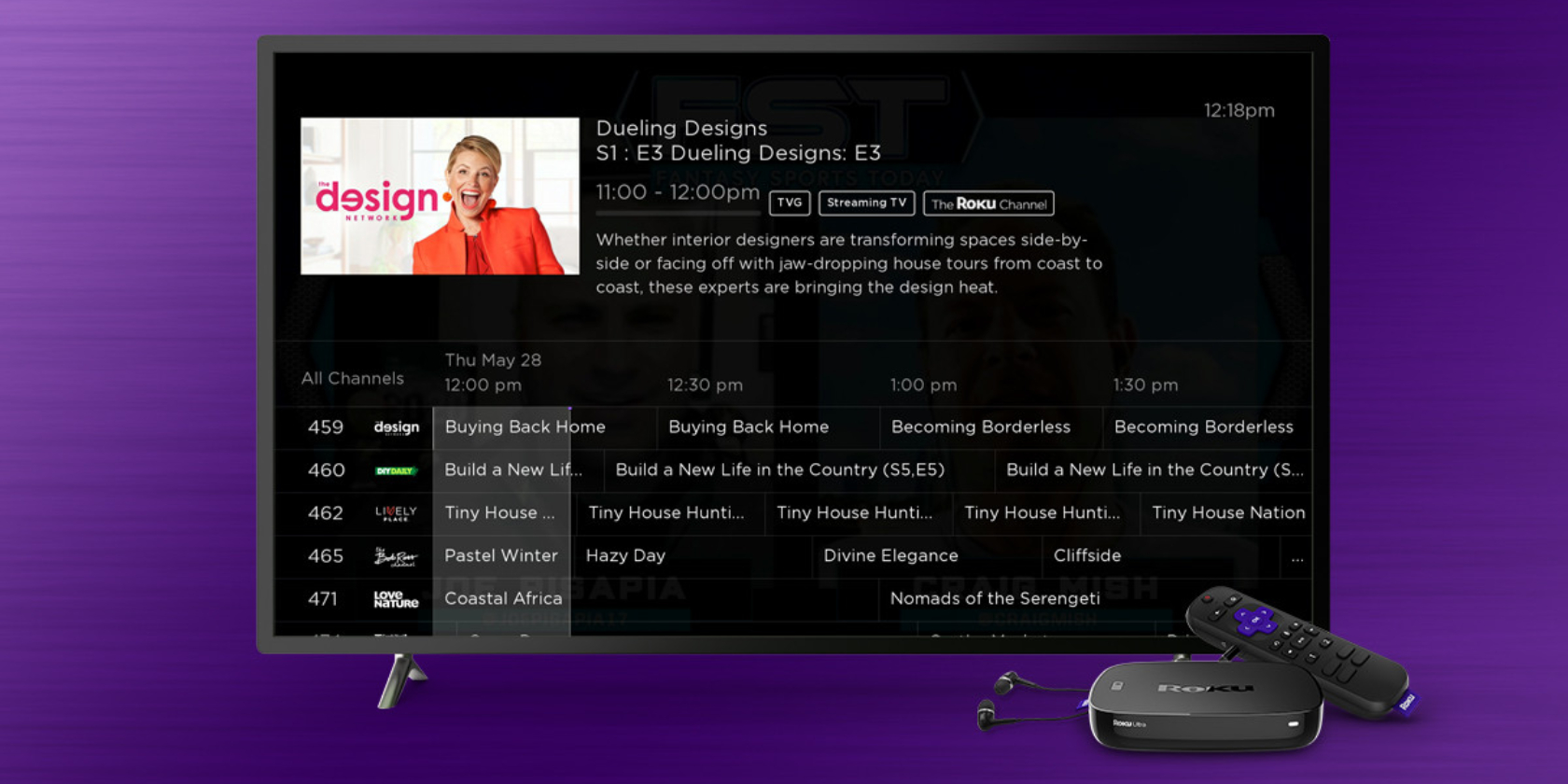Apple’s AirPods (our review) are a hit. Ever since arriving in late 2016, music fans have flocked to the completely wireless earbuds. Until just a few months ago, AirPods were still hard to come by from Apple and other retailers because of their consistent popularity.
Along with Apple’s W1 chip that allows for quick and painless pairing with an iPhone, iPad, Apple Watch, Apple TV, or Mac, the AirPods’ charging case provides additional battery power while on the go.
While the AirPods might not be for everyone due to just-average sound quality and other shortcomings, there are a number of other features that make the earbuds a solid choice for Apple fans and more.
To help you make the most of your AirPods, try out these great tips and tricks.
1. Pairing AirPods With Non-Apple Devices

While special technology inside the AirPods makes using them with any Apple product a snap, the earbuds are also compatible with any other Bluetooth device like an Android phone, Windows laptop, and more.
To pair the AirPods with those devices, make sure to place both earbuds in the case. Open the lid and then press the small button on the back of the case until the status light begins to flash white. You can then pair the AirPods like any other Bluetooth device.
This tip also comes in handy if you ever want to use the earbuds with an Apple device that is not signed into your iCloud account.
2. Check AirPods Battery Life on an Apple Watch

Checking the battery life of your AirPods on an iPhone or iPad is easy by using the Batteries widget in Notification Center. But now that the Apple Watch Series 3 with LTE can stream Apple Music, there are many times you might want to go for a run with just the watch and AirPods.
There’s no need to wonder how much juice you have left when you’re without your phone. From any watch face, just slide up to show the Control Center. The second icon on the right side shows the current battery percentage of your phone. Press that, and you can also see how much battery is left in your AirPods and the charging case as well.
3. Find Your Lost AirPods
Losing an AirPod sucks as Apple will charge you $ 69 for a replacement. But if you happen to misplace one or both earbuds, don’t run down to your local Apple Store just yet.
Grab your iPhone or iPad and open up the Find My iPhone app. Make sure to log in with the same iCloud account information as your AirPods. On the screen, head down to [Name]’s AirPods. You’ll then see the last place the AirPods were connected to your iPhone via Bluetooth.
To help you better track down an AirPod, you can play a sound that gradually gets louder for two minutes or until you tell it to stop. In the app, head to Actions > Play Sound. If the AirPods are separated, you can also select Mute Left or Mute Right to find the earbuds separately. If the earbuds aren’t connected, you can choose to receive a notification or play the sound when they come back online.
4. Change the Name of Your AirPods
To further customize your AirPods, you can easily change their name to anything imaginable. With the AirPod charging case open, head to Settings > Bluetooth and then select your AirPods from the list. Choose the new name, then hit Done.
5. Customize the AirPods Double-Tap Feature
Further down the same menu, you can also select a few different options for when you double-tap either AirPod. Select the left or right AirPod, and choose from these four options:
- Activate Siri
- Play, pause, or stop audio content
- Skip a track
- Go back to a previous track
6. Announce Phone Calls Through AirPods
Both AirPods feature a microphone, so you won’t miss a beat when placing or taking a phone call. And instead of needing to pull your iPhone out of your pocket to see who is calling, you can have the AirPods let you know who is on the line.
To have AirPods announce phone calls, head to Settings > Phone > Announce Calls. There are four different choices to select from: Always, Headphones & Car, Headphones Only, or Never. If the caller is in your contacts, you’ll hear their name. If not, Siri will tell you the phone number calling.
7. Accessorize Your AirPods
Thanks to the popularity of AirPods, there are a growing number of accessories you can select from.
If you’re looking for an easy way to charge your AirPods, iPhone, and Apple Watch simultaneously, take a look at the Elago Charging Hub.
elago Charging Hub [Black] – [3 in 1 Charging Dock] – for iPhone X, 8, 8 Plus, 7, 7 Plus, and more; Apple Airpods; All Series Apple Watch elago Charging Hub [Black] – [3 in 1 Charging Dock] – for iPhone X, 8, 8 Plus, 7, 7 Plus, and more; Apple Airpods; All Series Apple Watch Buy Now At Amazon $ 24.99
The compact soft silicone hub provides a great cable management feature. While you’ll need to provide your own Lightning and Apple Watch charging cables, that helps keep the cost down. As a nice touch, buyers can select from one of four different color options.
While the AirPods charging case is small and easy to carry, it is also slippery and thus easy to drop and damage.
But the Catalyst case helps bring another layer of protection to the earbuds and case. Along with shock and drop protection, the case is waterproof up to 3.3 feet for 30 minutes. A detachable carabiner also helps secure the AirPods case to your backpack, purse, or similar. Buyers can select from one of six different colors, including a fun glow-in-the-dark option.
Catalyst Premium Quality Waterproof Shock Resistant Case for Apple AirPods (Slate Gray) Catalyst Premium Quality Waterproof Shock Resistant Case for Apple AirPods (Slate Gray) Buy Now At Amazon $ 24.99
If you want to change up the stark white hue of your AirPods, Simple Skins Airpod skins are a fun option that bring a dash of color. Made with bubble-free adhesive, the skins take less than 10 minutes to install and are removable. You can select a black, blue, pink, or red version.
Airpod Skins, Easy Apply Apple AirPod Accessories, Precision Cut 3M Wraps, Adhesive w/ Air-Bubble Release Channels, Protective Skin Cover for Apple AirPods (2-Pack) (Black) Airpod Skins, Easy Apply Apple AirPod Accessories, Precision Cut 3M Wraps, Adhesive w/ Air-Bubble Release Channels, Protective Skin Cover for Apple AirPods (2-Pack) (Black) Buy Now At Amazon $ 14.99
8. Making Sense of the AirPods Charging Case Light

You can get a quick idea of your AirPods’ battery life using the light inside the charging case with both earbuds inserted.
When the light is green, the AirPods are done charging. An amber light means that there is less than one full charge remaining. A flashing white light means that the AirPods are ready to set up with a device. The AirPods may require additional setup if the light is flashing amber.
Crank Your AirPods Up to Eleven
Hopefully, some of these tips can help make your AirPod experience even better.
And if you know AirPods aren’t for you, take a look at these other affordable Bluetooth alternatives.