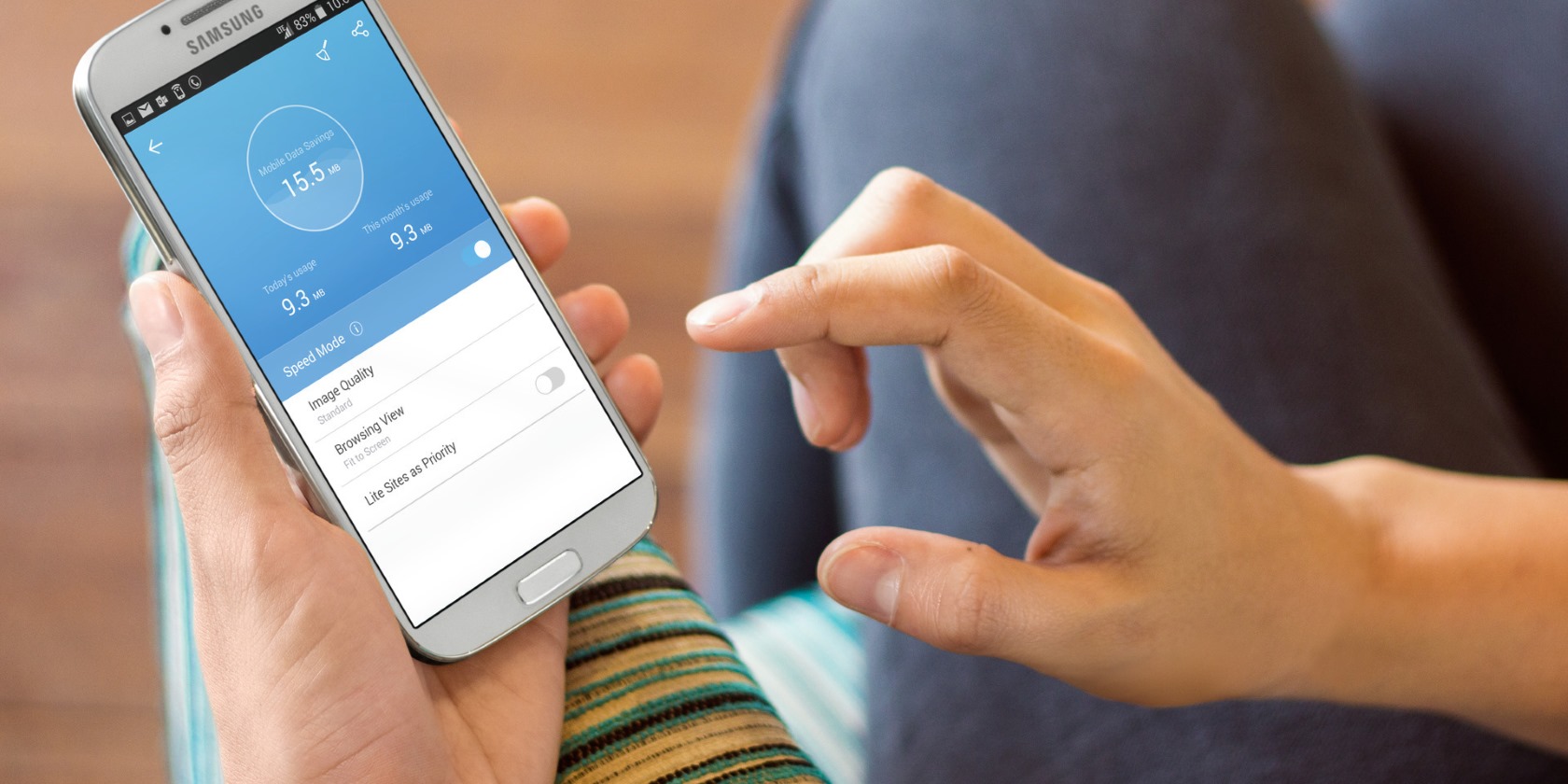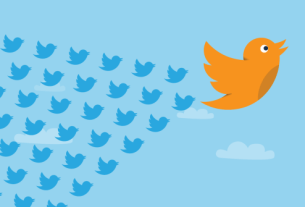Mobile data usage is expensive. So how do you keep your bill low while out and about, without compromising on data?
The answer is to be smart with your smartphone. Use apps, but also use built-in features to help you avoid hitting that mobile internet cap. Following these simple but effective tips will help you cut mobile internet data charges.
1. Manually Cap Your Mobile Data
Have you ever found yourself exceeding your data allowance on your phone or tablet? Perhaps you thought everything was okay, but didn’t realize that you had exceeded your data limit until the bill arrived.
Unfortunately, mobile internet is rarely unlimited. Even if you have a 20GB allowance, once you exceed this (perhaps you’re using your phone as a wireless hotspot), you will be charged for all data beyond this limit. To combat this, you need to think smart.
Capping Mobile Data on Android
The first step you should take is to use Android’s built-in tools to set up a limit on your mobile data. You can do so in Settings > Network & internet > Data usage. With data enabled, tap Billing cycle.
Here, you can tap Set data warning and/or Set mobile data limit and then specify each. Although not as accurate as your carrier’s metrics, it should be enough to ensure you don’t exceed your limit. You can also enable the Data saver option on this menu to use less data overall.
Capping Mobile Data on iPhone
Visit Settings > Cellular to view how much mobile data you’ve used in the Current Period. There’s also a Current Period Roaming total.
On this page, you can block apps that you don’t want to have internet access by tapping their switches. Streaming apps are the most obvious choice here.
2. Use Data-Compressing Apps
Various apps use compression technology to reduce your data usage. You actually might already use some of them, without realizing the impact.
Google Chrome
First on your list should be Google Chrome. Regardless of how you might feel about Google, Chrome has a built-in data-saving tool, which you’ll find at Settings > Data saver.
Download: Google Chrome for Android (usually pre-installed) | iOS (Free)
Opera Mini
Similarly available for both platforms, Opera Mini is built around low data usage. Data saving is enabled by default, and appears in the app’s main menu. Unlike Chrome, you can adjust various data saving features, such as setting the quality of web page images.
Download: Opera Mini for Android | iOS (Free)
Samsung Max
This Android tool only works on Samsung devices, but is certainly worth having. Not only does it save data and improve Wi-Fi security, Samsung Max also protects your privacy and reduces the data use of background apps.
Download: Samsung Max for Android (Free, Samsung only)
3. Forget Mobile Internet: Use Wi-Fi!
Want to save money on mobile data charges? Then you need to change the way you think about accessing the internet through your phone.
Your smartphone features two ways of getting online: mobile internet and Wi-Fi.
You probably use Wi-Fi often: when shopping, on the train, enjoying coffee, at home, or at school. Free Wi-Fi is often available in city centers, shopping malls, transportation hubs, and the odd remote location that is beyond the reach of mobile internet.
All of this highlights one major point: you should use Wi-Fi wherever it is available.
4. Use a Dual-SIM Phone

Although less common than standard single-SIM phones, dual-SIM devices let you take advantage of two mobile networks or price plans. This might come in handy, for example, if you have a work phone and a personal mobile device.
The work phone might offer mobile internet as part of a package, while your personal device might have a low limit for mobile internet. You want to avoid breaching the limit, so you can rely on the work phone for mobile internet.
With a dual-SIM phone, however, you can use both SIM cards in the same phone, thereby removing the requirement for separate devices. This is more convenient, and provides your employer’s mobile internet allowance on your own phone.
Note: If you’re planning to use the web for anything non-work related, a reliable mobile VPN like ExpressVPN is always a good idea to keep your connection secure.
5. Stop Apps From Automatically Syncing
While you use your phone, a lot of activity happens in the background. Whether you have apps open or not, they can call home to sync data. Google Play or the App Store check for updates, your email app looks for new messages, social media apps pull new posts; the list goes on.
All this data adds to your mobile internet usage. We’re not even talking about apps updating—just the data they sync. Whatever apps you use with a regular requirement for data are costing you money.
How to Disable Android App Syncing
You can disable some apps that sync at Settings > Users & accounts. Here you’ll find apps that sync various data, such as your contacts. Check each one and disable switches as you see fit. Google services under your main account are the bulk of your options here.
Other apps need syncing disabled on an app-by-app basis. To block an app from using mobile data completely, go to Settings > Apps & notifications > See all [X] apps. Select an app and choose Data usage, then disable the Background data slider.
Disable iPhone App Syncing
On iOS, you can disable native apps from syncing via Settings > [Your name] > iCloud. All you need to do now is tap each service that you don’t need to sync.
Can’t find an option to control syncing for a particular app? Don’t worry—almost all apps that require constant syncing will let you manage how data syncs in their individual settings.
If you can’t find the right setting, then simply disabling mobile internet is an option too.
6. Ensure Your Cloud Apps Use Wi-Fi Syncing Only
On a similar note, consider your cloud storage. It’s always a good idea to have a cloud sync set up with your phone. Perhaps you need to upload photos automatically, or access documents in Google Drive. Whatever the case, you should ensure that these services don’t use your mobile data. Instead, configure them to use Wi-Fi only.
For instance, if you use Dropbox, go to Settings and find the Offline header. Here, tap How to update and ensure that Wi-Fi only is selected. If you take a lot of photos with your phone, find the Camera uploads section, and under How to upload, again select Wi-Fi only.
Apple users can disable iCloud syncing on mobile data via Settings > Cellular > iCloud Drive. Ensure the slider is off to only sync on Wi-Fi.
7. Stop Streaming Music: Store It on Your Phone!
This solution is so useful, you’ll wonder why you didn’t think of it already. Instead of streaming audio from your preferred service, just download your favorite tracks to your phone from your PC.
Most phones ship with at least 32GB of storage these days, which is enough for a collection of your favorite music.
While you might own a smartphone with low storage, these commonly feature a microSD card slot for adding more space. The only difference is that you should copy the MP3s to this storage, rather than your phone.
Once you’re done, use your phone’s built-in audio player to enjoy your music. No internet required! Alternatively, upgrading to the paid version of Spotify, Apple Music, and other services lets you download music to your phone.
8. Do You Really Need to Be Online?
Ask yourself: do you really need to get online?
Social networks feel immediate. Emails often give you the impression that they require an instant reply. Online messaging is another communication method that supposedly demands fast responses. Then there’s the addictive news gathering, gossip seeking, and more hysterics that make up the modern web.
None of these are 100 percent necessary. You can get to the end of the day without checking the showbiz news or sharing a hot take on Twitter. So if there’s no Wi-Fi, and mobile internet is expensive, just stay offline. It’s refreshing.
Keeping Your Mobile Internet Data Bill Low
Whether you prefer toggling a few settings, using a browser that compresses your data, or realizing you don’t actually need anything but public Wi-Fi, using less data will save you money.
We’ve looked at eight ways in which to do this:
- Manually cap mobile internet
- Enable data compression
- Use Wi-Fi instead of mobile internet
- Use a dual-SIM phone
- Stop apps from automatically syncing
- Ensure cloud apps only use Wi-Fi syncing
- Stop streaming music
- Stay offline for a while
Going without data doesn’t prevent you from having fun. Check out the best offline mobile games for when you don’t have a connection.
Read the full article: 8 Useful Tips to Reduce Mobile Data Usage and Save Money