
Your Wi-Fi is slowing down, but why? With so many wireless devices in our homes now, even little flaws can take a toll on performance. In this guide, we’ll take a look at common issues, why your Wi-Fi might be slow, and how to solve them.
1. Too Many Devices (Internet of Things)

IP cameras, Google Home Minis, smart bulbs, smart plugs… our homes are increasingly filled with Internet of Things devices, each of which sits on the Wi-Fi network with its own IP address.
While your average light bulb isn’t going to send or receive a large amount of data, older routers simply weren’t designed to handle that many registered Wi-Fi devices at once. Past a certain point, you’ll start experiencing dropouts. Having too many devices on the Wi-Fi will slow it down.
Solution: Consider how old your router is, and if you can afford to upgrade to a newer model. I recommend Ubiquiti UniFi as the best for a high capacity scalable Wi-Fi, though it is expensive. For smaller homes, Ubiquiti AmpliFi is a more budget-friendly option.
If you’re planning on blanketing your home in smart sensors, use Z-Wave where possible. It operates at a different frequency to Wi-Fi, so it won’t cause interference.
2. Wireless Network Range and Signal Penetration
Where you place your Wi-Fi router is the single most important factor affecting the speed of your home Wi-Fi.
Wi-Fi routers transmit both a 2.4Ghz signal (often referred to as b/g/n), and 5Ghz (ac). The 5GHz network is faster. So why not just disable the 2.4GHz network? Simple: the 2.4GHz signal can go through walls and other solid objects easier. A thick concrete floor or wall will stop the 5Ghz network entirely.
You don’t need to worry about the technical differences, just understand that wireless speeds are impacted by solid objects, so the more things in between your device and your router, the worse your network will perform.
Solution: Read our guide to getting the best Wi-Fi coverage and reposition the router as best you can.
Sometimes it may not be possible to move the router due to the incoming fiber optic or phone line connection. Consider running an Ethernet cable to elsewhere in the house to use another router for Wi-Fi.
3. Too Many Users

Your internet connection is only so fast, and that speed is shared with every other user in the house and all of their devices.
As well as the obvious things like computers, phones, and tablets, you’ll also find Smart TVs, game consoles, media streaming sticks, smart home hubs–all of which may be sending or receiving information at a particular point in time.
You may be surfing the web on your tablet, while your Xbox is grabbing the latest DLC content, Windows is updating, and the set-top box is streaming an on-demand movie.
All these activities consume a little of your total available bandwidth. And it’s not just when you’re actively using them: updates can occur silently in the background.
Solution: If there’s a particular application or type of activity you want to make sure is always performing its best, look into enabling Quality of Service. This setting of your router “ropes off” a certain amount of throughput for either a particular device or a specific activity. Learn more about Quality of Service settings.
4. Old Network Cables
 If your computer is plugged directly into your router, or if you’re lucky enough to have Ethernet cabling throughout the house, it’s worth checking the cabling.
If your computer is plugged directly into your router, or if you’re lucky enough to have Ethernet cabling throughout the house, it’s worth checking the cabling.
While electrical cabling might last for 50 years or more, network cabling has undergone several important upgrades that affect the speed it can carry data.
The easiest way to check is to look at the cable. You should see a Cat number specification somewhere:
- Cat-5 is the oldest and slowest network cable still in use. Performance is limited to 100 Mbps.
- Cat-5e is the most commonly used network cables today; supports Gigabit Ethernet (1,000 Mbps).
- Cat-6/6a is fastest network cabling in common usage and supports up to 10 Gigabit (10,000 Mbs).
If Cat-5 cable is used on your computers or as the backbone of your network, your Ethernet cable may be slowing down the Wi-Fi. Network cables can also be quite delicate. Use a cable tester to ensure each of the eight wires inside the cable is still connected to the other end.
Solution: Replace any Cat-5 rated or broken cabling you find with Cat-5e or Cat-6 rated cables.
iMBAPrice – RJ45 Network Cable Tester for Lan Phone RJ45/RJ11/RJ12/CAT5/CAT6/CAT7 UTP Wire Test Tool iMBAPrice – RJ45 Network Cable Tester for Lan Phone RJ45/RJ11/RJ12/CAT5/CAT6/CAT7 UTP Wire Test Tool Buy Now On Amazon $ 8.75
5. You’re Using Powerline or Wi-Fi Extenders

Many people think that an easy solution to Wi-Fi woes is to buy an extender: a little box that plugs into your power socket and repeats the Wi-Fi signal to another part of the house. Some even use Powerline technology, adapters that allow you to send network signals through power outlets.
But in my experience, these devices fail to tackle the root of the problem, and often just make things worse by adding interference.
Solution: If you have an extensive home and your Wi-Fi just can’t reach everywhere, consider a mesh Wi-Fi system.
6. Your Wi-Fi Channel Is Heavily Congested

For those in urban areas, particular apartment blocks, you may be surrounded by hundreds of Wi-Fi networks. Unfortunately, they all take a little of the available frequency bandwidth.
Solution: You could try to change the channel number, but modern routers are smart enough to pick the best channel anyway. If you’re using devices that could be plugged in using Ethernet instead of using Wi-Fi, that will enable better use of what little bandwidth you do have.
7. Your ISP’s DNS Server Is Slow

Regardless of what internet package you’re paying for, they all use a domain name system (DNS). DNS is used every time you type a web address into your browser: it’s like a phonebook that translates between the human-readable web domain, and the physical IP of the server it’s located on. By default, you’re using the DNS server provided by your ISP, but it’s often slow and unreliable.
Solution: You can change your DNS server to something a lot faster, and it’s better for your privacy too. This can give you a small but easy speed boost to all your web browsing activities.
8. Your ISP May Be Throttling You
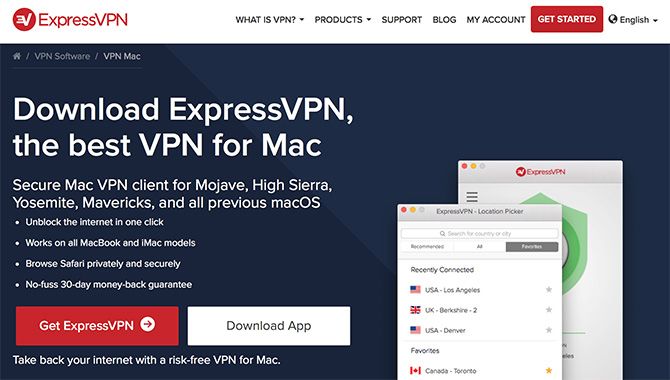
It’s unlikely unless you’re a heavy user, but many ISPs will deliberately slow down your internet if it detects usage of filesharing applications or once you reach a certain threshold. This is more common on mobile data connections than home broadband but does still happen.
You should have a good idea of what your typical internet speed is and check it regularly. If you find it’s significantly reduced and no faults are being reported by your ISP, you may be being throttled, or subject to “bandwidth shaping”. Check your terms and conditions, or for the existence of a “fair use policy”.
Solution: If this is happening to you, sadly your options are limited. Either curtail your activity or see if there’s another provider that doesn’t have the same draconian limits. If you’re being throttled because your ISP has automatically detected the use of filesharing apps, use a VPN to hide your internet activity.
9. Problematic Devices or Wireless Clients

“There may be devices in your wired network which might limit your in-home connectivity.”
If you’re getting this error on your router, you may have a device plugged in that’s acting up, either by broadcasting too many times or causing a race condition to occur in the router. It can often bring your entire network down, but looks like a normal case of internet outage. This was reported for the Nintendo Switch.
Solution: Unplug devices and turn off wireless clients until you find the culprit, then contact the manufacturer for assistance.
Make Sure Your Network Keeps Up With Your Devices
While it’s advisable to plan your network, you never really know what devices you’ll add in the future. At first just using the wireless router provided by your ISP may be enough to access the web. But continue to think about your needs as you add more and different devices, and learn the basics of home networking.
Image Credit: ginasanders/Depositphotos
Read the full article: 9 Things That Might Be Slowing Down Your Home Wi-Fi Network



