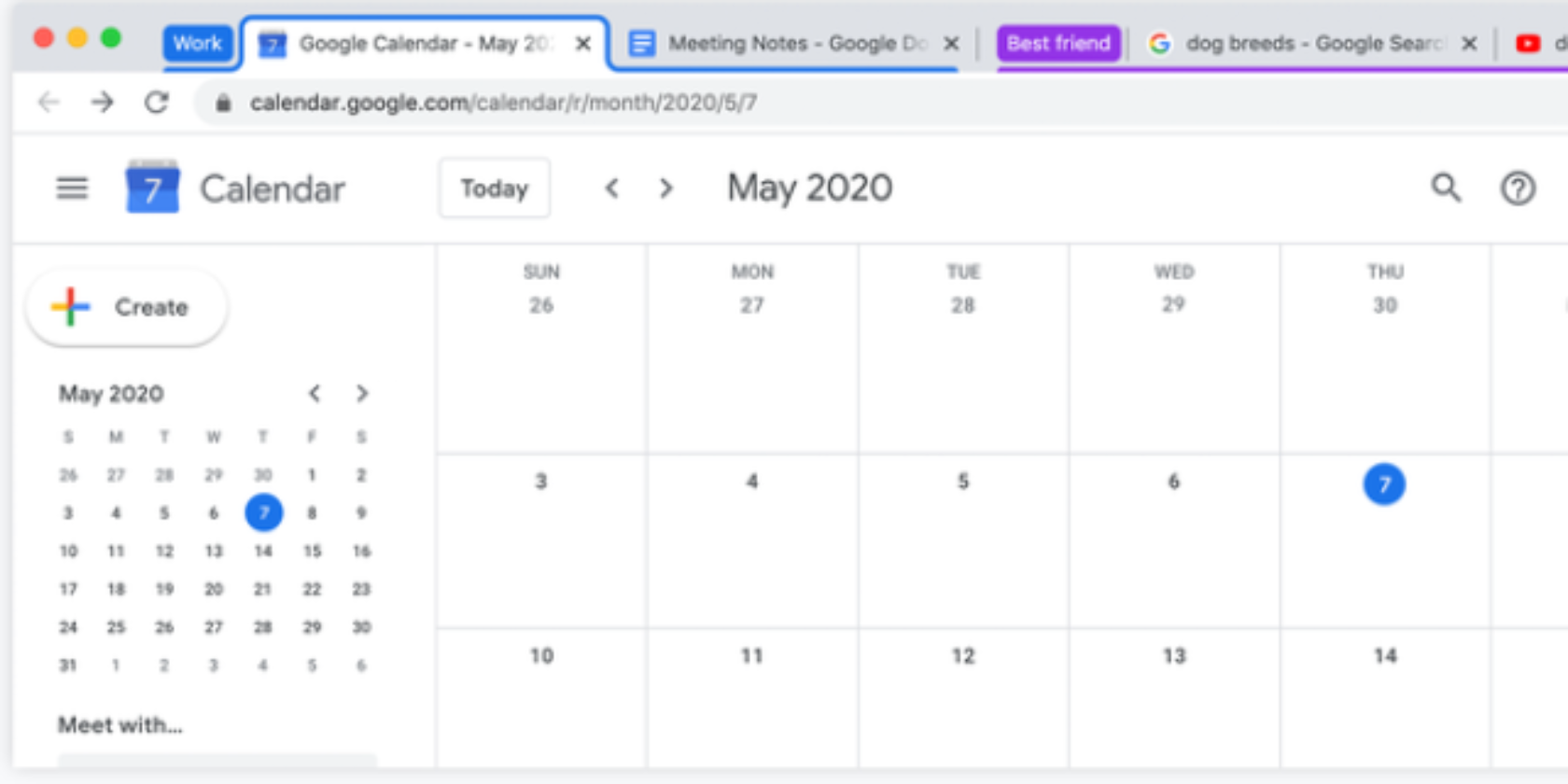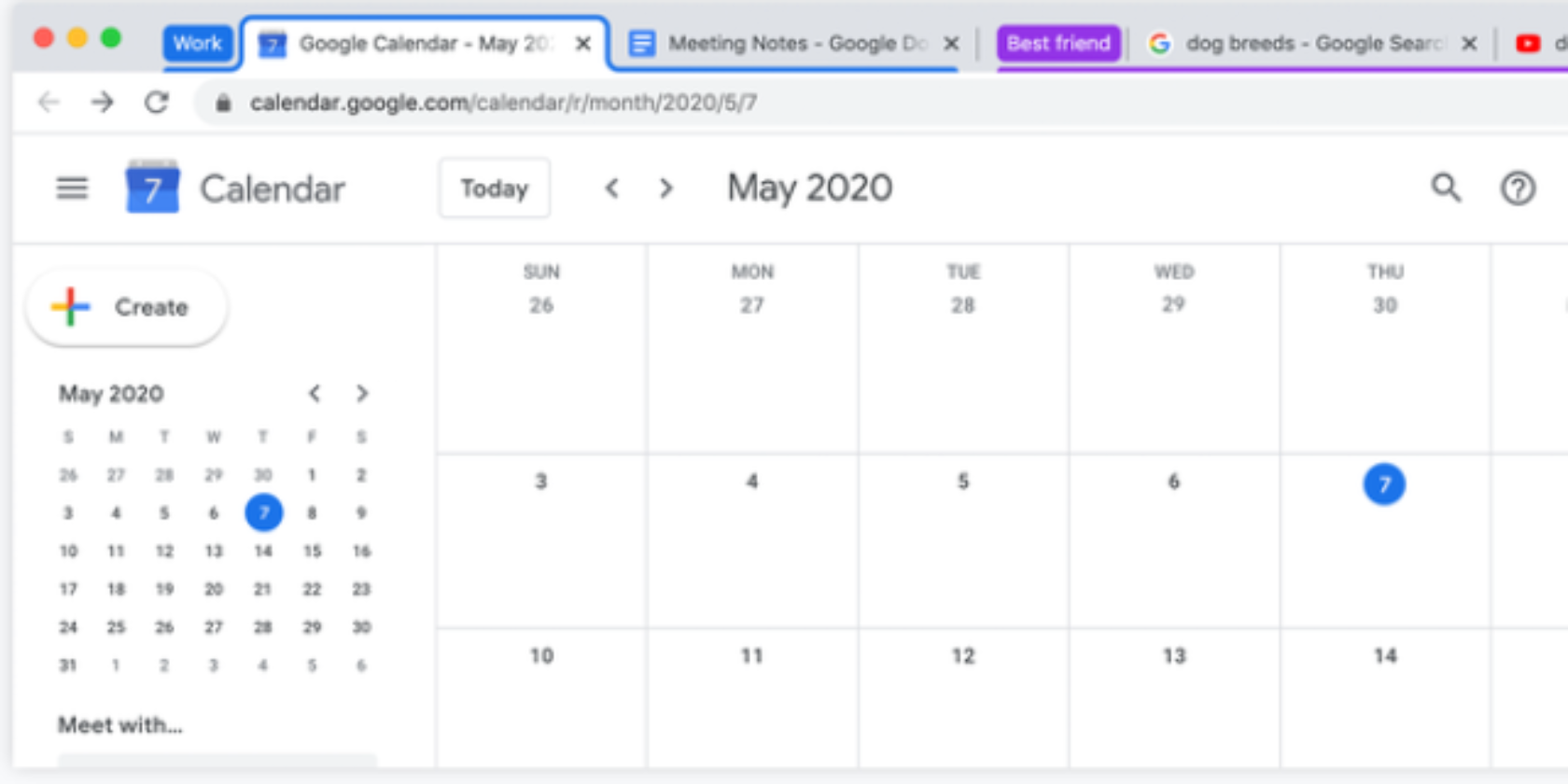
You can now group your Google Chrome tabs thanks to a feature called Tab Groups. Google Chrome Tab Groups let you organize your tabs, whether by topic, task, or progress. You can even use emojis as names for your Google Chrome Tab Groups.
As detailed in a post on The Keyword, Google has finally added a way to organize your tabs. Tab Groups lets you group your tabs together and label them with a name and color. You can also move and reorder your tabs and groupings as and when you see fit.
How to Group Your Tabs in Google Chrome
To group your tabs, all you need to do is right-click on a single tab and click “Add Tab to Group”. You can then move the tab to an existing group or create a new one. If you create a new group, you can assign a name and color to it.
How you group your tabs is up to you. The most obvious is by topic, such as projects or shopping sites. However, Google also suggests grouping tabs by urgency (ASAP, this week, and later), or emojis (a heart for inspiration, a book for articles to read, etc).
A little organization can go a long way. Managing your tabs just got easier on desktop. Learn more about the latest version of tab groups, now available in #Chrome beta: https://t.co/enX8yrjaN9 pic.twitter.com/gebDyzoEo2
— Chrome (@googlechrome) May 13, 2020
Whatever system you decide on, you can add, remove, or reorder your tabs as you see fit. Reordering is as simple as dragging-and-dropping. And when you close Chrome your Tab Groups will be saved, meaning they’ll still be there when you reopen Chrome.
Tab Groups will arrive with the next version of Google Chrome, which is due to start rolling out next week. However, if you want to try Tab Groups out sooner, you’ll need to download the latest version of Google Chrome Beta.
Your Google Chrome Questions, Answered
Tab Groups is the latest feature designed to make Google Chrome easier to use. Especially for the tab collectors who keep dozens open at one time. Tab minimalists will be fine without this, but there’s no obligation to organize your Chrome tabs into groups.
Google Chrome has lots to explore under the hood. So, once you’ve got used to using Tab Groups, be sure to check out the essential Google Chrome FAQ answering all of your questions, and the essential Chrome privacy settings to keep you safe.
Read the full article: Google Chrome’s Tab Groups Help You Organize Your Tabs