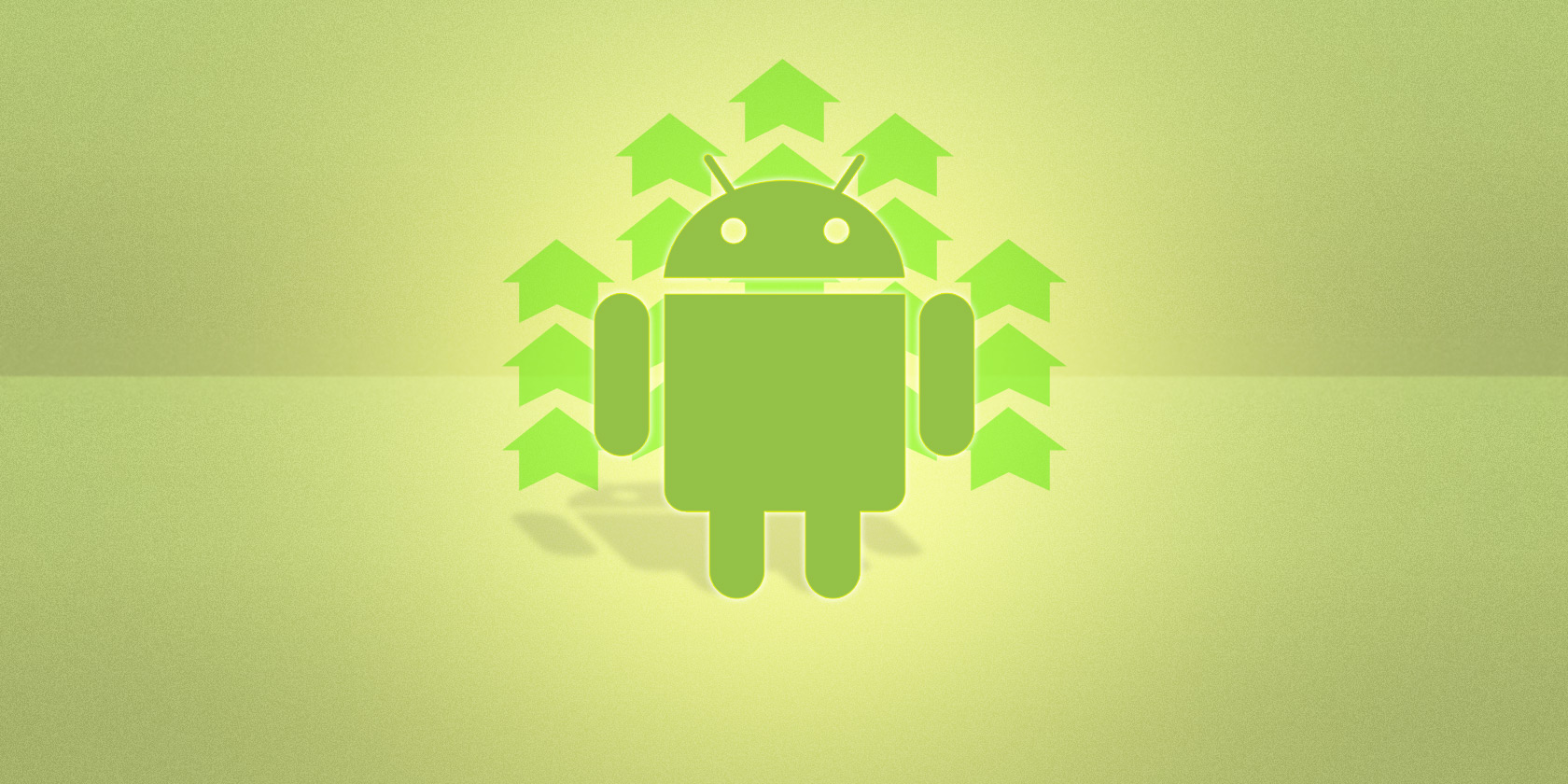
If you’ve ever thought about tinkering with your Android device, you’ve probably read that you need to flash a custom recovery onto it before you can do anything serious. But that brings up a few questions: what even is a recovery? Further, what’s a custom recovery, and how do CWM and TWRP fit in?
We’re going to take a complete look at recovery tools so you’re well-informed when you start messing with your Android device.
What Is a Recovery?
An Android device consists of several pieces of software, which include the bootloader, radio, recovery, and system. The bootloader is the first piece of software that runs when you power on your device. It decides whether to load the recovery or load Android (the system) and the radio.
The radio is simply the controller for your antennas, which give you a cellular connection to your carrier’s towers. For the purposes of this discussion, the radio is mostly irrelevant, though.
The recovery, simply put, is a runtime environment (think of it like a mini operating system) separate from Android that can perform various system-related tasks. The stock recovery on most Android devices can apply over-the-air updates, perform a factory reset, and allow external tools from a microSD card to run functions on the device.
Compared to a full-sized PC, this is most similar to the BIOS. It’s a small piece of software that’s independent of the operating system that can control various system settings and functions, but does not actually perform the exact same tasks.
For example, the recovery doesn’t control any I/O functions, which is entirely what the BIOS is about. And once Android starts loading up, the recovery no longer has any influence on what’s happening.
What Is a Custom Recovery?
A custom recovery is a non-stock recovery, which you can install over the default recovery environment. There are many different reasons why you’d want to install a custom recovery; most of them are related to extra functionality.

Most of the major features include:
- The ability to install third-party ROMs over the stock Android image
- Creating Nandroid backups, which are comprehensive backups that save everything from your personal data to the operating system itself
- Communicating with the Android Debug Bridge (ADB) on a computer for debugging and other developer-type actions. This is also lets you install ADB apps without root.
- A more useful and/or visually pleasing interface for the recovery. This can include touch capabilities or an interface not driven by menu options
In short, custom recoveries allow you to access many actions that the manufacturer may not provide access to normally. They make the stock recovery limited to make sure you don’t turn your device into a brick. If this all sounds too advanced for you, there are lots of Android tweaks you can make without rooting.
Using TWRP
If you choose to install a custom recovery, the one you’ll almost certainly end up using is TWRP (Team Win Recovery Project). It’s available officially for a huge number of devices, and enthusiasts have ported it to many more.
The easiest way to install this recovery is through the Official TWRP App, which you can download for free from the Play Store. Installing the app doesn’t install the recovery; instead, it walks you through the process of downloading and flashing the correct version for your device.
If you prefer a more hands-on approach, you can flash it manually. You’ll need to first download TWRP from the official TWRP website—or if you’re using an unofficial build, from your device’s forum at XDA Developers. We strongly advise against downloading it from anywhere else.
Once installed, you should find TWRP relatively straightforward to use. The tools for flashing ROMs, creating or restoring backups, and wiping or mounting your internal storage are all clearly signposted.
You execute all these through a logical series of taps and swipes. You should pay attention to what you’re doing, but there are enough safeguards in place to ensure you won’t activate the wrong function by mistake.
So long as you don’t try to flash an incompatible ROM, you shouldn’t encounter any problems. As always, though, make a full backup before you attempt anything.
CWM and Other Custom Recoveries
Before TWRP became so dominant, the most popular recovery was ClockworkMod (CWM). This hasn’t been in development for many years now and isn’t available for any modern devices.
However, if you’re working with an old device, you might still need to use CWM. Extending the life of your old phone is one of the best reasons to install a custom ROM, after all.
You should be able to find a compatible version on the XDA forums. Again, steer clear of downloading from less respectable sources. And if you’re wondering how to change from CWM to TWRP, it’s easy. Just install the TWRP app and then flash the recovery to overwrite it.

Although TWRP is good enough for most users, if you’ve got obscure hardware or have niche requirements, you might be able to find a TWRP alternative to try. Take a look by going to your device’s XDA forum and looking for threads with a [Recovery] tag on them.
All recoveries should address the main tasks that a custom recovery provides, but the way they tackle those tasks can vary.
What You Can Do With TWRP
A custom recovery is essential to install a custom ROM or mod your phone in other ways. You can’t do it without one, and you wouldn’t want to. A custom recovery is also vital for fixing bootloops and other problems.
Once you’ve got TWRP installed, you can flash a ROM or a custom kernel. We’d also recommend checking out some of the best Magisk Modules.
Read the full article: What Is a Custom Android Recovery? Getting Started With TWRP









