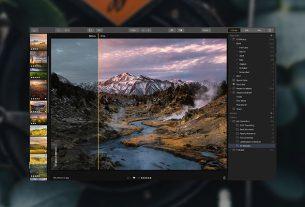Have you accidentally deleted an email from your Gmail account? We’ve all been there. Depending on the importance of the email you deleted, it might be cause for serious concern.
Fortunately, all hope is not lost as there are a few ways to recover deleted emails from your Gmail account. This guide explores those email recovery methods so you can get your deleted emails back as soon as possible.
1. How to Recover Deleted Emails From Gmail Using the Trash
Like a Windows or Mac computer, Gmail comes with a Trash section that keeps your deleted emails. Any email that you delete gets moved to the Trash where it stays for 30 days. After that, Gmail deletes the email forever.
You might be in luck if you deleted your email within the past 30 days as it might still be in the Trash—if you haven’t emptied it already.
Here’s how to retrieve deleted emails from your Gmail Trash:
- Access your Gmail account on the web.
- Expand the labels list on the left and click Trash (or Bin in some countries).
- You’ll see a list of emails that you deleted within the past 30 days. Find the email you accidentally deleted and click to open it.
- When the email opens, confirm it’s the one you want to recover. Then click the Move to icon at the top and select Inbox.
- Your selected email moves out of the Trash and back into the Inbox.
What If You Can’t Find the Trash Label to Recover Gmail Emails?
If you don’t see a Trash label in the left sidebar of your Gmail account, it’s probably turned off in your settings. You need to head into your Gmail settings and enable the Trash label from there.
Here’s how you do that:
- From your Gmail account, click the cog icon at the top and select See all settings.
- Click the Labels tab on the following screen.
- You’ll see a list of all Gmail labels, find Trash in the list and click show next to it.
You’ll notice that the Trash now appears in the left sidebar of your account.
2. Ask Google Support If They Can Help Retrieve Deleted Gmail Emails
If you deleted your email more than 30 days ago—or you already emptied the Trash—the above method will be useless to you. However, there’s still another option you can try because Google has an email recovery tool that lets you request to recover your deleted emails.
This method may or may not work, but there’s no harm in giving it a try:
- Open a new tab in your browser and head to the Gmail Message Recovery Tool website.
- Confirm your Gmail account and click Continue.
- Follow the on-screen instructions to provide the required details and submit the form.
Google will notify you if and when it can retrieve your deleted Gmail emails.
3. Recover Gmail Emails From Google Workspace
If you use Gmail under a Google Workspace account, you can recover your deleted Gmail emails even after 30 days have passed.
Google Workspace gives you an additional 25 days to recover your emails. Your Workspace admin needs to log in to the admin panel and perform the data restore procedure to do this.
Here’s what your admin needs to do:
- Head to the Google Workspace panel and log in to the admin account.
- Click the Users option to view all users in the Workspace.
- Find the user that to recover emails for, click the More option, and select Restore data.
- Choose the date range (which must fall in the past 25 days), select Gmail from the Application dropdown menu, and click Restore.
Google Workspace might take a few days to restore the selected user’s emails.
4. How to Use an Email Client to Retrieve Deleted Emails From Gmail
If you use Microsoft Outlook with Gmail or any other email clients, there’s a chance your client still has your deleted email saved.
The way it works is this: if your client hasn’t synced to Gmail since you deleted the email, it might still be somewhere on your email client’s servers. In this case, all you need to do is open your email client, search for the email, and copy it to a safe place.
However, as soon as your email client syncs with Gmail, it will delete the email. To be on the safe side, disconnect from the internet before you open your email client to ensure it can’t talk to Gmail until you’re ready for it to delete your email.
Should You Trust Online Gmail Email Recovery Tools?
Most users who end up accidentally deleting their emails usually head to search engines to find an email recovery tool. If you’ve done this, you have probably come across dozens of online services promising to help you recover your deleted emails.
Just keep in mind that most of those services aren’t going to work if your emails are permanently deleted from Gmail. They don’t have any direct connections with Google to help you recover your emails so need to rely on standard data recovery methods.
Some of them could even be running a scam.
Getting That Important Email Back in Your Gmail Account
It’s natural to panic when you’ve deleted an important email from your account. Fortunately, you can recover your deleted emails in most cases using one of the methods above.
If nothing works, you might want to reach out to the person that sent you the email, as they might still have a copy in their sent box. All you need to do is ask if they can send it to you again to get a new copy of it.
If you can’t afford to lose any more emails in the future, now’s a good time to add a recovery option to your Google account. This will make sure you can recover your Gmail account if you ever lose the password or get locked out. Otherwise, you could lose all your emails at once.