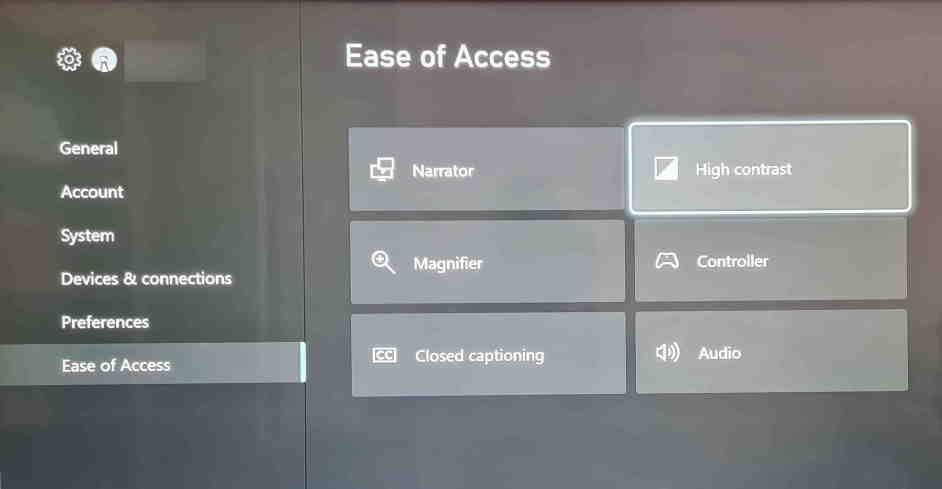Over the last few years, Microsoft has put huge amounts of time and research into making games as inclusive as possible.
From simple adjustments such as the magnifier, which brings a portion of the screen into focus, to the ability to remap your controller, Microsoft’s efforts are making gaming a viable hobby for more and more people.
High contrast is another simple change you make can to your Xbox Series X, and one that works on a system-wide level. This article will explain how you can set high contrast mode on your Xbox Series X.
What Is High Contrast Mode?
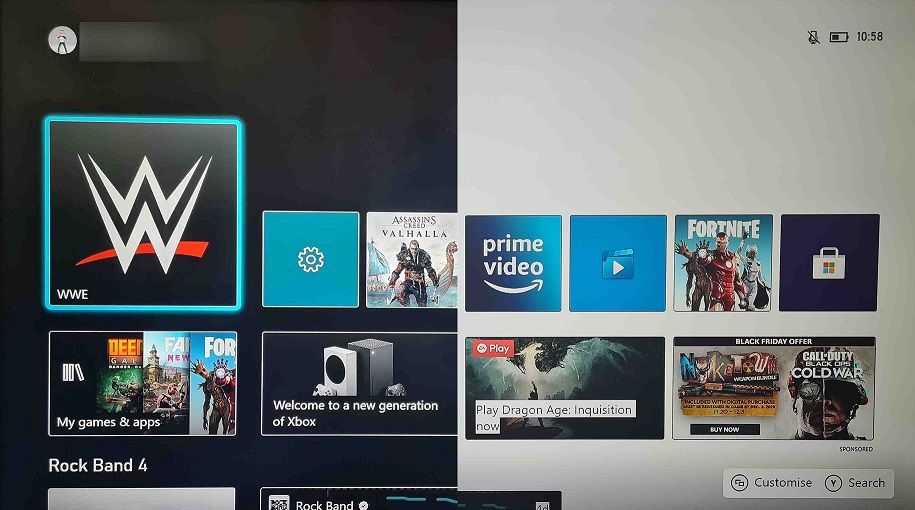
There are countless ways in which games are being made more accessible for users, but even navigating the console menus before you get into a game can also cause issues for some gamers.
With all the bright logos and the amount of information displayed on the screen, it can be difficult to discern what’s in front of you.
High contrast mode uses colors at opposite ends of the scale and, by taking this approach, it makes everything much easier to see. A black on white palette, or even white on black, is much easier to read than navy text against a green backdrop, for example.
This mode aims to make it easier for low-vision or colorblind gamers to identify everything in the Xbox Series X menus. Distinct borders around each window mean everything on your dashboard, as well as the text within menus, is much easier to recognize.
Gamers without vision impairments can also take advantage of this unique tool, as it can reduce the strain on your eyes. It’s similar to the dark modes used in apps like WhatsApp, Facebook Messenger, or Twitter.
You’re not just staring at a blue screen anymore, so you’re less likely to suffer from eye fatigue. It can also help to reduce screen glare in some cases, too.
How to Enable High Contrast Mode on an Xbox Series X
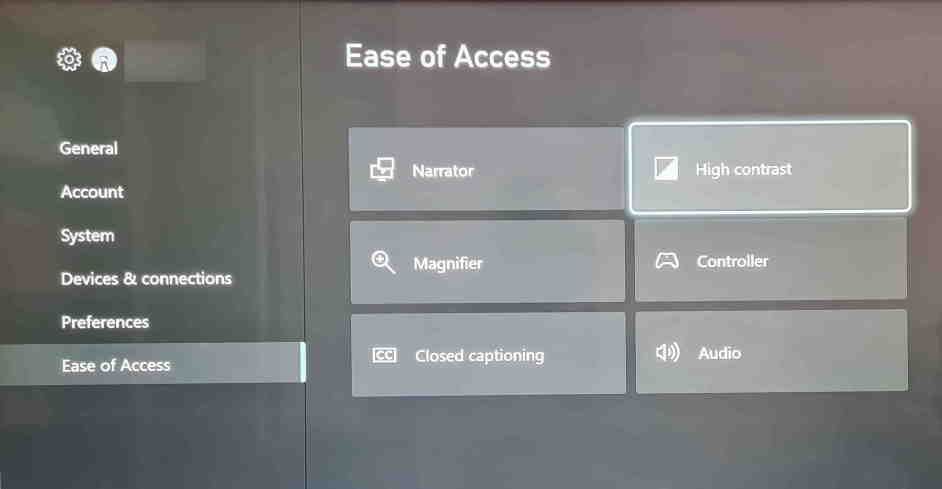
So now you know exactly what high contrast mode is for, here’s how to set it up:
- Open the Xbox Guide by pressing the Home button on your Xbox Series X controller.
- Head to the Profile and System menu (the one with your Xbox Avatar).
- Select Settings.
- Select Ease of Access > High contrast.
From here, you’ll be able to use a drop-down menu to choose from three separate options: Off, dark theme, and light theme. The dark theme puts white text against a black background, while the light theme sets black text on a white backdrop.
It instantly changes the settings as you swap between the different options, so it’s easy to choose the one that’s right for you. Once you’ve picked one, just back out of the menu and you’ll instantly see the effects in all your Xbox Series X menus.
Other Features of High Contrast Mode
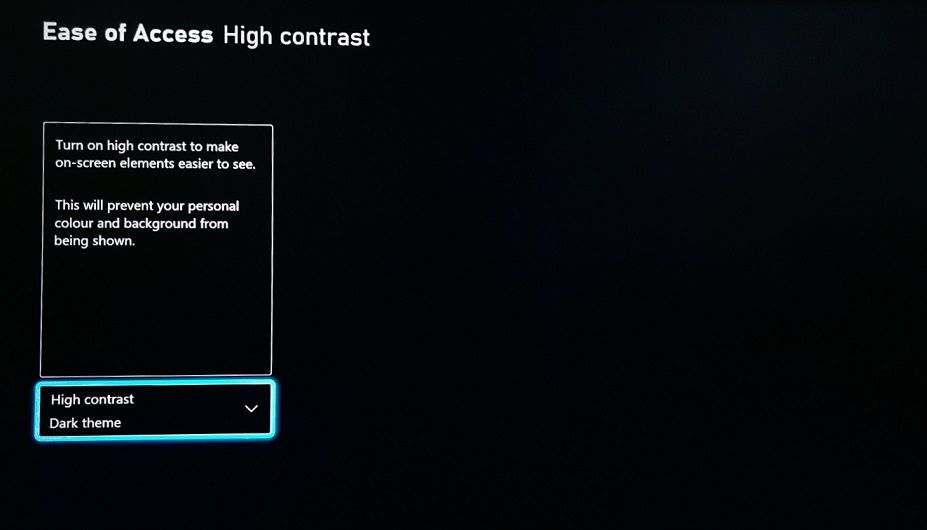
While high contrast mode can make navigating the menus much easier for sight-impaired users, browsing the store may still pose a challenge.
Thumbnails are still in full color, so they can be difficult to see, and the images for different games or apps on your dashboard still appear in full color with an outline around them.
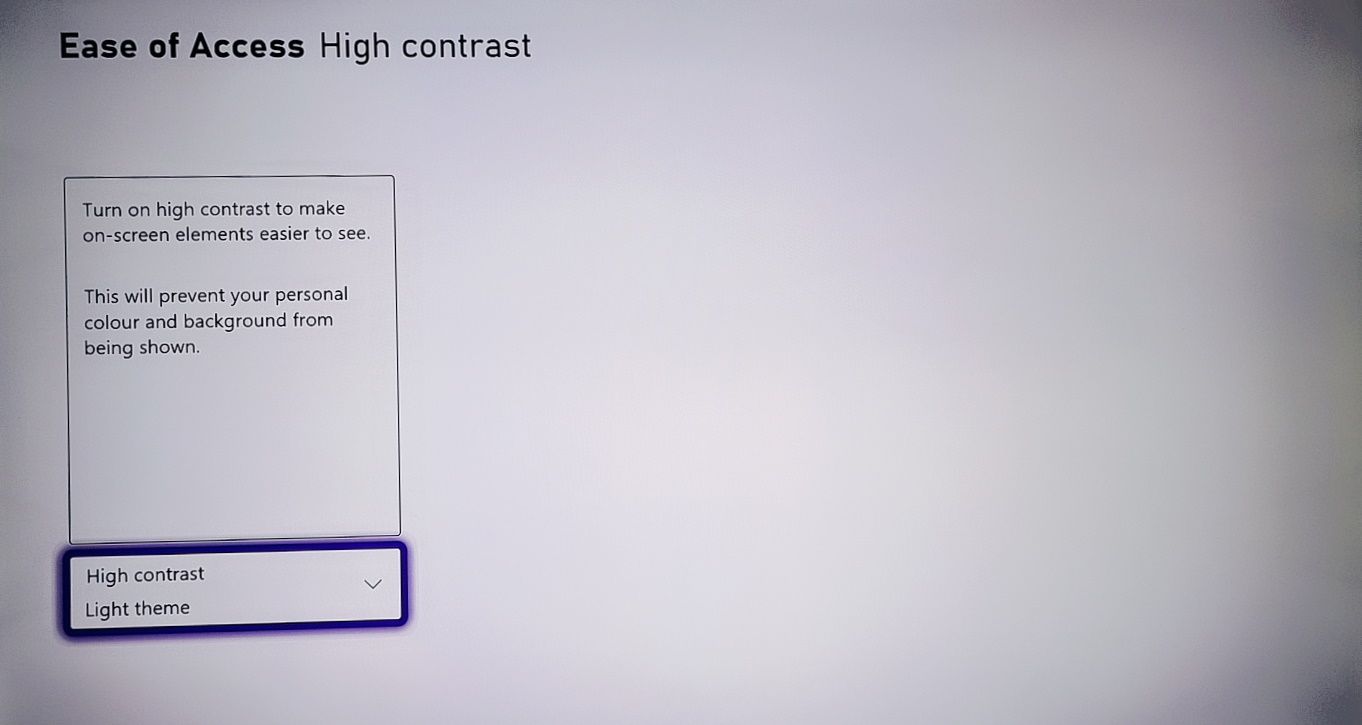
Enabling this setting is also somewhat limited. Windows will appear around each app, and it’ll affect any text in the Xbox Series X menus. However, games won’t use this setting as default, and only some apps (including Prime Video) will reflect the changes made to your console.
If you’re using this mode to reduce eye strain, you may find that pairing it with a higher refresh monitor can also make a difference. A 60Hz refresh rate produces much more perceived blue than a 120Hz screen will, so this will also help with eye fatigue.
High Contrast Mode Is Ready to Use

This mode is made with low-vision or colorblind gamers in mind, however, it’s also ideal for anyone who spends their day looking at a screen and wants to reduce screen glare.
Other devices do have options for high contrast modes. However, this is just another way in which Microsoft is making its consoles more accessible for all users.