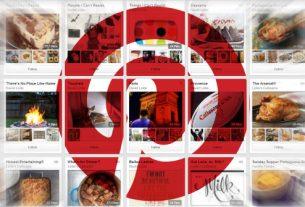You can enable the accessibility features of your Mac to help you control and navigate your Mac using a keyboard or assistive device.
Whether it’s moving between menus, adjusting the zoom, or enabling VoiceOver, there’s lots that you can do on your Mac without using a mouse.
We’ve put together this handy cheat sheet that contains all the shortcuts that you need to know for using the accessibility features on Mac.
FREE DOWNLOAD: This cheat sheet is available as a downloadable PDF from our distribution partner, TradePub. You will have to complete a short form to access it for the first time only. Download the Mac Accessibility Shortcuts Cheat Sheet.
Mac Accessibility Shortcuts
| Shortcut | Action |
|---|---|
| Control accessibility options | |
| Option + Command + F5 | Show accessibility options |
| Command + F5 | Enable/disable VoiceOver |
| Control + Option + F8 | Show VoiceOver utility |
| Option + Command + 8 | Enable/disable zoom |
| Option + Command + Plus | Zoom in |
| Option + Command + Minus | Zoom out |
| Control + Option + Command + 8 | Invert colors |
| Control + Option + Command + Period | Increase contrast |
| Control + Option + Command + Comma | Reduce contrast |
| Use your keyboard as a mouse (must be enabled via System Preferences) | |
| Control + F7 | Switch between navigation controls |
| Tab | Next control |
| Shift + Tab | Previous control |
| Control + Tab | Next control when a text field is selected |
| Control + Shift + Tab | Move focus to the previous grouping |
| Arrow keys | Move to the adjacent item |
| Control + Arrow keys | Move to a control adjacent to the text field |
| Space | Choose menu item |
| Return | Default action |
| Esc | Cancel |
| Control + Shift + F6 | Focus on previous panel |
| Control + F8 | Status menu |
| Command + ` | Next open window |
| Shift + Command + ` | Previous open window |
| Option + Command + ` | Window drawer |
| Control menus (press Control + F2 first) | |
| Left/right arrow | Move between menus |
| Type menu item’s name | Move to a menu item |
| Up/down arrow | Move between menu items in the selected menu |
| Return | Open/choose selected menu |
| Mouse Keys (must be enabled via Accessibility Shortcuts) | |
| 8 | Up |
| 2 | Down |
| 4 | Left |
| 6 | Right |
| 1 | Diagonally down and left |
| 3 | Diagonally down and right |
| 7 | Diagonally up and left |
| 9 | Diagonally up and right |
| 5 | Press mouse button |
| 0 | Hold mouse button |
| Period | Release mouse button |
Mac Features for Hearing-Impaired Users
If you use your Mac in accessibility mode, you might also like to know about all the available features for hearing-impaired users. This includes closed captions, Siri integration, and the ability to flash the screen when an alert is received.