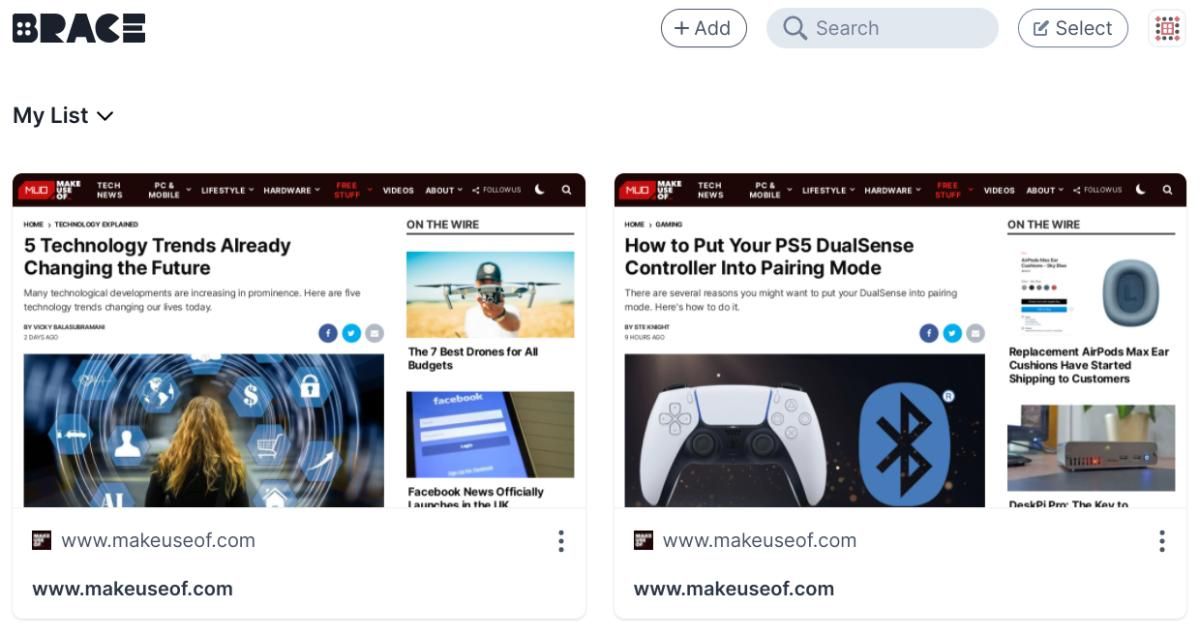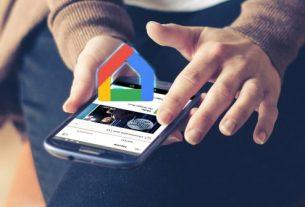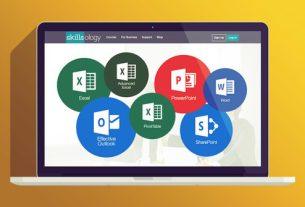The internet has a lot to offer, and you would want to save it all for the future. Whether you want privacy or a way to remember why you saved a link, these apps can change how you use bookmarks.
For a lot of people, your browser’s bookmarks manager is good enough. But if you use bookmarks regularly, you need more than those basic features. You might want to save links privately and anonymously or share them with friends or the public. How about saving a bookmark with a screenshot so you remember why you wanted it? For all those extra features, you need these special bookmarking apps to save links.
1. Linkstore (Web): Private, Password-Protected Link Collections Without Login
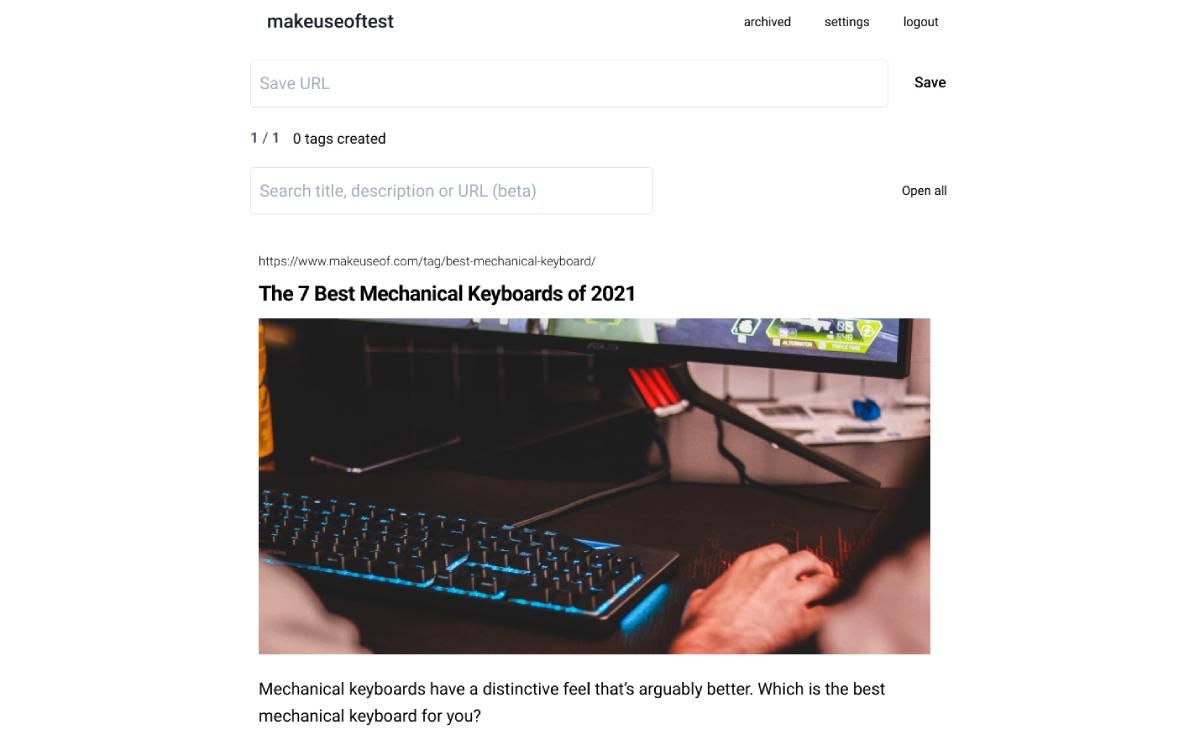
Linkstore takes a drastically new approach to saving bookmarks. The focus is on being anonymous yet private, to save links without them being traced back to you, while still keeping them protected with a password. At the same time, they are easy to search and filter.
How does all that work? Linkstore wants you to save links in collections, without an account. Each collection has its own unique name and password, almost turning it into a new account each time. You can share that collection’s name and password with a friend too, so both have access to the set of links and can add to it, while still keeping it away from others.
When adding a link, you can create and apply tags to make them easier to find later. Links can offer rich previews, and appear in a list or grid view. There’s also a shortcut for iOS users to add Linkstore to your Share Sheet menu.
Linkstore places a premium on privacy and collects no data from your browser. It’s a fantastic app to create a collection of links you need to access on different computers, without requiring you to sign out of the current user’s account or to sign in to a non-secure bookmarking service.
2. Brace (Android, iOS, Chrome, Firefox): Private Bookmarks Encrypted with Blockstack
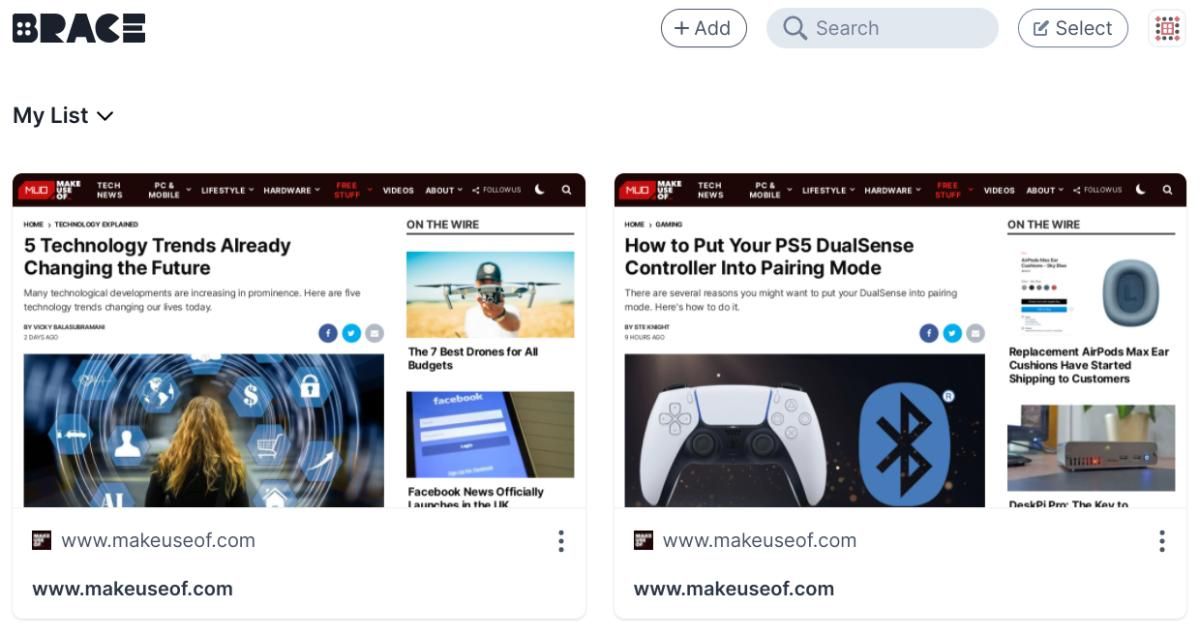
Blockstack technology’s decentralized platform is increasingly the go-to choice for anyone who values privacy. But you don’t need a Blockstack browser to protect your bookmarks. Brace uses Blockstack on your regular Chrome or Firefox browsers to create an encrypted way to save links.
While installing the browser extension, it’ll generate a Secret Key based on Blockstack. This key is your account, which you apply in the Blockstack app on your phone, to sync the two accounts. Brace will encrypt everything you save to the service, and it’s accessible only on apps with the Secret Key. It’s a one-time setup that will ensure your links are protected for life.
Beyond that, Brace is like any other bookmark apps to manage links. Add links through the extensions or Share menus on the phone. Browse the list in Brace, and search through headlines and descriptions. You can archive links for later, and create custom lists that act as categories.
Download: Brace for Chrome | Firefox | Android | iOS (Free)
3. Share.link (Web): Minimalist, Fast, Shareable, Feature-Packed Bookmarks App
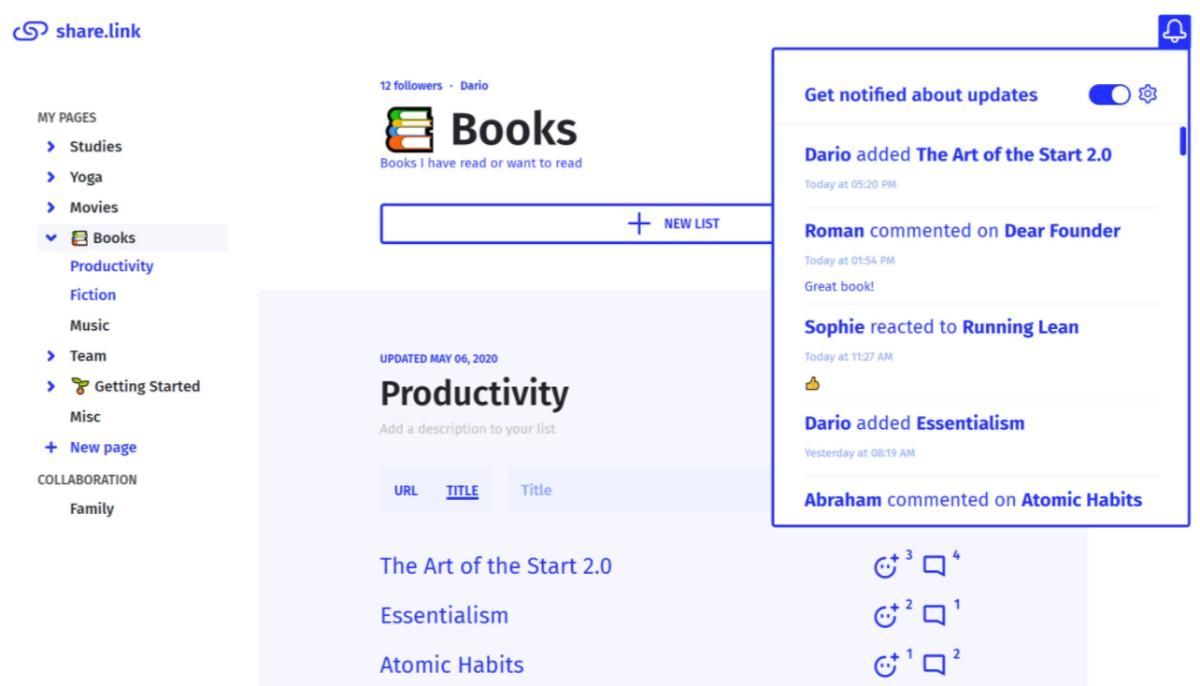
Share.link is one of the most impressive bookmarking apps since Pocket. It has a minimalist design but packs useful and well-thought features like sharing lists with friends, publicly posting collections, and reminders.
Instead of folders, Share.link uses “pages,” and each page lets you create multiple “lists” to group links. You can drag-and-drop them easily, making it a breeze to organize your bookmarks. And in case you forget to check certain links, you can add a reminder!
You can invite friends to join certain Pages, and react and comment on each other’s saved links. It’s a bit of a social experience to bookmarking. You can also create public pages, sharing your picks with the world at large. On the opposite end, password-protected lists keep prying eyes away from seeing what you saved.
Share.link has a simple shortcut to quickly add any page to your account. Just add “share.link/” (without the quotes) in the address bar before any web page and it’ll automatically be saved. Otherwise, there’s a handy bookmarklet that works on desktop and mobile browsers.
4. Backburner (Chrome): Save a Screenshot to Remember Why You Saved the Link
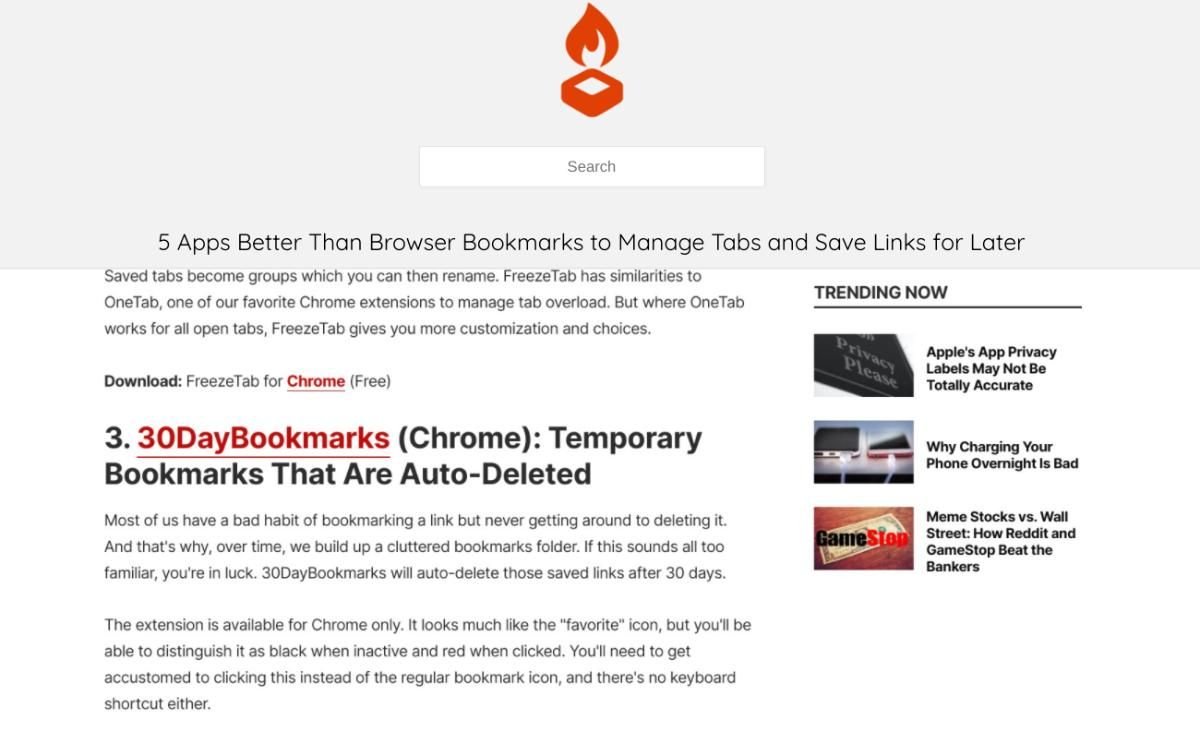
Often, you will save a link for later but forget what you wanted it for. Some apps let you add notes and tags to remember it. Backburner has a much simpler solution. It’ll save a screenshot of the relevant part of the page.
The extension couldn’t be easier to use. When you want to bookmark something, scroll to the part of the page for which you want to save it. Click the Backburner extension icon and bookmark it. If you check the Backburner list, you’ll see the URL, its title, and a screenshot of the visible area you had at the time.
It’s a simple and intuitive way to know what you saved a page for. You could even use your own hacks on top of it. For example, if it’s the whole article but you haven’t read it, scroll to the top. Or if it’s the whole article that you’ve read but want to save for later, scroll to the bottom. Make up your own tricks to get the best out of Backburner.
Download: Backburner for Chrome (Free)
5. Bookmark Lite (Web): How to Save or Bookmark Tweets Without Likes
Twitter has no built-in way to privately save tweets the way you can bookmark posts with save to Facebook. Likes are public, after all. Bookmark Lite finally lets you save or bookmark tweets, without likes or retweets.
First, go to the site and authorize it with your Twitter account. Then, follow the BookmarkLite bot on Twitter. Once that’s done, you’re ready to save tweets. Whenever you come across a tweet you want to save, click the Share button and send it as a Direct Message to BookmarkLite bot.
All tweets are displayed in their original format. The bot adds all links you send it via DM (but not as a public mention). Any word you add in the DM text will become a tag for that tweet. Within Bookmark Lite, you can also search the text of all saved tweets.
Different Bookmark Apps for Different Needs
From Pocket to Raindrop, the internet offers a variety of bookmarking apps today. Even if you don’t want to pay, there are many free apps that rock, as this list proves. And each of them offers something that others don’t. Maybe it’s time to consider different bookmark apps for different links to save.
Think about it. You come across links for school or work that aren’t relevant to your personal interests. Instead of using two categories in the same app, put them in different apps that each have features more relevant for what you want to do with those bookmarks.