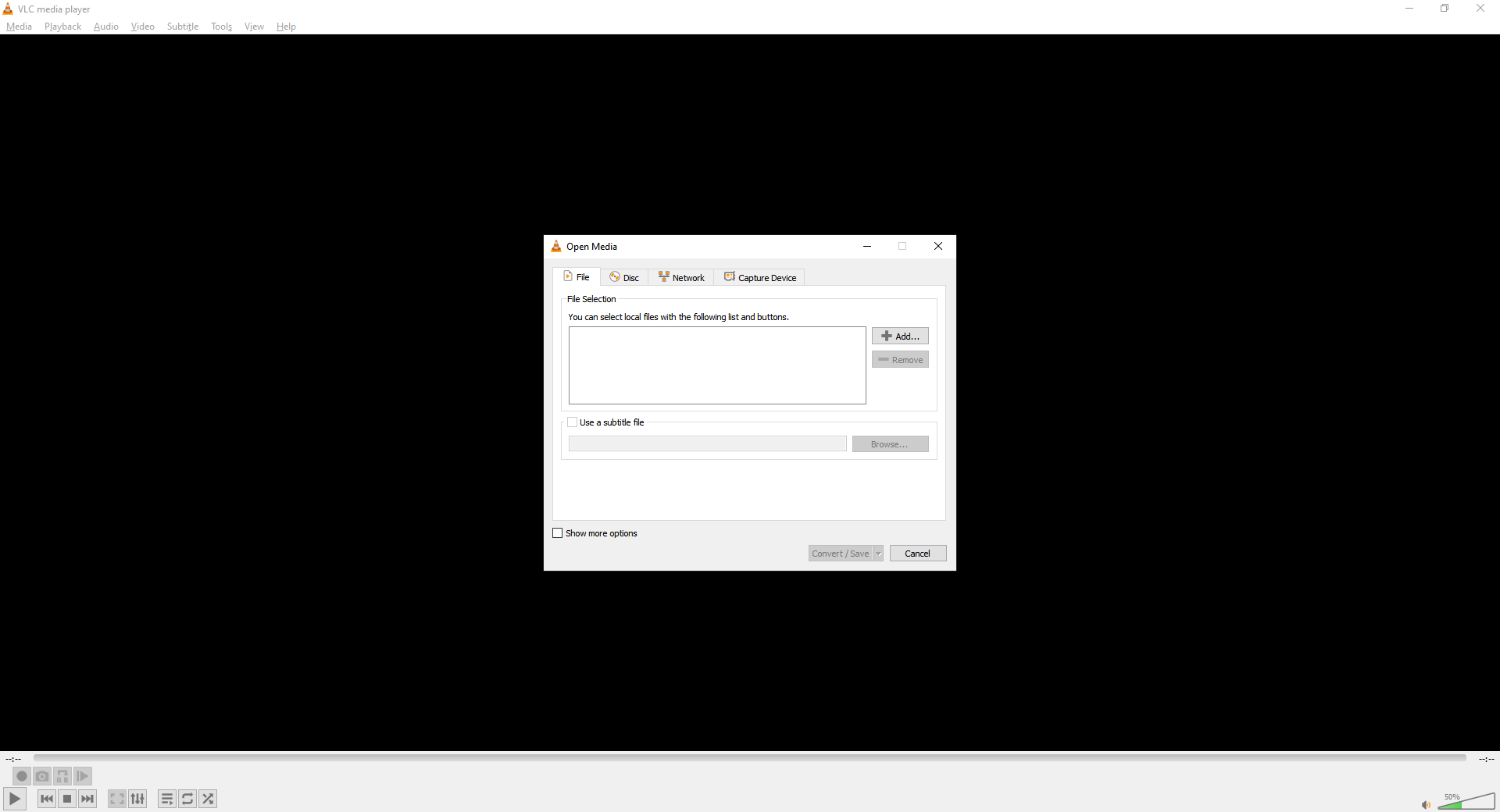MP4 video has been a big part of enabling online streaming in the modern era, but what if you just want an audio file? Whether you really need that soundbite for your phone or you’re trying to turn a music video into a song, there are many reasons why you might want to convert MP4 to MP3.
Below are some of the best options for you to strip the sound right out of that video and convert MP4 to MP3.
Free Programs to Convert MP4 to Mp3
There are several freeware or shareware programs that can help you to convert MP4 to MP3 available online. These programs range from dedicated conversion software to video programs that also offer conversion options.
VLC
VLC is a free, open-source video player famous for handling almost every type of media file that you can throw at it. You may not be aware, but VLC comes with features built-in that can also convert media files and play them.
Open VLC and click Media > Convert/Save. You can convert more than one file at a time, just click Add and select all the MP4 video files you want to convert. Now click, Convert/Save at the bottom of the window.
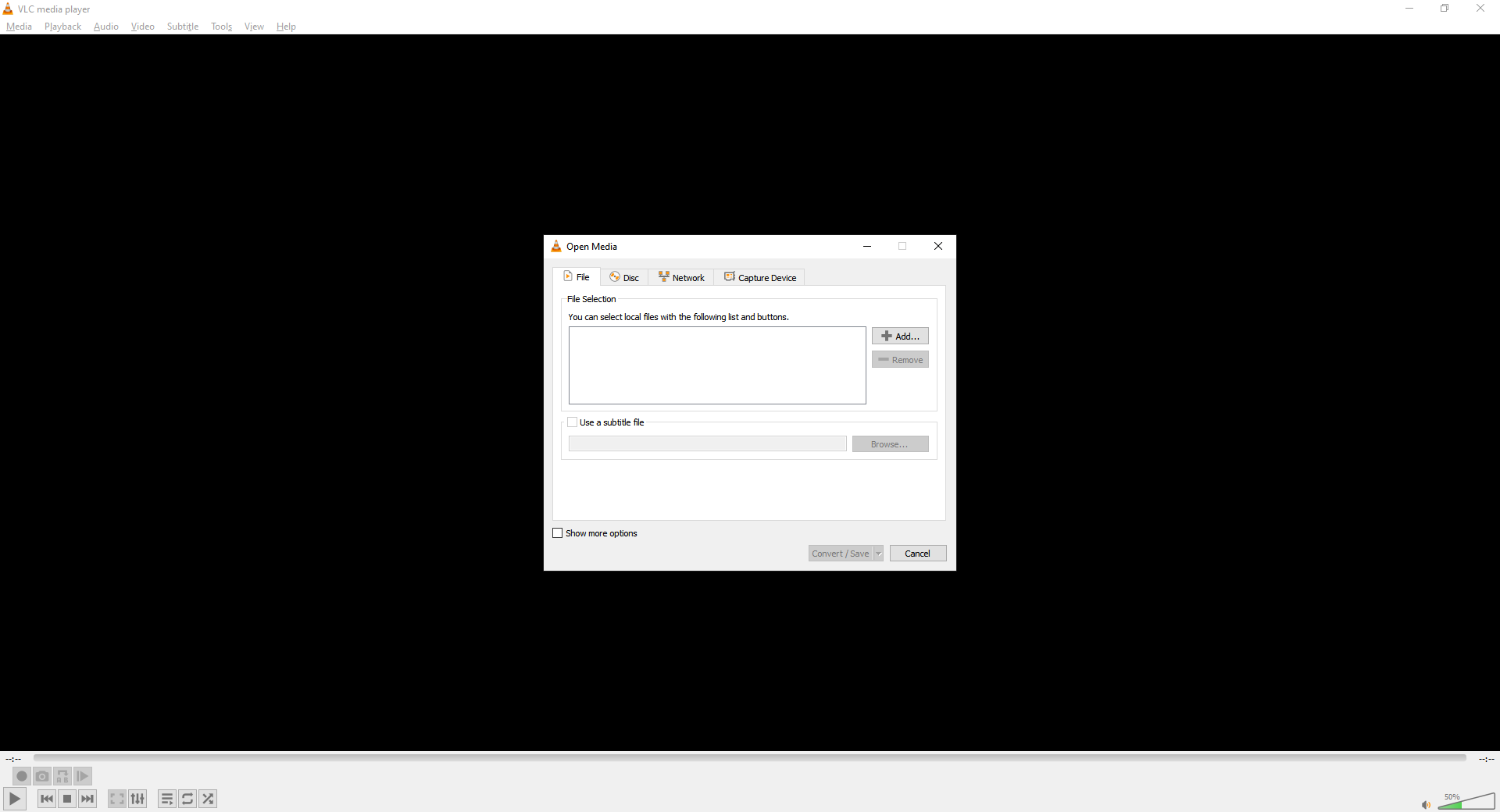
Make sure that Convert is selected, and from the dropdown menu, select Audio – MP3. If you’re converting a single file, you can click Browse to select where it will be saved. If you’re converting multiple files, make sure the box next to Append ‘-converted’ to filename is checked. Now click Start.
The conversion should begin automatically, but you can click the play button to begin the process if it doesn’t.
Any Video Converter
Any Video Converter, or AVC for short, is one of the most comprehensive pieces of video conversion software on the planet. You can download the free version of the software from its website, and it’ll handle most of the video formats available online.
Once installed, click Add Video(s) and select the MP4 you want to convert, then in the drop-down menu next to Convert Now select the musical note symbol at the bottom of the panel, and then MP3 Audio (*.mp3).
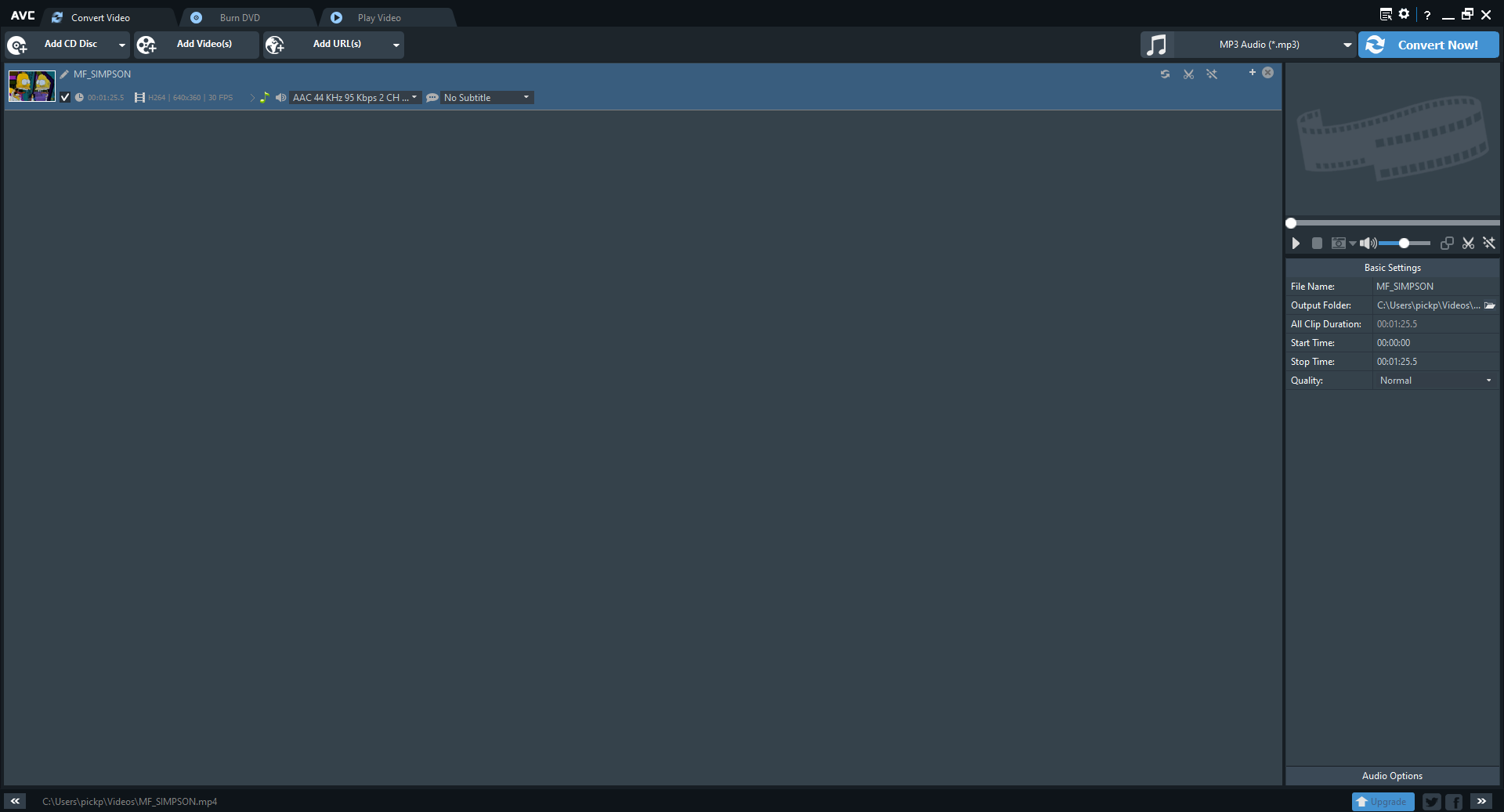
Finally, click Convert Now, and the conversion will begin. AVC is incredibly convenient and simple to use. It’ll even open the file location for the conversion you just performed so you can find it easily.
Convert MP4 to MP3 Online
If you don’t want to download software, some options allow you to convert your files directly on your favorite web browser. These options are perfect if you’re only going to convert a few files and don’t plan on doing so again very often.
CloudConvert
CloudConvert is an incredibly easy-to-use file converter you can access straight from your browser. Go to the CloudConvert website, click Select File, and select the MP4 you’re trying to convert.
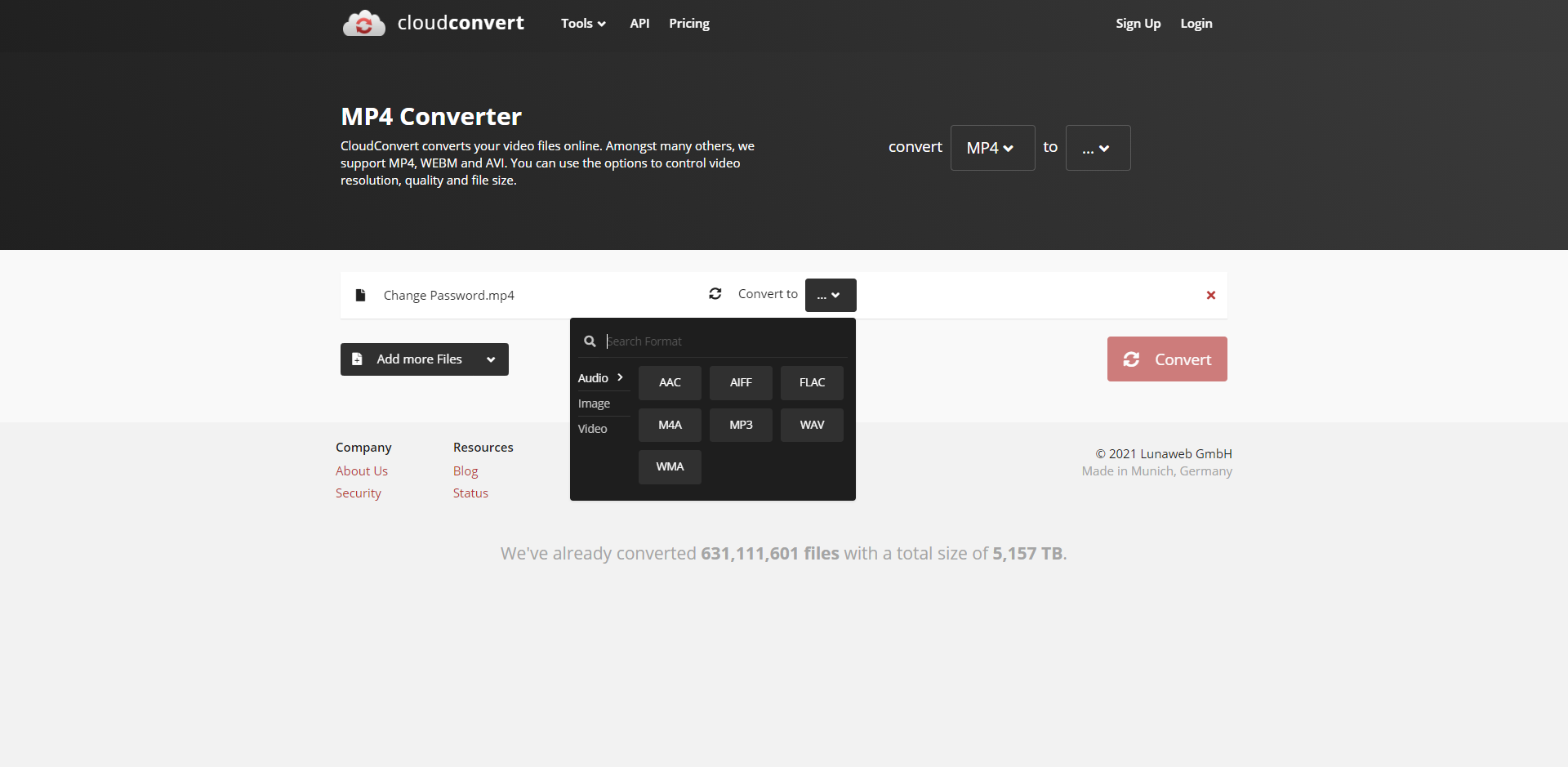
Now click the drop-down menu next to Convert to and select Audio > MP3. Now click Convert, and your file will be uploaded and converted. Bear in mind, the bigger your file, the longer this process will take.
Once the process is over, a preview of your new file will play, allowing you to check it’s worked properly. If you’re happy with the conversion, click Download, and you can save the file back onto your computer.
WonderShare Online UniConverter
WonderShare’s Online UniConverter is another option for easy online conversion that doesn’t require installing any software. You can convert pretty much anything using the site, but it’s also pretty great for MP4 to MP3 conversions too.
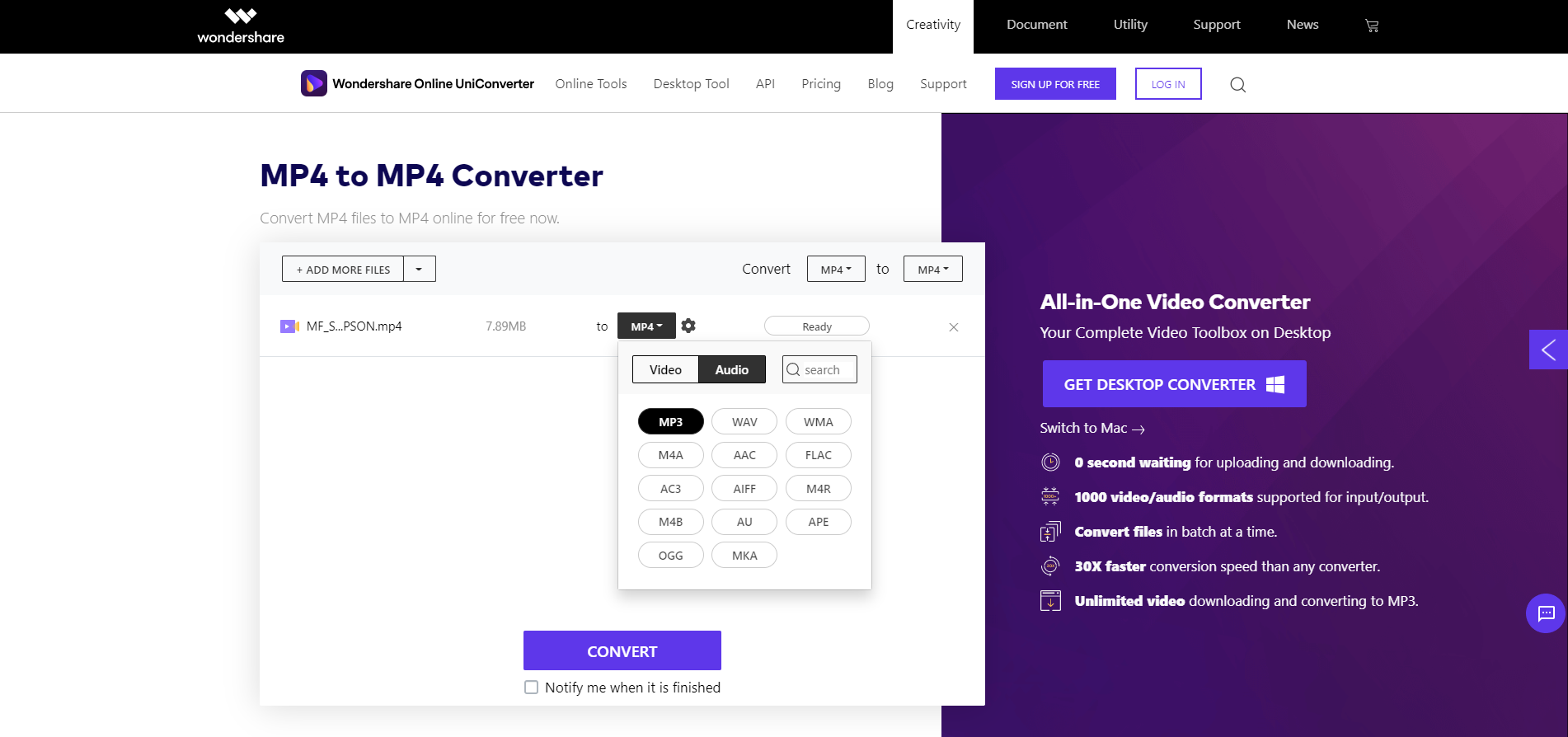
On the UniConverter site, click Choose Files and select the MP4 you want to convert. In the drop-down menu at the top of the windows, select Audio > MP3. Finally, click Convert to start the process. Your file will have to be uploaded before it can be converted, so depending on your internet connection, this could take some time.
Once the process is finished, click Download to download a single conversion or Download All if you converted many files and want to download them all at once.
FreeConvert
FreeConvert is an easy-to-use free online converter with a minimalistic design that makes it a breeze to navigate and use. Like many online converts, it’s capable of converting many different types of files.
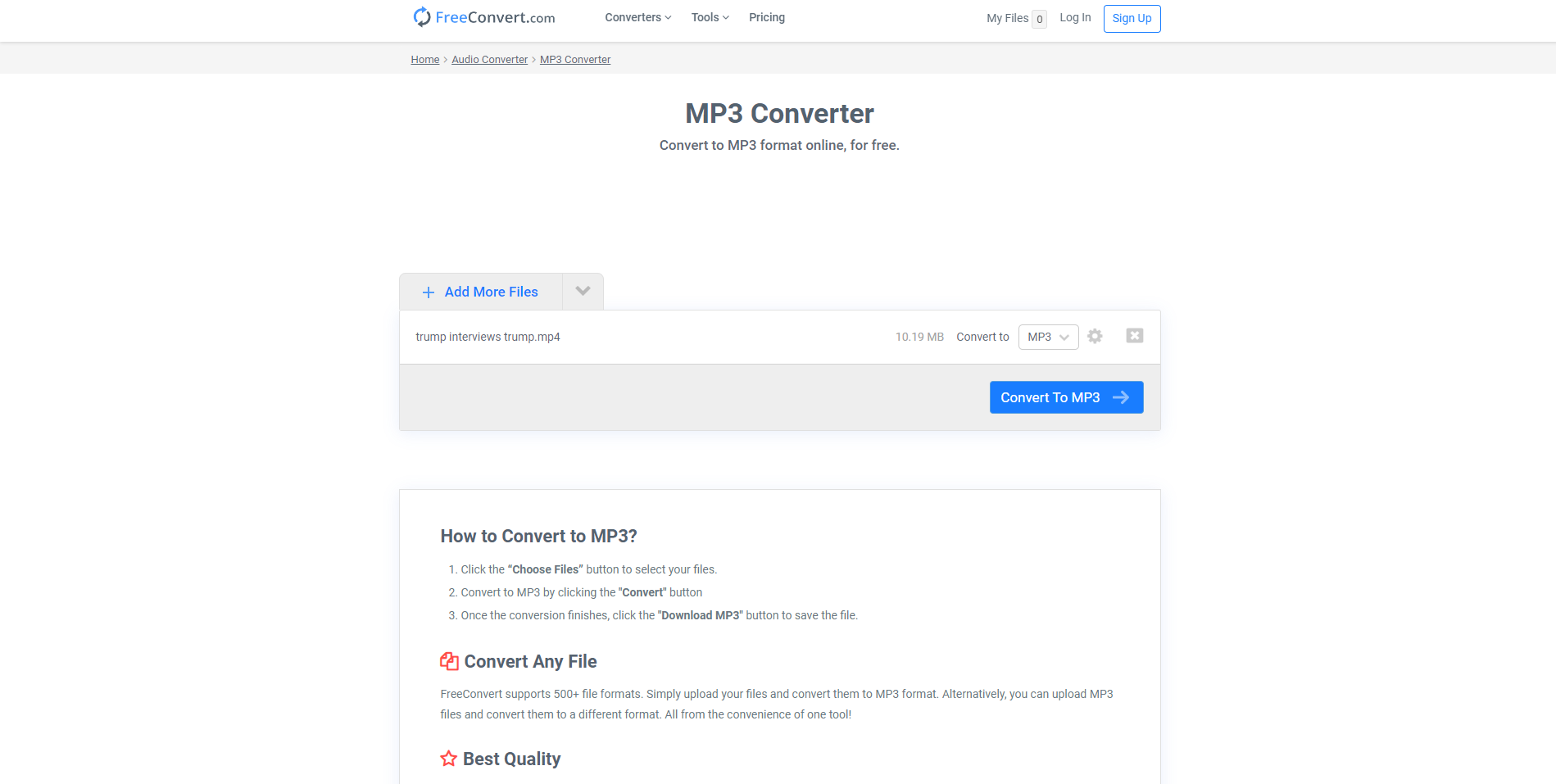
Go to the FreeConvert website, and under the Music Converters heading, click on MP3. Now click, Choose Files and select the MP4 that you wish to convert. Select Convert to MP3, and your file will be uploaded and converted.
Once the process is finished, you can click Download MP3 to download your file or use the drop-down menu to upload it to your Google Drive or Dropbox account if you’d find that more useful.
Premium Conversion Software
While the above software will suit your needs for most situations, you may want a more advanced piece of software. These premium options can provide you with a more in-depth set of options for converting MP4 to MP3 files or come with other useful features that you may need.
Adobe Premiere Pro
Premiere Pro is included in Adobe’s Creative Cloud and is primarily used to edit video, but it can also export video into pure audio. Open a blank project in Premiere Pro and drag your video file onto the timeline.
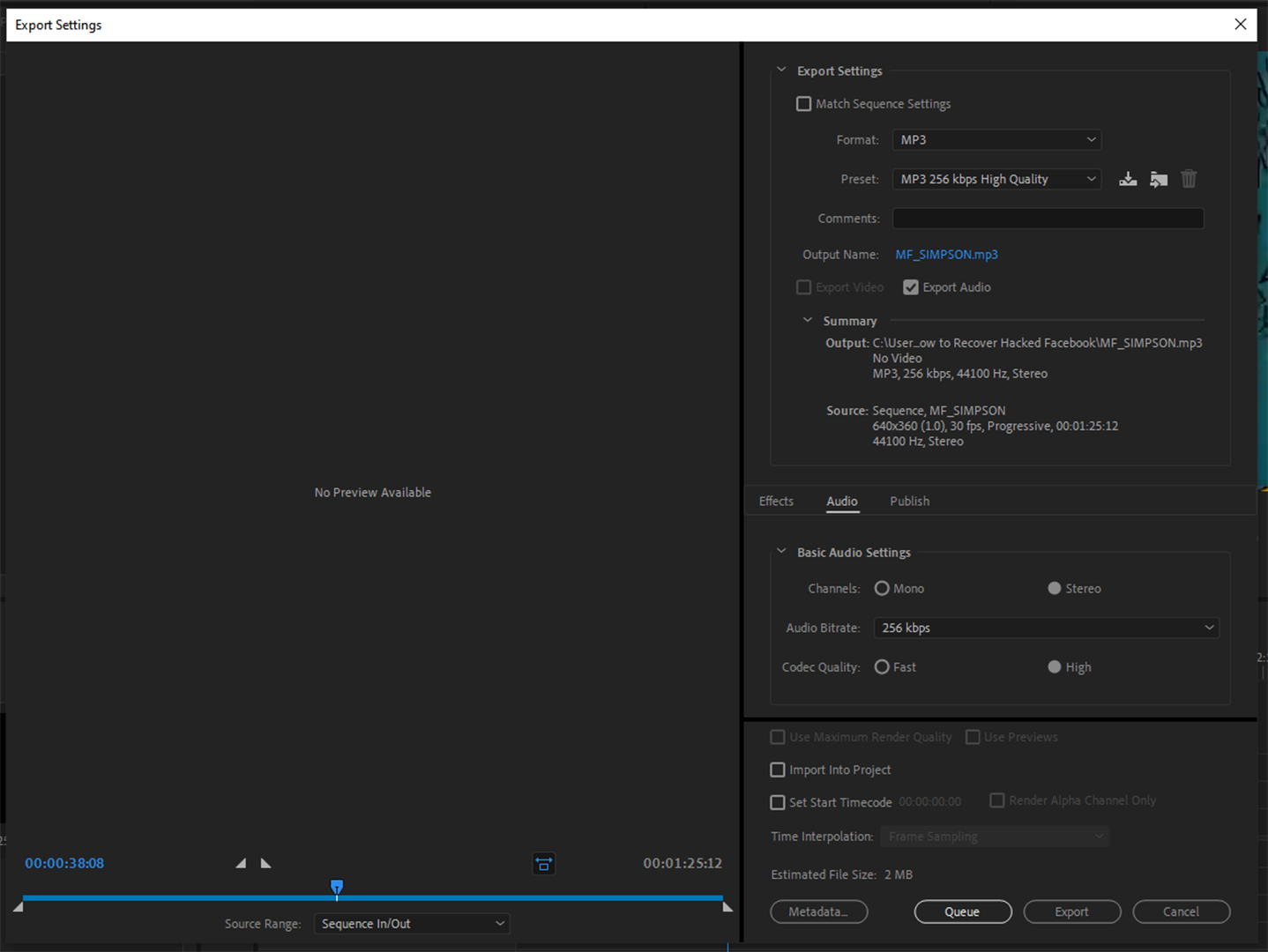
With your timeline selected, go to File > Export > Media. From the Format drop-down menu, select MP3, and under the Preset drop-down menu, select the quality level you would like.
Clicking the heading after Output Name will allow you to change your final result’s filename or location. Click Export to start the process.
Adobe Media Encoder
Another piece of software included in the Adobe Creative Cloud is the Adobe Media Encoder. This software’s entire purpose is converting media between different types, so it’s perfect for converting MP4 to MP3.
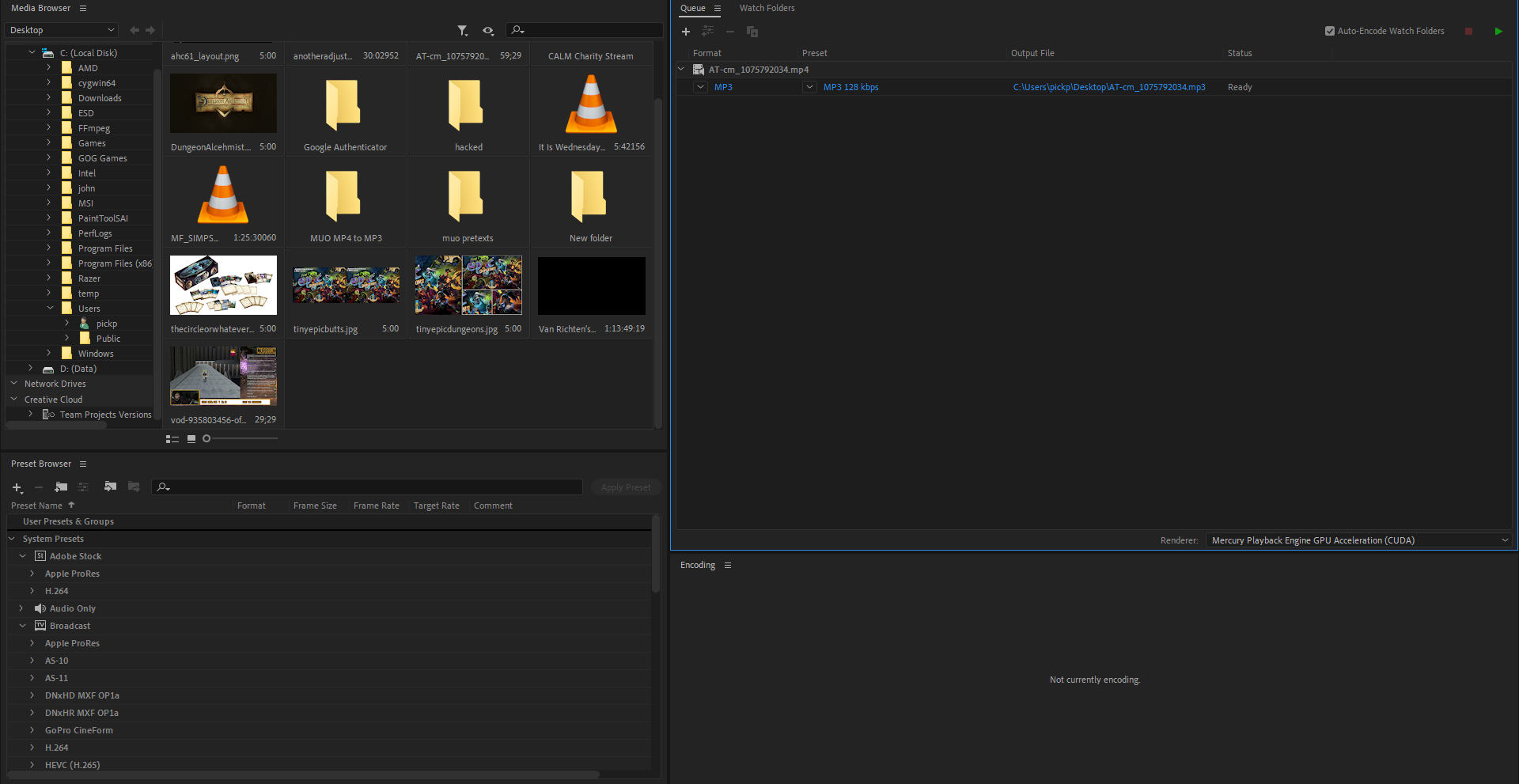
In the program’s main window, navigate to the file you want and drag it onto the Render Queue window. From here, select MP3 in the first drop-down menu and select your preferred quality preset in the second drop-down menu. Now click the green play button to begin your conversion.
Ready to Get Converting
Now you have all the tools and knowledge to convert MP4 to Mp3, no matter whether you want the software to be cheap and cheerful, browser-based, or filled with more features than you know what to do with.
If only all online media were this easy to convert.