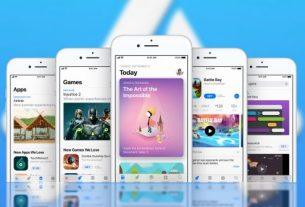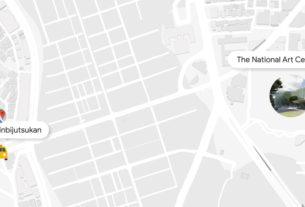Without a connection to the internet, your Alexa device can’t help you play music, control smart devices, or give you updates on the weather. Luckily, there are a couple of different methods you can use to sync your Alexa device to your Wi-Fi using the Alexa app or a browser.
Here is how you can connect Alexa back to your Wi-Fi network.
Does Alexa Need the Internet?
Alexa is a smart home device that is able to play your favorite music, control your smart home devices, tell you jokes, and much more. But none of that is going to be possible without an internet connection.
Each command you verbally give Alexa is sent to the Amazon cloud for processing. It’s then sent back to your Echo with the appropriate response. All of that process is done using your Wi-Fi connection.
Without the internet, Alexa will have trouble responding to your commands and performing the right actions. It’s important you connect your device to Wi-Fi as soon as you plug it in.
Your Alexa device is capable of performing specific tasks without Wi-Fi, like Bluetooth features, but the rest of its features will be restricted.
Connecting Alexa to Wi-Fi With the App
By downloading the Amazon Alexa app (iOS, Android) you have more control over your smart home devices like your Amazon Echo.
When you change your router or Wi-Fi network, it will disconnect Alexa’s connection to the internet and you will have to go through the process of reconnecting. You won’t follow the same steps you did when plugging in your Amazon Echo for the first time.
Before you go through the steps, you’ll need to know how to put your Amazon Echo device into setup mode. Every Alexa device is different, so consult your manual if you are unsure of how to perform the action.
Here’s how you can re-establish an internet connection between your Wi-Fi network and your Amazon Echo device using the Alexa app.
- Open the Alexa app
- Select Devices
- Select Echo & Alexa
- Select your Alexa device
- Select Change
- Select No
- Put your Amazon Echo in setup mode
- Select your Alexa device in the app
- Select your Wi-fi network
- Enter Wi-Fi password
Your Alexa device should automatically connect to your Wi-Fi network after several seconds.
There’s a possibility that the Alexa app won’t automatically list your Wi-Fi network when trying to connect. If you scroll down you will be able to find an option to Add a Network or Rescan.
If you don’t see your Alexa device listed in the app in step 4, go back to the Devices screen and select All Devices. You should see it listed as an option among all the devices in your home that are compatible.
Still having trouble finding your Alexa device? Restart your device by unplugging it and plugging it back in. When it starts back up, set it up like you did when it came out of the box.
If you can’t get the Alexa app on your phone for any reason don’t worry, you can still use your browser to establish a connection with your Wi-Fi network.
Connecting Alexa to Wi-Fi Without the App
Connecting your Alexa to your Wi-Fi using your browser follows the same general concept as connecting it through the app. You need to identify the device you want to connect to in your browser and then pair it with your Wi-Fi.
Make sure to use Safari, Edge, or Firefox to complete the setup. Google Chrome won’t work when you start trying to connect a new device.
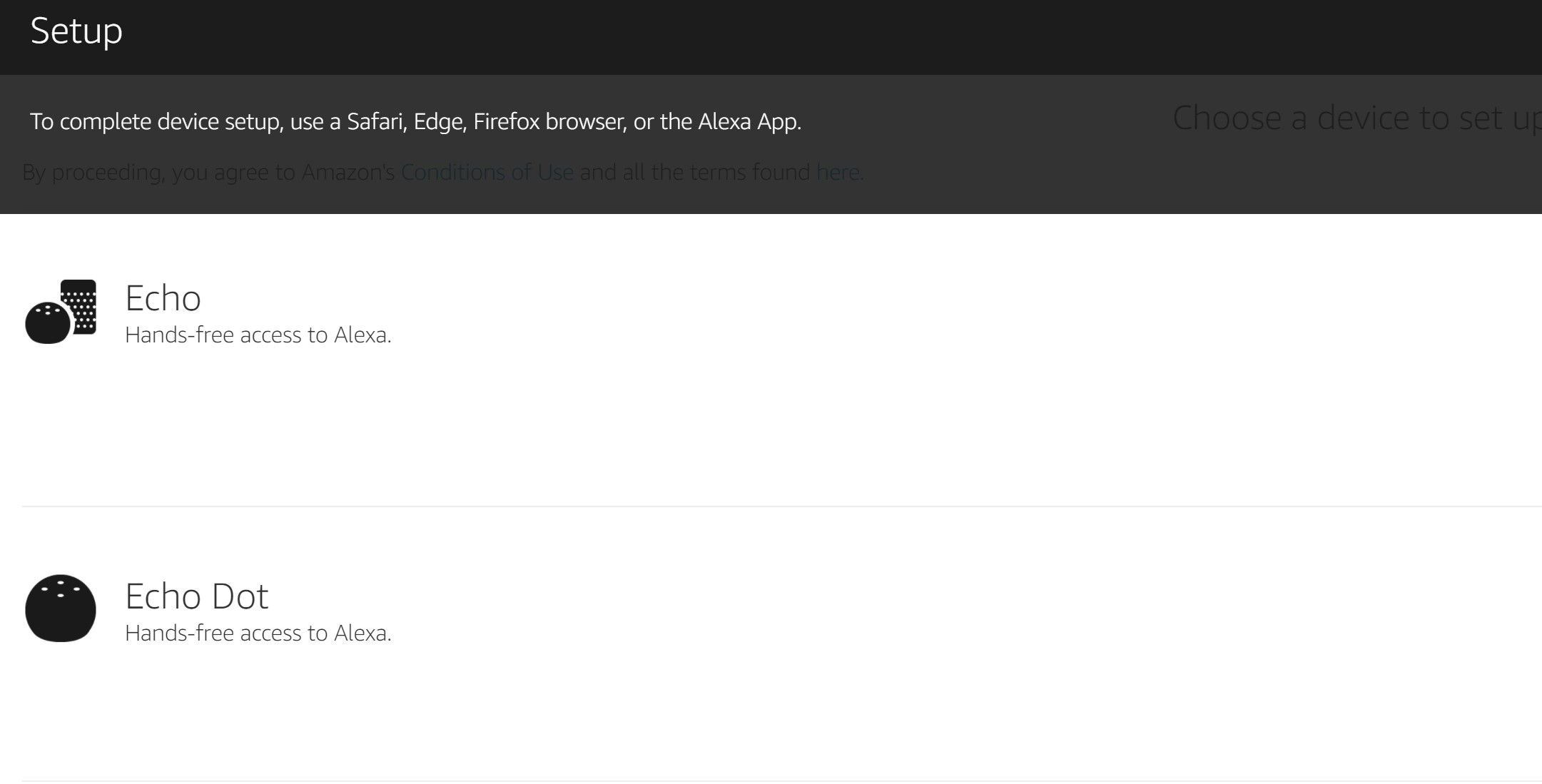
- Go to alexa.amazon.com
- Log into your account
- Click Settings
- Click Setup a new device
- Select your type of device
- Click Continue
- Click Don’t see the orange light?
- Put your device into setup mode
- Select Continue
- Go to your computer’s Wi-Fi networks and select Amazon
- Click Continue in your browser
- Select your Wi-Fi network
- Enter your Wi-Fi password
- Click Connect
Your device should connect to your Wi-Fi network within a few seconds. You can test your connection by giving Alexa a command using the wake phrase. If you still don’t hear anything, it could mean there’s something wrong with your network.
Solve the problems with your Wi-Fi network by asking Amazon to rescan the available networks in the area. Sometimes the different networks become hidden and a rescan will help them become available.
If you are connecting your Alexa device for the first time, instead of putting your device into setup mode like in step 8, simply plug in your device.
The methods outlined above should work like a charm to get your device set up with Wi-Fi, but that doesn’t mean it’s going to work every time. There will be instances where the app and browser still do not work together.
Luckily, there are a couple of last resort options you can choose that may just solve your problems. It’s important you try the methods above before moving on to troubleshooting your device to prevent long-term issues.
Troubleshooting Your Connection
If you’re still having problems connecting your Amazon Alexa device to your Wi-Fi, try restarting your internet router. It could be that the router is having trouble establishing a connection and restarting it could fix the issue.
Not updating your Alexa device in a while could also be the problem. Older versions of the software could be outdated and need a quick upgrade to perform effectively.
You can also try restarting your Alexa device. Restart the device by unplugging it and plugging it back in. You will need to wait a few seconds for Alexa to get back up and running.
You can also factory reset your Alexa device but this should be used as a last resort. When you factory reset, you clear out any customizations you had made. Resetting it would mean you would have to go through the setup process like you did when you first got it.
Even though that will take time, this is your last real option for connecting your device to your Wi-Fi before needing to contact Amazon or exchanging the device.
Connecting Alexa to Wi-Fi With or Without an App
You will have to go through several steps in the right order to connect your Alexa device to your Wi-Fi. You can either use the Alexa app on your phone or go through your browser to re-establish the connection.
Once you have internet again, you can use your Alexa in a number of different ways to improve your lifestyle.