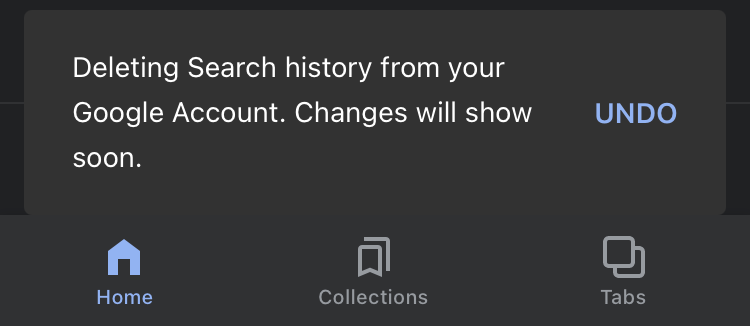There’s a quick way for you to clear your recent search history on Google. The search giant has made it easier for you to rid your account of your recent search data through a privacy feature called Quick Delete.
You shouldn’t have to go through a maze of settings for a quick clean up. But you can quickly delete your search history from the last 15 minutes with just a single tap of the Account menu, all in a matter of seconds.
What Is Google’s Quick Delete Feature?
The Quick Delete feature was one of a few privacy controls unveiled by the Alphabet-owned company at its 2021 Google I/O developers conference. These also included the ability to quickly turn off location history in Maps, as well as adding locked folders in Photos.
The Google Chrome browser allows you to delete your browsing history from as recently as the last hour. But that’s only your browser history, and doesn’t affect what is saved when you’re logged in to your Google account.
Google’s Quick Delete feature solves that dilemma, giving you the option of deleting not only your search queries, but any of the websites you’ve visited from the Google app in that short time span, too. It just won’t delete browsing history from Chrome.
How to Clear Your Search History From the Last 15 Minutes
First, make sure your Google app is up-to-date. Check on the Google Play Store or iOS App Store to see if any new updates are available, and tap Update if they are. Now:
- Open the Google app.
- Tap your profile icon in the top right corner to access the menu.
- Below Search history, tap Delete last 15 mins.

That’s it. Google will now erase all your search history from the previous 15 minutes. You’ll see a confirmation screen, so there’s still time to undo the changes if you want to. It may take a little while for the changes to take effect.

More Ways to Delete Your Google Search History
The Quick Delete feature is simply a quicker way of deleting your recent search history. Below are other methods you can use to delete your search history on Google:
How to Manually Delete Your Search History From Google
- Open the Google app on your smartphone and tap the profile icon.
- Tap Search history, then scroll down to view your data, which will appear after the words Searched for.
- Now click on the X to the right-hand side of each search item you wish to delete. This will permanently delete those search items.
You can also delete your search history from the last hour or the last day, but these options are only available on your PC or laptop, and not on Google’s mobile app. Simply go to myactivity.google.com, select Delete activity by on the left, and then click on Last hour or choose the option you prefer from the menu.
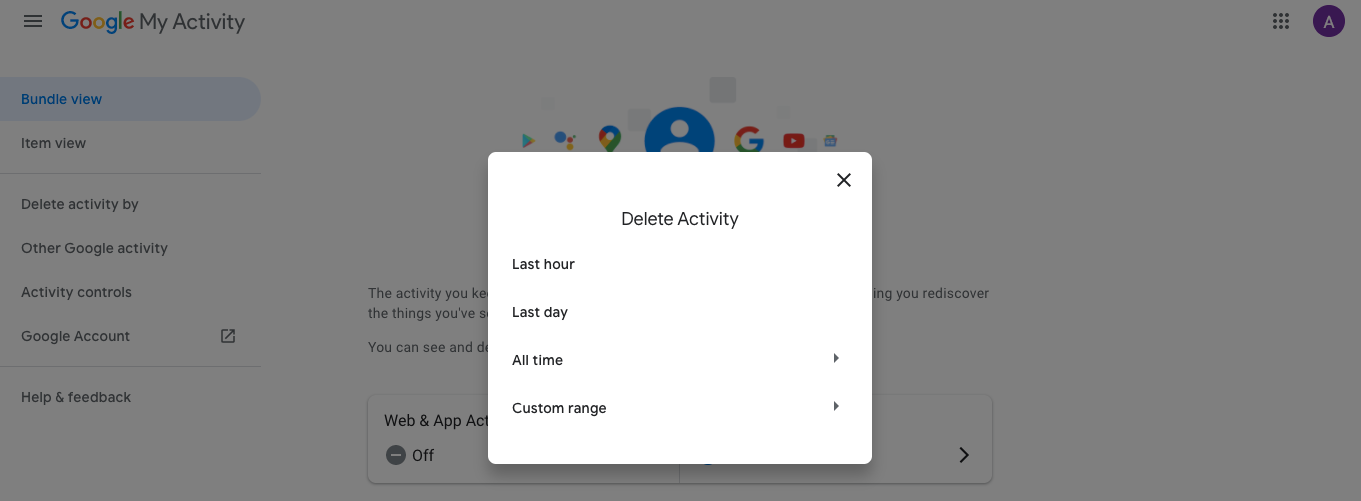
Google also gives you the option of enabling the auto-delete option for three months, 18 months, or 36 months. This option is available on the mobile app.
How to Clear Your Search History on Google Chrome for Mobile
- Open the Google app on your smartphone.
- Tap the three-dot menu on the bottom, right of the screen.
- Scroll down and tap History.
- Now tap Clear Browsing Data at the bottom of the screen.
- Select or de-select the type of data you’d like to remove, ensuring you have Browsing history selected.
- Now tap Clear Browsing Data at the bottom of your screen.
This removes the history from your browser, but not from your Google account.
Protect Your Data and Account With Google’s Privacy Controls
No matter how informed you may be, much of the internet and its workings remains elusive, and the risk of your data and accounts being compromised is always a reality. Consider using Google’s privacy controls to keep your account safe. After all, you can never be “too safe” on the internet.