Facebook has recently introduced new moderation tools so group admins can have more control over how their groups are managed. These tools reduce abusive comments, control promotional posts, show in-depth user metrics, and can even let admins flag specific rules when they're broken.
If you want a group page free from spam, abuse, and other destructive elements, then you should check out these new additions. Once you know how they work, then you can ensure your members feel safe while interacting within your group.
What Do Facebook's New Moderation Tools Do?
In a nutshell, these new moderation tools allow group admins to:
- Restrict those not meeting the group's qualification criteria
- Control promotional content
- Defend against spam and resolve conflicts
- Better manage comments and posts
How to Use Facebook's New Moderation Tools
Content Moderation

This tool allows you to police posts, comments, and promotions. If you'd like to moderate spam comments, for example, here's how:
1. Click Admin Assist on the left side of the screen. Then click Add next to Decline incoming post if.
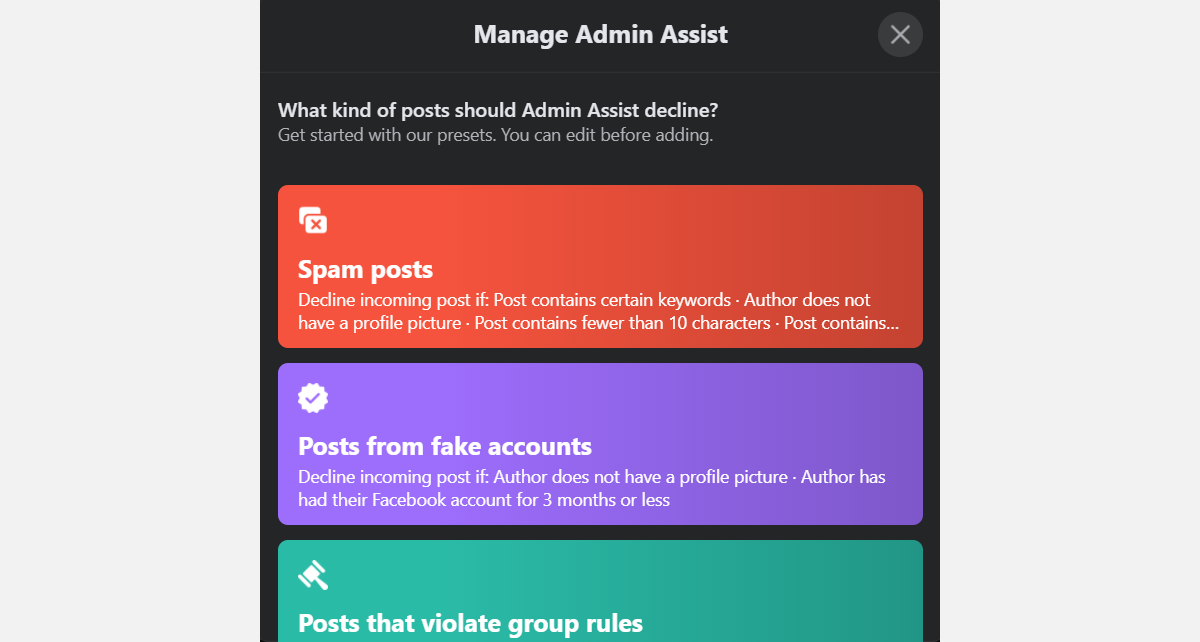
2. Click on the Spam posts option and either choose the default criteria or click Edit to change how you'd like to mark spam. Finally, click Apply Criteria.
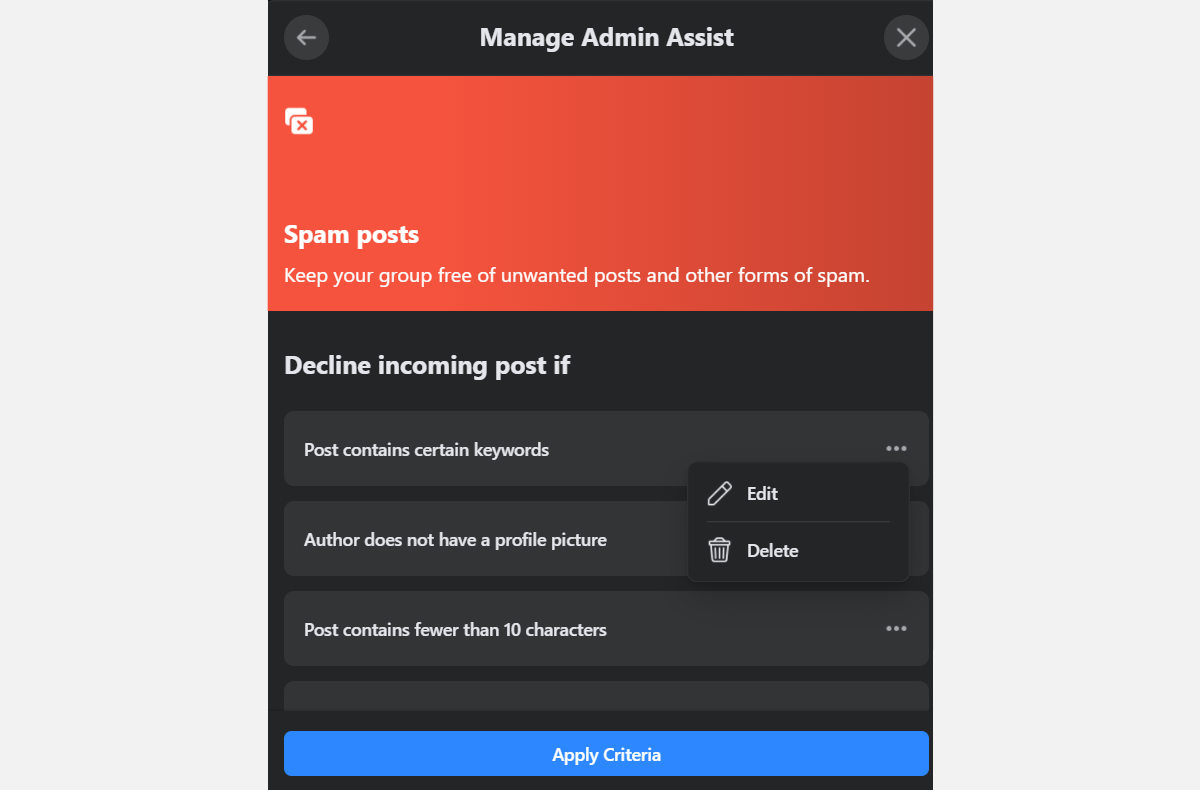
You can follow the same steps to moderate how published posts will be removed and whether people can comment.
Conflict Alerts
Facebook also offers Conflict Alerts to draw an admin's attention if a potentially contentious conversation is occurring. When these comments happen, an alert will automatically be sent to the group admin.
In these situations, the admin can slow conversations by limiting how often post members can make comments.
Member Summary
Another new feature of Facebook's moderation tools is Member Summary. This function allows admins to oversee the activity log of specific group members. For example, you can see the number of posts and comments individuals have shared and how many were removed. That way, you'll have a clear picture of the types of interactions members have within the group.
You can view the Member Summary by clicking the commenter's profile. Member Summary will appear on the left side of the screen.
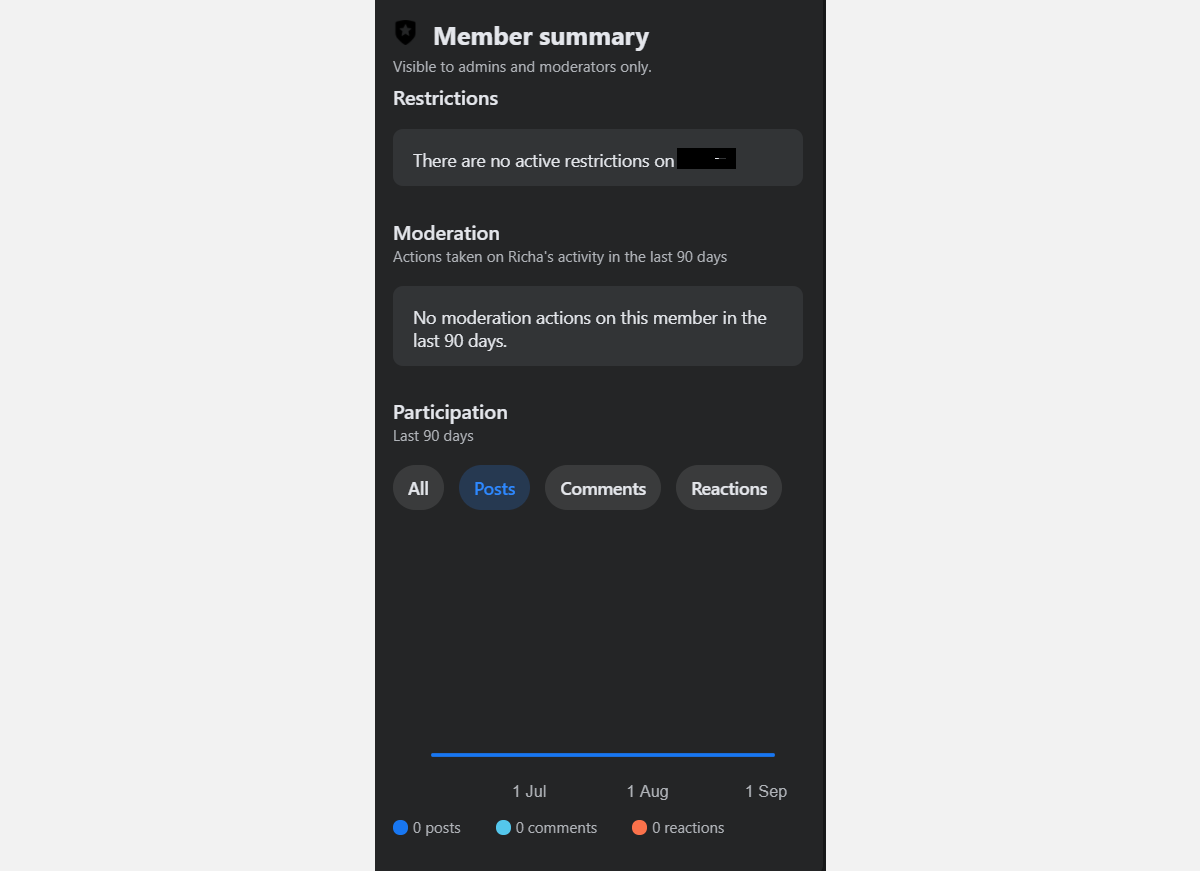
Appeals
Admins can now appeal violations for any posts on their page. Facebook will then review these appeals to ensure that the right decision has been made for a particular post. You can find appeals under the Group Quality subheading on the left sidebar.
Tag Group Rules
Tag Group Rules is another Facebook first. This tool helps admins show users the specific group rules being violated. However, members can also tag a group rule while reporting their posts, thus helping improve community moderation.
To use Tag Group Rules, tap the three dots next to an offending comment, then click Remove comment. A window will pop up asking you for additional information, and you can tag a group rule by clicking in the checkbox next to it.

Before this feature works, however, you will need to create a set of rules for your group. You can navigate to Group Rules in the left sidebar to do so.

Keyword Alerts
This tool will alert an admin when a specific keyword is used in the community. To set Keyword Alerts:
- Click Moderation Alerts in the left sidebar and then click Edit Alerts.
- Click on Create next to Keywords. (If you are adding additional keywords, you'll see Edit instead of Create)
- Type the offending keywords, and click Add.
Gain More Control Over Your Facebook Groups
With these new functions, Facebook group admins can use automated rules to maintain positive discussions and resolve conflicts. Thanks to Facebook's AI, admins can also detect any rule-breaking conversations and quickly act.
These new tools help reduce the spread of controversial material and misinformation, improve Facebook's interactions, and reduce the work hoisted on group admins.



