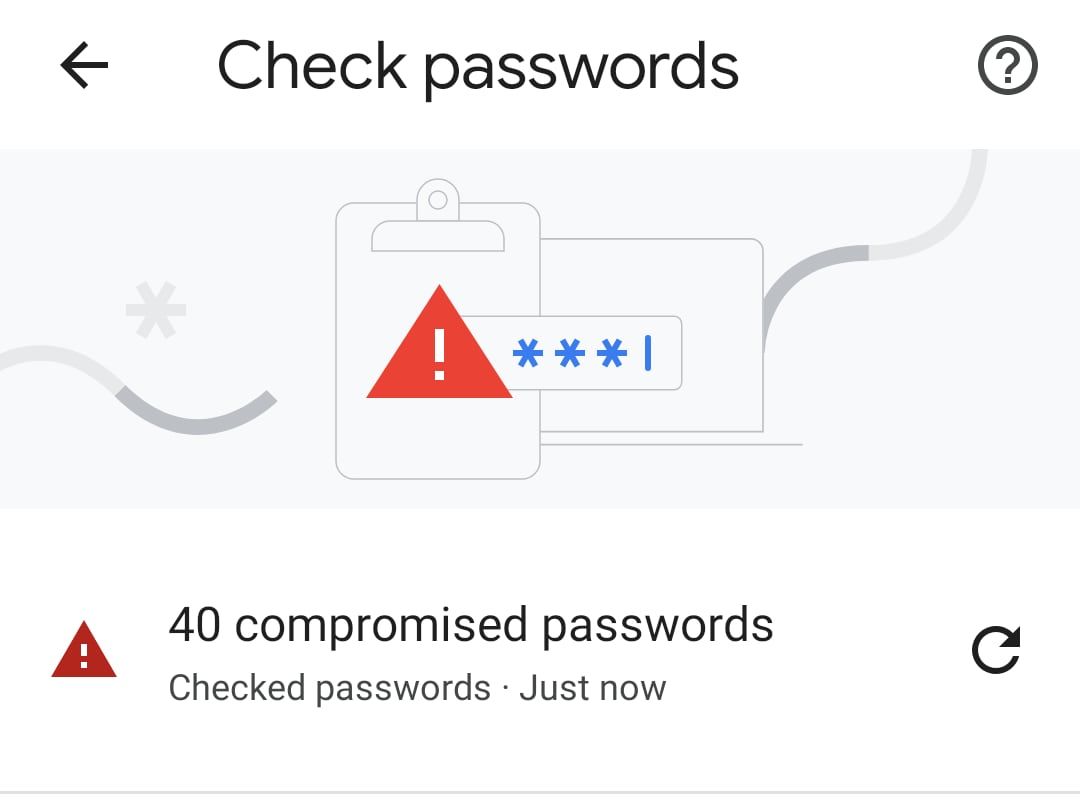Changing passwords used to be a tedious process. You had to navigate to the site, sign in, find the account settings, open the password page, and then save it. Not anymore. Chrome users on Android can change their passwords with a single tap on a button.
Here's how to do it.
Step 1: Turn On Sync
In order for the password changing feature to work, you need to be logged in to your Google account in Chrome and have Sync turned on.
- Open the Chrome app, tap the three vertical dots on the top right of the address bar, then tap Settings.
- Tap Turn on sync.
- Confirm the Google account you want to use and tap Yes, I'm in.
- Toggle Sync everything to sync your data. If you don't want to sync all your data, then just tick the Passwords box.
Once Sync is on, whenever you check your passwords, Google Assistant will show you a Change Password button if any have been compromised.
Step 2: Change Your Compromised Passwords
Once you've got this set up, you can check whether any of your saved passwords have been compromised or are duplicates.
- In Chrome, tap the three vertical buttons on the far right of the address bar and select Settings.
- Go to Passwords > Check passwords.
- Chrome will scan all your saved passwords and show you a list of those that have been compromised.
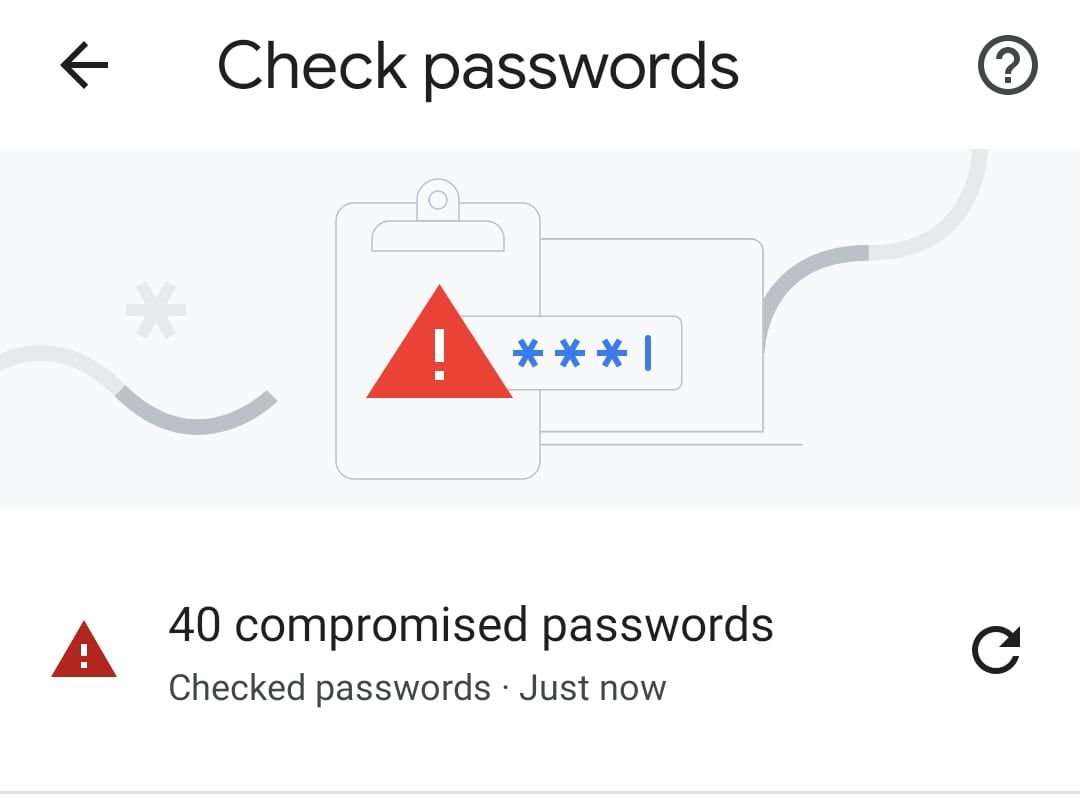
In supported apps and sites, Chrome can change passwords for you automatically. You'll see a big Change password button. Just tap it and follow any on-screen instructions.
On non-supported sites and services, the Change password button will take you to the site itself, where you will have to log in and make the change manually. In some cases, you'll be sent to an app instead if you have one installed.
Keep Your Accounts Secure
With this button, Google has helped make changing passwords quicker and less frustrating. The button also enhances your data security by enabling you to easily check whether your passwords have been compromised or are insecure in other ways.
Passwords can be a problem especially on old services you no longer use. One good way to protect your data is to track down all the accounts linked to your email address and either update the passwords or shut them down completely.