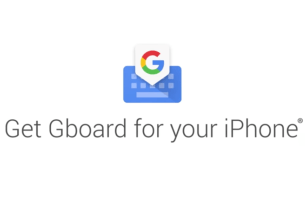Discord has finally added server folders to help you organize your chats. Discord users have been requesting server folders for years, and the chat app has finally delivered. Now, you just need to decide which servers to organize into which folders.
How to Organize Your Discord Servers Into Folders
Until now, Discord hasn’t supported folders. This meant that users have been stuck with a list of servers in the sidebar. This was fine for those people who only ever joined a handful of chats, but was an organizational nightmare for those in tens or hundreds of chats.
Now, you can now organize your Discord chats into server folders. All you need to do to create a server folder is drag one icon on top of another. To remove a server from a folder, simply drag it away. You can see this process in Discord’s cinematic video below.
As explained on Discord Support, there are a few other things you can do with Discord’s new server folders. Either right-click or long-hold the folder (depending on your device) to access Folder Settings. You can then rename each server folder or change its color.
The new server folders are available on all platforms, and the only change made to the Android app. However, on desktop and iOS, Discord has made a number of other changes, including reducing CPU usage (desktop) and opening links in their native apps (iOS).
Everything You Need to Know About Discord Servers
While server folders aren’t the biggest feature in the world, they should make it much easier to keep your Discord chats organized and easy to find. Which, for those users who are members of a high number of different chats, should make Discord easier to use.
Now that you know how to organize your Discord servers into folders, you should discover the best Discord servers available to join. Alternatively, perhaps now is the time to set up your own Discord server, which is probably easier to do than you think.
Read the full article: Discord Adds Server Folders to Organize Your Chats