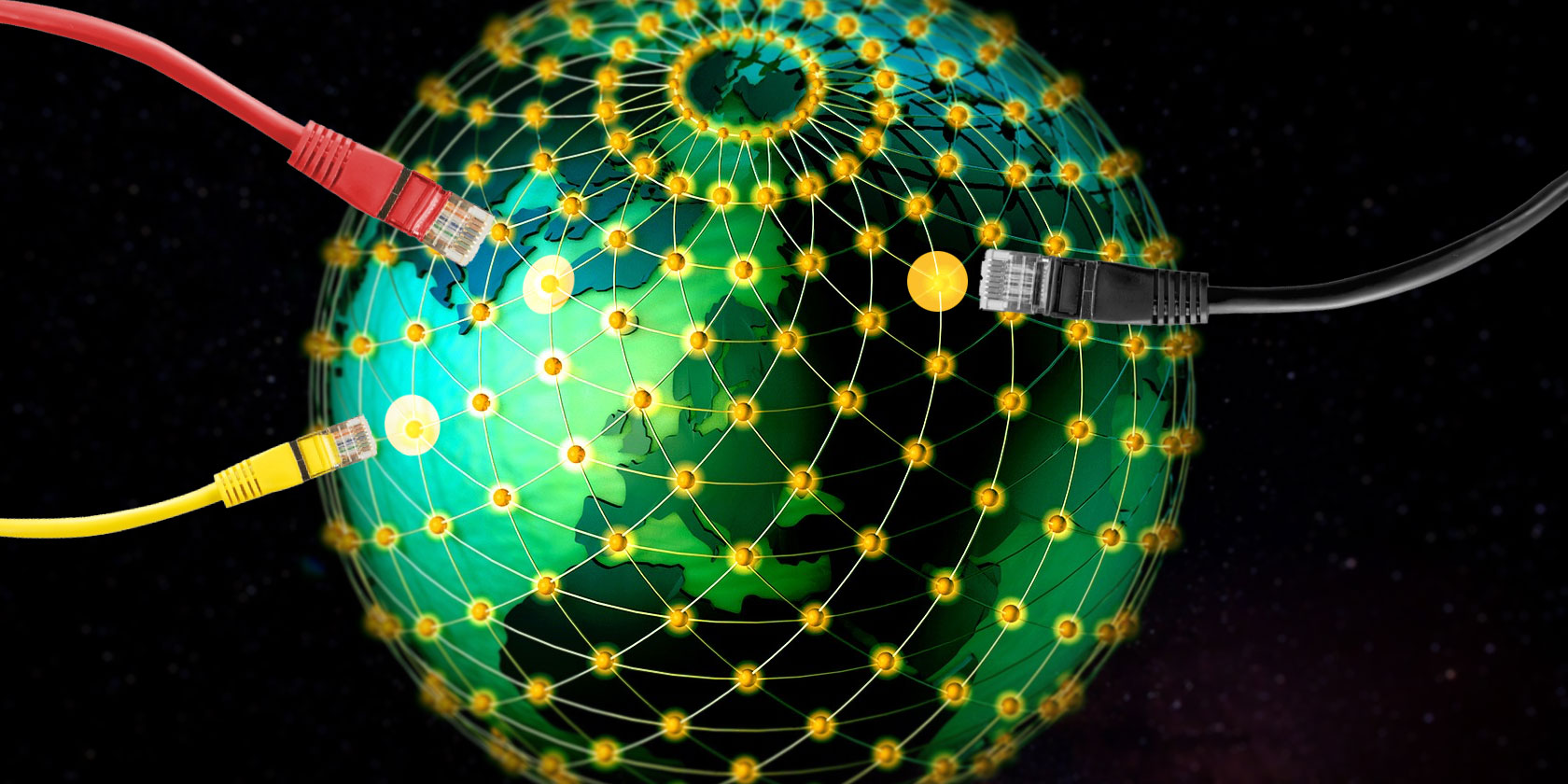
Google’s Public DNS is a free Domain Name System (DNS). It is an alternative to your ISP’s default DNS settings which aren’t always the fastest option, and other public DNS services such as OpenDNS or the privacy focused 1.1.1.1 DNS.
Which of these options best optimize your internet speed? Is one DNS better than its competitors? And how can you tell if it is? Read on to find out how you find the fastest DNS and optimize your internet speed in the process.
What Is DNS?
The Domain Name System translates a human-readable website name to an IP address. When you enter the name of a website in your browser address bar, your browser sends that name to a DNS server. The DNS server helps route the request to the appropriate IP address of that website.
Each website has an IP address. But the IP address for each site is a long string of numbers and unless you are a mnemonist, you cannot remember the IP address for every site you want to and need to visit.
When your ISP configures your internet connection, it is set to use the ISP’s default DNS. The default ISP DNS settings aren’t automatically bad, but some are known to have connection and frequent name address resolution issues. Furthermore, you are free to use one of the free DNS alternatives.
You want a fast and stable DNS. For some, their DNS should provide extra security and privacy features, too. To find your fastest DNS option, try one of the following free DNS speed tests. Here’s how you change your DNS settings in Windows and how to change your DNS settings on Mac.
1. NameBench

NameBench is an open-source portable application (no installation, you can run it from a USB flash drive) that works on Windows, macOS, and Linux distributions. It runs a DNS benchmark test on your computer using your internet browser history or a standardized test data set. The NameBench DNS test then returns the fastest DNS settings for your location and current connection.
Head to the NameBench code repository and download the latest version of the tool for your operating system. Please note that NameBench ceased development in 2010, so the release dates are correct. Alternatively, use one of the following links.
Download: NameBench for Windows | macOS | Linux (All Free)
How to Use NameBench DNS Test

Before you run NameBench, close any applications using your internet connection. Closing programs using an active connection can distort your NameBench DNS test results.
Open and extract NameBench. The Nameservers you see are the DNS servers you use currently. Keep the default NameBench settings, then hit Start Benchmark. The NameBench DNS test takes 10-20 minutes, so grab a cup of tea and wait for the results.
After the NameBench DNS speed test completes, your browser launches to show your results. The box in the top left shows the fastest DNS server for your current connection. For example, I should switch my primary DNS server to the privacy-focused 1.1.1.1. You can also scroll down your results page to see DNS speed test comparison charts.
2. GRC Domain Name Speed Benchmark

The Gibson Research Corporation Domain Name Speed Benchmark tool provides a detailed analysis of the optimum DNS settings for your connection. Like NameBench, you can run DNS Benchmark from a USB flash drive, requiring no installation. There is a Windows application, but no support for macOS or Linux.
Download: DNS Benchmark for Windows (Free)
How to Use DNS Benchmark

One thing I like about DNS Benchmark is the constantly updating DNS list. As the DNS speed test progresses, the servers with the fastest response move to the top of the list.
Download and open DNS Benchmark, then select the Nameservers tab. Let DNS Benchmark update the list, then select Run Benchmark. The first run through only takes a few minutes. At the end of the first DNS speed test run, however, DNS Benchmark announces that you should create a custom DNS benchmarking list for DNS testing results that accurately reflect your system, connection, and locale. That’s because the default DNS server list heavily favors US-based users.
Building the custom list takes “around 37 minutes.” But the result does provide a much clearer picture of the fastest DNS for your system.
3. DNS Jumper

On first impressions, DNS Jumper appears to be a more basic DNS speed test tool. However, once you start using the DNS Jumper, you’ll notice that it has many similar features to NameBench and DNS Benchmark. For instance, DNS Jumper completes a fastest DNS test, and is portable application, too.
Regarding DNS speed, DNS Jumper has the option to scan for and select the “Fastest DNS.” Once the DNS speed test finishes you can select an option, then use the integrated “Apply DNS” button to use those settings. The DNS Jumper test list has some limitations and does favor US-based DNS providers.
Download: DNS Jumper for Windows (Free)
How to Use DNS Jumper

Download and open DNS Jumper.
First, select your network adapter from the dropdown list. Unsure which network adapter to select? In your Start Menu search bar, input view network status and select the Best Match. Select Change adapter settings from the left column. One of the network adapters will have the name of your current connection underneath the adapter type. Wi-Fi connections will also display a reception bar. Note the name and select the corresponding hardware on the DNS Jumper dropdown list.
Once you have the correct hardware configuration, select Fastest DNS. A new window opens, listing the available DNS speed tests. Keep each selection checked, then hit Start DNS Test. The DNS Jumper test does not take long. When it completes, you can use DNS Jumper to update the DNS settings for your connection automatically.
How Do You Find the Fastest DNS?
Using one of the above DNS speed test tools will help you figure out the best DNS settings for your connection. NameBench and the GRC DNS Benchmark offer the most thorough tests and will give you the most accurate answer regarding DNS speed.
Want to switch between several DNS servers? Check out our guide on how to easily switch between multiple DNS servers.
Read the full article: Find the Fastest DNS to Optimize Your Internet Speed


