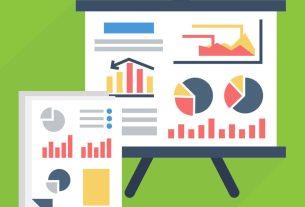When you get a Fitbit, you quickly learn that every step is precious. The American Heart Association advises you reach 10,000 steps each day, which is the marker used by default by Fitbits.
But if your Fitbit won’t charge or sync with your phone, you can’t log your activities. This gives an inaccurate account of your fitness. What can you do?
Here are a few fixes for simple Fitbit issues that get in the way of your fitness goals.
How Do You Check a Fitbit’s Battery Level?
There’s a wide range of Fitbit models available, and each displays battery level differently. However, once you’ve downloaded the Fitbit app, the charge will show in the top-left of your dashboard. If you tap the icon displaying your model, you’ll see whether it’s full, medium, or low.
Most Fitbits will show how much power they have when you navigate to the Settings menu. If you have a Flex, this option isn’t open to you—there’s no way to tell battery level without looking at your app.
The Fitbit Flyer headphones instead use audio cues and colors to demonstrate power. A white light means fully charged, yellow is medium, and red means you need to charge the unit.
How Do You Charge a Fitbit?
Every tracker comes with a rechargeable lithium-polymer battery and a USB cable. On most devices, you simply need to align the gold dots on the back of your tracker with the charger, then plug the other end into your PC or wall charger. The port is located underneath the cover on a Flyer.
The Blaze, and both versions of the Flex, require you to remove the tracker or pebble from the wristband before connecting the USB.
A full charge takes 1-2 hours.
What to Do If You’ve Forgotten Your Fitbit
Let’s say that you’ve left your Fitbit at home. You’ve had a long walk, yet your device is lying patiently on your desk, missing out on all that exercise. Don’t worry—you haven’t wasted time.
You can manually add details of your activities by clicking on the Plus icon in the Fitbit app. This lets you log numerous items, including weight, food and water intake, and how much sleep you’ve had. Select Track Exercise and toggle the bar at the top to Log. Select the type of exercise you’ve undertaken and fill in all the information you know.
Alternatively, you can use the MobileTrack feature in the Fitbit app. This logs basic stats for people who don’t own a Fitbit device. It’s compatible with most Android and iPhone devices. In the Fitbit app, go to Account > Set Up a Device > MobileTrack.
Whenever you leave your Fitbit elsewhere, the app will use this service to track steps. Note that your smartphone isn’t as sensitive as your proper tracker, so it won’t be 100 percent accurate. But it’s certainly better than not logging anything at all.
If you don’t want to bother with this, iPhone users can instead rely on the built-in Health app. Android users can try Google Fit or download another fitness tracking app.
When Is the Best Time to Charge Your Fitbit?
Of course, when it’s charging, your Fitbit won’t recognize any steps you take.
A good time to charge your device is while you’re in the shower. Others people inevitably charge their Fitbits during the night, though this will prevent it from tracking your sleep.
So when should you charge your Fitbit? Any time you like—as long as you have MobileTrack! You’ll still prefer to plug it in only when you’re being unproductive; however, MobileTrack proves useful when your wearable is unexpectedly low on power.
Why Won’t My Fitbit Sync?
Your Fitbit is only of use if you can sync it to the app on your smartphone or tablet. If your device won’t synchronize, here’s a troubleshooting guide.
Is Bluetooth Connected?
Your Fitbit communicates with your device via Bluetooth.
iPhone users can easily check this is turned on using the Control Center by swiping upwards. Go to Settings > Bluetooth to see connections, and make sure your Fitbit is listed. Android device owners can carry out these steps for Fast Pairing using Bluetooth.
Are Other Devices Connected?
Ideally, Bluetooth-connected devices shouldn’t interfere with each other. But this doesn’t always happen.
Return to Settings > Bluetooth and disconnect from anything that constantly streams data. This includes headphones and earphones, keyboards, and hands-free kits. Check whether Fitbit now syncs. If so, you’ll need to restrict when you sync the app to times you’re not using other Bluetooth-intensive devices.
Turn Off All-Day Sync
This feature lets the app log your activity throughout the day, but it’s far from essential. It can also drain your phone’s and Fitbit’s batteries.
Data is stored locally on your Fitbit anyway. Open the Fitbit app, tap the icon displaying your model in the top-left corner, then deactivate All-Day Sync. You can select Sync Now to manually prompt your devices to interact.
Is Your Software Up-to-Date?
Occasionally, outdated software can cause glitches, so make sure your Fitbit app is updated by visiting the App Store. You should also tap the icon showing your device in the Fitbit app to check for software updates for your Fitbit model.
Your phone’s OS is something you should always keep up-to-date too. Android users should go to Settings > About device > System updates > Check for update. iPhone owners can check this by going to Settings > General > Software Update.
Restart Your Devices
Often, restarting your Fitbit and your smartphone can fix any minor software issues. For your tracker, initiating a restart should also help if your Fitbit isn’t responding.
If your #fitbitVersa won't respond and you need to restart it, simply Google "How to restart your #fitbit #versa watch" and the damn thing will start working immediately.
— Elaine (@wannabehippie) July 24, 2018
The method used to restart your Fitbit depends on which model you own. Typically, restarting requires you to plug your device in to charge and/or holding the left (Home) and bottom-right (Select) buttons in for 10-15 seconds. Do this until either the Fitbit logo appears or your screen goes blank. In the latter instance, turn it back on again by pressing the Home button.
You can try a soft restart on your smartphone too.
On iPhone 7 and older, hold down the Home and Power buttons for 10 seconds. For newer Apple devices, quickly press Volume Up then Volume Down. Next, press and hold down Power until the familiar Apple logo appears. Android users should hold Power to open the reboot menu. Tap Restart and wait for the system to reload.
Why Won’t My Fitbit Charge?
First, make sure your charging cable is securely connected to your Fitbit and the USB port. A lightning symbol should appear by the battery icon, and your device will vibrate.
You can normally trace sync problems to your smartphone. But if your tracker won’t keep its charge, that’s more likely an issue with your hardware.
Why Won’t My Fitbit Turn On?
Check battery charge via the app. If it’s full but your Fitbit won’t switch on, sometimes restarting the unit can solve the problem. Follow the above instructions to do this.
Restarting your Fitbit can also solve software issues within your tracker that stop it from charging, so this is a good place to start. Otherwise, there could be further problems with your cable or connector.
Is Your Cable Damaged?
Have you charged your Fitbit before? If not, your cable could be faulty. In this case, you should contact the company directly.
Try plugging your dongle into a PC, not just a wall charger. If it still won’t charge, there may be something wrong with the cable. They can fray, damaging the internal wiring.
Thankfully, replacements aren’t too expensive. Just be certain you pick up the correct charger for your Fitbit.
Is Your Connector Damaged?
The contacts on either your Fitbit or dongle could be damaged.
You’ll need a magnifying glass and light to properly assess the contact spots—those are the gold circles in the charge slot. These are particularly sensitive, so rubbing anything metal across them can do irreversible harm.

Fortunately, you’re more likely to have damaged the connectors on your cable than on your Fitbit. However, if your Fitbit’s contacts are damaged, there’s very little you can do. Again, contact the company for further help.
How to Clean Your Fitbit
Dirt can stop your device from charging, so give your Fitbit a good clean!
Use cotton swabs or a soft toothbrush to wipe across the whole tracker, taking special care around the contacts. Any liquids can damage your Fitbit, so don’t use anything other than rubbing alcohol. Don’t even use antiseptic wipes—instead, gently apply a lint-free cloth to the touchscreen.
Let the rubbing alcohol dry before using the Fitbit again. You can also use canned air or an air compressor to force debris or droplets of water out of your tracker.
What to Do If Your Fitbit Gets Wet
You’ve probably heard that Fitbits are water-resistant. However, that’s not entirely the case. Most units are splash-resistant, meaning you shouldn’t stress if a few droplets get on the screen while you’re washing your hands. But don’t wear it while swimming or in the shower. This is due to the pressure on the touchscreen, rather than the actual substance.
Do not plug your Fitbit in to charge if it’s wet!
What should you do if you your Fitbit gets wet? Seal your tracker it in a bag of uncooked rice and leave it untouched for between 24 and 48 hours. Alternatively, try silica gel, which you can find packets of in new pairs of shoes and similar items because silica absorbs moisture.
Keep them away from children and animals, as they’re dangerous if consumed.
Replacing Your Fitbit With Something Better
If something’s wrong with your tracker, your first port of call should be Fitbit. The company can advise you on your options. In most regions, devices come with a one-year warranty. Anyone in the EU can take advantage of a two-year warranty, and receive a replacement for any faulty units.
Beyond that, your Fitbit has probably exceeded its life expectancy. You’ll miss it, so might want to consider another—or maybe cast your net wider and look for alternative fitness trackers.
Read the full article: Fitbit Won’t Charge or Sync? How to Fix Fitbit Issues