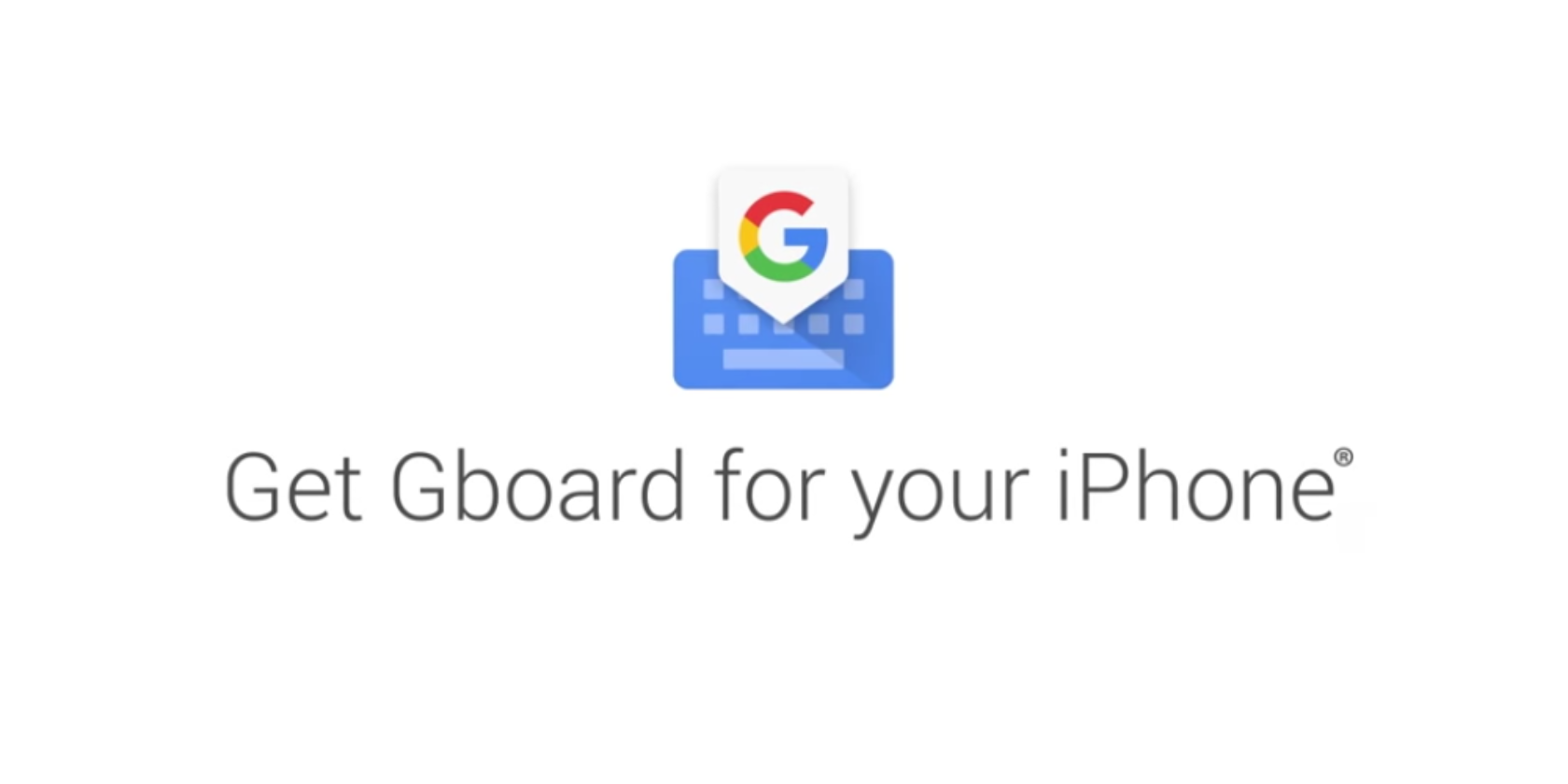
Gboard for iOS now lets you feel each button press on your iPhone. This is thanks to Google adding haptic feedback to its iOS keyboard. Android users have enjoyed haptic feedback for a while, but now Google is offering the same feature to iPhone users.
What Is Haptic Feedback?
Haptic feedback is exactly what the name suggests. Haptics is any form of interaction involving touch, and the feedback refers to what happens when you touch something. An extreme form is this technology is the mid-air haptics we saw at CES 2019.
Gboard for Android has offered haptic feedback for a while, but for whatever reason, Google is only now offering the feature on Gboard for iOS too. Google has still beaten Apple to the task though, as the default iOS keyboard doesn’t offer haptic feedback.
How to Enable Haptic Feedback on Gboard for iOS
Google isn’t really making a big deal out of this. 9to5Google just happened to notice the new feature in the update notes for Gboard version 1.40. They read, “Feel your keys! You can now enable haptic feedback on key press by going to settings.”
This is amazing. Awesome update. #Gboard pic.twitter.com/Zrd8Puo5rq
— ????????? (@RikRipper) February 14, 2019
Haptic feedback is available on all recent iPhones up to and including the iPhone 7. It isn’t enabled by default, so to enable it, click on Settings > Keyboard Setting, find “Enable haptic feedback on keypress” and toggle it across to “On”.
Once enabled, you’ll feel a small vibration through your finger every time you tap a key. This works for letters, numbers, symbols, as well as other options located within Gboard. Luckily, you can enable and disable haptic feedback at your leisure.
Download: Gboard for iOS
Don’t Forget the Default Keyboard for iOS…
Haptic feedback takes some getting used to. So, if you enable the option, our advice is to give it a chance before you disable it again. It isn’t for everyone, but it can be useful for those who need more than a visual clue that they’ve pressed a button.
When Google first launched it, we called Gboard for iOS “the best iPhone keyboard yet”. And that remains true to this day. However, the default keyboard for iOS has its plus points, and there are some essential iOS keyboard tips and tricks worth knowing.
Read the full article: Google Adds Haptic Feedback to Gboard for iOS



