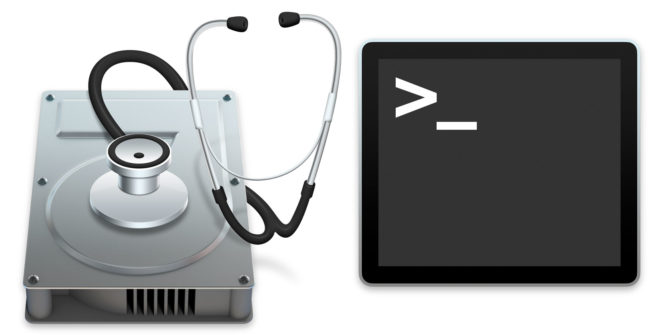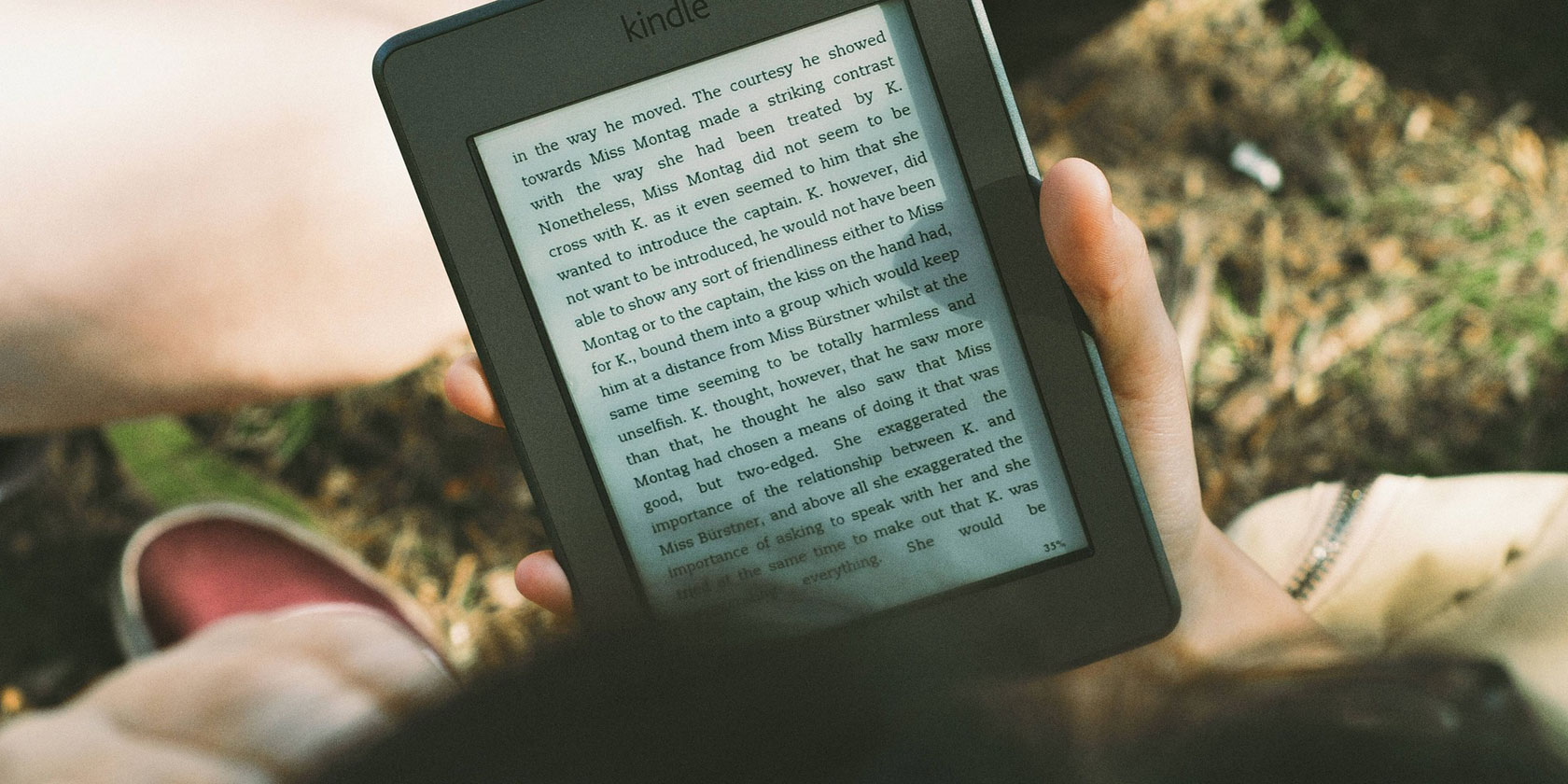
Amazon’s Kindle is the best ebook reader around. If you own a Kindle, these apps and sites unlock its full potential and features, from using the Kindle’s web browser easily to developing a habit of reading regularly.
These tools are mainly aimed at bettering the Kindle ebook reader, and it doesn’t matter which Kindle device you use. They will also work with the Kindle app on computer, phone, or tablet.
EpubPress (Chrome, Firefox): Create an Ebook From Multiple Tabs

Instead of researching a topic on your laptop, EpubPress lets you read all about it on your Kindle. This nifty extension takes all the tabs you have opened and turns them into an ebook that is saved to your device.
Here’s how it works. First, open links in different tabs, and arrange all those tabs in the order that you’d like them to appear in the ebook. Once you’re ready, click the EpubPress extension icon, and select which tabs you want to include in the final ebook. When you’re ready, start the process. It takes a little time depending on how many pages there are and how big the images are. Yup, you also get pictures in your book, which can increase the file size.
By default, EpubPress makes the book in the EPUB file format. This format works on Amazon Kindle, but if you want the best possible result, convert it to MOBI with one of these best online ebook converters. Once you’re done, send the ebook to your Kindle and read it there.
Download: EpubPress for Chrome | Firefox (Free)
Push To Kindle (Chrome, Firefox, Safari, Opera, Android): Send Any Article to Kindle
Push to Kindle is one of the oldest and best services to instantly send any article you are reading to your Kindle. While Amazon has official apps to send documents and articles to Kindle, this works better than the Amazon-made tools.
Set up an account with Push to Kindle and you can even use it with just an email. Send any URL to that email address, and Push to Kindle will automatically turn it into a readable page on Kindle and send it to your device. It just works.
The browser extension or mobile apps can be used similarly. The first setup is a bit of a tedious process, but it’s worth the 15 minutes it takes. Once you’ve invested that amount of time, from then on, you’ll be able to send any article to your Kindle in a couple of clicks or taps.
Download: Push To Kindle for Chrome | Firefox | Opera | Safari (Free)
Download: Push To Kindle for Android | Kindle Fire (Free)
Snippet (Web, Chrome, Firefox): Organize Kindle and Other Highlights

Kindle lets you highlight certain sentences and add notes so that you can refer to them later. There’s a web page to check them all out, but Snippet is a much better tool to organize them all and revisit them.
The app and extension syncs with your Kindle account to import all highlights for every book you have ever read. The free version only imports highlights, while the paid version (5 €/month) also imports notes.
You can create tags in Snippets and attach those to your highlights. So eventually, when you want to look at motivational quotes, click the motivation tag in Snippets to see what you’ve highlighted along those lines. You also get five different colors for highlights, to color-code the type of things you want to revisit.
Snippet isn’t limited to Kindle alone, as it can be used to highlight sentences or add notes to articles on the web.
Download: Snippet for Chrome | Firefox | Bookmarklet (Free)
Kinstant (Web): The Start Page for Kindle’s Web Browser

The Kindle is a black-and-white device and its touchscreen isn’t as sensitive as a phone’s or tablet’s screen. So when you try to browse the web with the built-in browser on the Kindle, it’s not the best experience. Unless you use Kinstant.
Kinstant is a Start Page created for the Kindle web browser, with large and legible text, as well as large buttons to tap. It includes links to the fastest version of popular websites, like the New York Times, Gmail, Facebook, The Onion, and so on. To check the weather, enter any U.S. zip code to be taken to the lightest version of Weather.gov.
Another annoyance in the Kindle web browser is that you need to add the “http://” or the “www”. Kinstant fixes that with shortcuts so that you don’t need to do all that.
It would be a good idea to make Kinstant your Kindle web browser’s homepage. You might also want to check out Reabble, an RSS feed reader made for the Kindle browser, which is one of our favorite Kindle-based apps and sites.
Bookly (Android, iOS): Track Reading, Add Notes, Make It a Habit
Bookly is a companion app for readers, whether they’re on Kindle or not. It helps you track what you’re reading, how long you take and turn reading into a daily habit.
Once you add a book by searching for it, key in how much of it you have read, in pages or percentage. When you begin a reading session, start the Bookly app and open the book in it. You can add quotes, words, or thoughts as you read, and even listen to ambient sounds so that you’re not distracted.
When you’re done on your Kindle, stop the session on Bookly too. Over time, Bookly will track your reading statistics and generate an infographic when you’re done with a book. The app also lets you set monthly and annual goals, in terms of how much you read. The app will also send you a daily reminder to read at a certain time that you set, such as when you’re on your commute.
Download: Bookly for Android | iOS (Free)
For Free Books and More…
These five apps and sites ensure that any Kindle reader will have a much better experience than simply reading books on the device. There is so much more you can do with the Kindle when you unlock its features with these tricks.
But this isn’t the end of the list. There are several other Kindle-based tools to do more with the device. For example, you should check out eReaderIQ, the best advanced Kindle books search engine. It’s all part of our list of sites and apps that Kindle users shouldn’t miss.
Read the full article: Got a New Kindle Reader? 5 Apps and Sites Every Kindle Owner Will Love