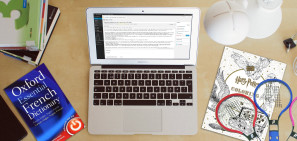It's always a good idea to keep the apps on your iPhone up to date. Not only do you then benefit from newer features and performance enhancements, but newer app updates also help to fix known bugs and issues.
You can update the apps on your iPhone manually. Or, you can configure the system software to do automatically update apps for you. Let's check out both methods below.
How to Update Apps on Your iPhone Manually
You can update the apps on your iPhone whenever you want by hopping over to the App Store:
- Open the App Store.
- Tap your profile.
- Perform a swipe-down gesture to initiate a scan for the latest app updates.
- Tap the Update button next to an app to update it. Or, tap Update All to apply all available app updates.
Alternatively, you can search for an app on the App Store. If it has a pending update, an Update button should show up alongside it. That's ideal when you want to get an individual app up to date quickly.
How to Update Apps on Your iPhone Automatically
Instead of updating apps by yourself, you can set up your iPhone to do it for you automatically:
- Open the Settings app on your iPhone.
- Scroll down and tap App Store.
- Turn on the switch next to Automatic Updates.
Despite activating automatic app updates, your iPhone may not always install them immediately. Therefore, it's still best to perform a manual check for updates once every while.
How to Update the Stock Apps on Your iPhone
Various stock apps, such as Safari, Photos, and Camera, come built into iOS. The only way to keep those apps up to date is by updating your iPhone's system software. You can do that in the Settings, too:
- Open the Settings app and tap General.
- Tap Software Update.
- Wait for a moment while your iPhone scans for the latest system software update. Then, tap Download and Install.
You can also configure your iPhone to install system software updates automatically. To do that, tap the Automatic Updates option (located under the same screen in Step 3) and turn on the switches next to Download iOS Updates and Install iOS Updates.
Keep Your iPhone Apps Up to Date
Regularly updating the apps on your iPhone guarantees that you'll have the best possible experience while using them. However, even with up-to-date software and apps, you can still experience problems on your iPhone. That why it's important to update your backups regularly as well!