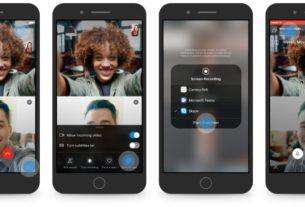Whether you need to reinstall your Linux operating system, or simply want to ensure your game progress is safe from data loss, backing up save game data is the answer.
You could make a complete disk image… or you could employ a dedicated tool. Whatever your reason for making backups of your game data, you have three options:
- Make an image of the entire partition.
- Manually find and archive the game data.
- Employ SLSK, a dedicated Steam backup tool.
We’re going to look at all three of these options, finishing on the SLSK, a new utility that is designed to back up your games in Steam. Windows users have the GameSave Manager tool: for Linux, SLSK fulfils a similar role.
Note: More and more games use Steam’s cloud save feature, but for those that don’t or are played offline, you’ll need one of these solutions.
1. Make a Disk Image Backup on Linux
The first option is to simply back up everything. Linux provides a couple of ways to do this out of the box: the dd tool in the command line, and a desktop tool (such as Ubuntu’s Disk Utility). You might alternatively employ a third party tool.
Most powerful of these options is dd, which is capable of making and restoring a disk image. If misused, however, it can cause untold damage. Our guide to using dd explains how to do this safely.
If you prefer the safety of the mouse-driven user interface, however, the Disk Utility will also create and restore a disk image. If you’re not using Ubuntu or one of its derivatives, you should find your chosen distro has its own Disk Utility variant.
Finally, various third party tools are available for creating backups in Linux. See our roundup of the options to learn more.
2. Back Up Files Manually
As with Windows, it is also possible to find your save games within the Linux directory structure, and back them up individually. You’ll need to know where these are first, however, which typically depends on whether the games are produced by Valve (developers of Steam) or not.
Valve games should be in:
~/.local/share/Steam/SteamApps/common/[your_game_title]Meanwhile, other games should be available via the userdata directory:
~/.local/share/Steam/userdata/[userid]/41070/local/[your_game_title]Once you’ve found your save game files, copy them to a new location. This might be an external HDD, USB flash storage, a cloud drive like Dropbox, or wherever else as long as they’re easy to retrieve when the time comes.
3. SLSK, the Steam Linux Swiss-Army Knife
Probably the best choice, however, is SLSK, which streamlines the process outlined above. Rather than waste time looking for the save game files, SLSK lists your games and provides the tools to find and save all of your game settings and saves.

Another reason to use SLSK is that game data should usually be found via the file paths outlined above. However, when developers introduce custom directory locations for save games, things get confusing.
Thanks to a community-run database of directory locations and other save game-relevant data, SLSK is able to make automated backups of Steam games you have installed in Linux! SLSK can also backup game profiles (or custom configurations for compatibility) and even complete games.
SLSK runs on Ubuntu 17.10 and later; it’s also available on Arch (you’ll find it in AUR) and OpenSUSE (via the OBS repo). For Ubuntu, you’ll need to compile from source.
Note: There are games that SLSK cannot help with; check this list on GitHub for details.
Compiling and Installing SLSK
To install SLSK on Ubuntu, open a terminal and install these dependencies:
sudo apt install sqlite3 qt5-default g++ make qt5-qmake git
Next, clone the SLSK repository from GitHub.
git clone https://github.com/supremesonicbrazil/SLSKSwitch to the SLSK directory, then run the build and install scripts:
cd ~/SLSK ./BUILD.sh && sudo ./INSTALL.shThis stage will take a while, depending on your PC’s hardware. Everything should install perfectly, but if not, simply install any missing dependencies and try again.

Once everything is set up, you should find SLSK via the Dash, or whatever application launcher you use.
Backing Up Your Steam Saves With SLSK
To use SLSK for your Steam saves, you’ll need to enter the location of your Steam library’s common folder. This needs to go in the Games folder field, so click the ellipses (…) to browse for the location (detailed above).

Once this is done, select a location for your backup data. Again, click the ellipses button and browse to your preferred archival location. Note that this location can be on the local drive, or on an external (or removable) device.
With this done, it’s time to scan your hard drive for the save game files. Click Scan for Saves to look for just save game files; if you need to back up an entire game’s data, use Scan for Games. Meanwhile, custom configurations can be backed up using Scan for Configs.

In the resulting list of games, check the box next to those you wish to back up. If you plan to back up everything, use the Mark All button. Check the current mode in the top-right corner before proceeding—if it reads “Current Mode: Backup”, you’re good to go. Click Start and wait for the games to be backed up.
Restoring Steam Games on Linux
Restoring your save game data and game folders is straightforward if you’ve already backed up with SLSK. Under Restore Options, choose a scan option. This should match the type of backup you’ve already made. Once found, simply select the one(s) you wish to restore, confirm you’re in the Restore mode, and click Start.
Wait while the files are restored.
Backing Up Steam Game Data on Linux: Complete
With three main options on offer, you shouldn’t have any trouble for backing up your save game data. Want one more tip?
Store your games on a different partition (preferably a separate disk device) to the operating system. This way, if your OS crashes and needs reinstalling, you don’t need to spend time rescuing data. It will already be safe in its own partition!
Of course, Steam isn’t the only option for gaming in Linux. You might prefer a fully game-centric operating system instead. Just make sure you keep your save files backed up!
Image Credit: DaLiu/Depositphotos