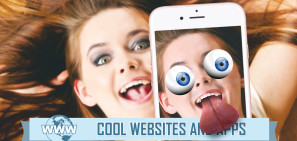Do you have an email inbox full of spam? Are you being harassed by an overzealous neighbor? Or would you like to make sure only the most essential emails hit your inbox? In all those cases, you need to know how to block emails.
Today, we’re going to look at how to block emails on Gmail, Yahoo, and Outlook, then answer a few other associated questions that you might have.
Keep reading to find out more.
How to Block Emails on Gmail
If you want to know how to block an email address on Gmail, you first need to decide if you wish to perform the process via the web app or the smartphone app.
We will explain both approaches.
Block Emails on Gmail Using the Web App

Firstly, let’s look at how to block emails on Gmail using the web app. Just follow the simple step-by-step instructions below:
- Navigate to mail.google.com.
- Find an email from the person or business you want to block.
- Open the email.
- Click on the More icon in the upper right-hand corner (three vertical dots).
- Select Block [sender] from the dropdown menu.
Block Emails on Gmail Using the Smartphone App
If you prefer to use the Android or iOS app to block emails on Gmail, follow these instructions instead:
- Open the Gmail app on your device.
- Find an email from the person or business you want to block.
- Tap on the email to open it.
- Select the email’s More icon (three vertical dots). Do not confuse it with the app’s More icon in the very upper right-hand corner.
- Tap on Block [sender].
How to Block Emails on Outlook
Outlook is well known as Microsoft’s Hotmail successor, but there are several different versions of Outlook that can leave people confused.
There are three versions we’ll discuss: the web app, the smartphone app, and the desktop app.
How to Block Emails on Outlook Using the Web App

To block an email address using the Outlook web app, these are the steps you need to take:
- Navigate to outlook.live.com and enter your login credentials.
- Find an email from the person or business you want to block.
- Open the email.
- Click on the three horizontal dots in the upper right-hand corner of the email window.
- Select Block [sender] from the menu.
How to Block Emails on Outlook Using the Smartphone App
If you’re an Android or iOS user, you cannot block senders directly from the Outlook smartphone app. You can, however, send items to your spam folder. Any items you direct to spam will continue to go there in the future; you will not see them among your other inbox items.
To send a sender’s email to spam on the Outlook mobile app, use this guide:
- Open the Outlook app on your device.
- Find an email from the person or business you want to block.
- Open the email.
- Tap on the three vertical dots in the upper right-hand corner of the app’s window. Do not confuse them with the vertical dots in the email window.
- Tap on Move to spam.
(Note: You can achieve the same outcome by long pressing on an email and then selecting the More icon in the top right corner.)
How to Block Emails on Outlook Using the Desktop App

If you’ve either bought a license or subscribe to Microsoft Office 365, you will also have access to the Outlook desktop app.
You can block emails on the desktop app by using these steps:
- Open the Outlook desktop app on your computer.
- Find an email from the person or business you want to block.
- Right-click on the email.
- Go to Junk > Block Sender.
How to Block Emails on Yahoo
Yahoo is another of the world’s major email providers. It offers both a web-based and a smartphone mail app.
How to Block Emails on Yahoo Using the Web App

To block someone on Yahoo through the web interface, use this guide:
- Navigate to mail.yahoo.com.
- Find an email from the person or business you want to block.
- Open the email.
- Click on the three horizontal dots in the top center of the email window.
- On the dropdown menu, select Block Sender.
How to Block Emails on Yahoo Using the Smartphone App
As with Outlook, you cannot block a sender on the Yahoo Mail app, but you can direct emails straight to your spam folder.
To automatically send all future emails from a specific address to your spam folder on the Yahoo Mail app, follow this guide:
- Open the Yahoo Mail app on your device.
- Find an email from the person or business you want to block.
- Open the email.
- Tap on the right vertical dots on the right-hand side of the screen.
- Select Spam from the dropdown menu.
Other Questions
Let’s conclude with a quick FAQ about some common queries people have when they block email addresses.
Can You Unblock an Email Address?
Yes, the specific approach will vary between providers, but you can usually find the option somewhere in the Settings menu.
We recommend unblocking emails through the web app; the smartphone app might not have the correct functionality.
Will the Sender Know They Are Blocked?
No, the sender of the original email will not know you have blocked them. They will not receive a notification, nor will they receive a bounce-back message from your email provider.
Their message simply will not show up in your inbox.
Can You Email a Blocked Address?
Yes, blocking an email address only prevents inbound messages. You will still be able to email the other person unhindered—assuming they have not also blocked you.
Other Email Tips
If you block emails from unwanted parties, you should find your inbox to be a more peaceful and organized place.
However, blocking emails is only one part of the story. If you would like to learn more about managing your inbox, check out our article on how to quickly reduce the size of your inbox and our list of Outlook security tricks you might have missed.
Read the full article: How to Block Emails on Gmail, Yahoo, and Outlook