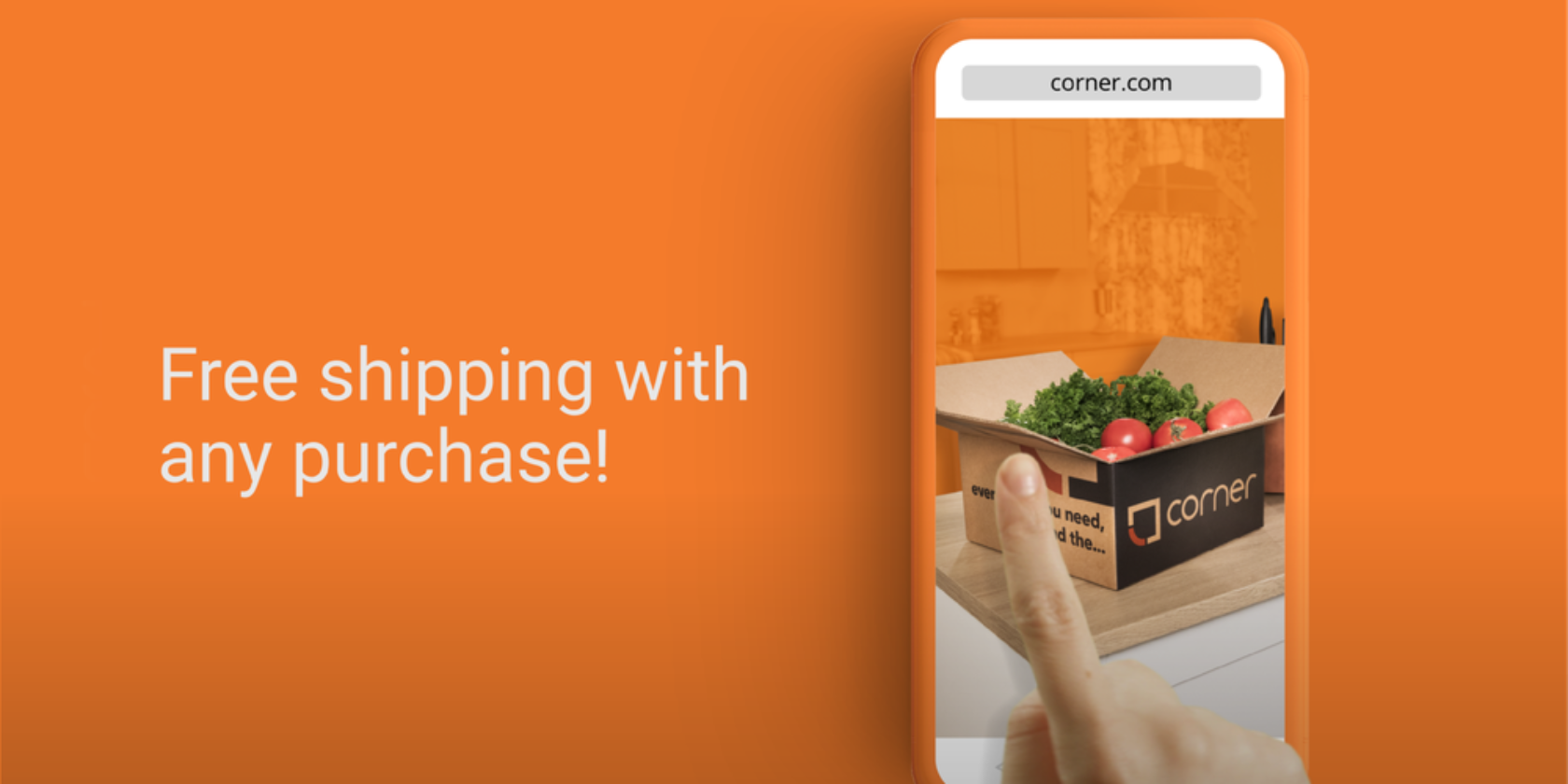Whether you’re a regular user of Amazon’s Echo devices or have seen an Amazon Echo commercial, you’re probably familiar with the voice of Alexa, the intelligent assistant that speaks from every Echo device.
However, maybe you think Alexa speaks too quickly or too quietly, or you don’t like the accent. Thankfully, you can customize Alexa’s speech—including the accent, language, pace—and even change the voice to a celebrity’s, all in a few simple steps.
Let’s find out more to understand how you can change Alexa’s voice to your liking.
How to Change Alexa’s Language or Accent
For non-English speakers or anyone outside of the United States, you can customize Alexa to use another language or speak in a (non-American) English accent.
To change Alexa’s language or accent, follow these simple steps:
- Open the Alexa app on your Android or iOS device.
- Select the Menu in the upper right-hand corner.
- Select Settings.
- Choose the Echo device to change Alexa’s accent. Please note: you can only change Alexa’s accent on one device at a time. You will need to repeat this process for all Echo devices where you’d like to change Alexa’s accent.
- Scroll down and select Language.
- To change language: Choose from one of Alexa’s 15 different supported languages, including English, Spanish, French, German, Portuguese, Korean, Italian, Japanese, and Hindi. The assistant also supports different dialects of the same language, such as Spanish spoken in Mexico versus Spanish spoken in Spain.
- To change accent: Select English but with your preferred accent, listed in the subtitles. You can choose English (United States), English (Canada), English (United Kingdom), English (Australia), or English (India).
Once you change your language settings, it might take a few minutes for Alexa to update. You may receive a notification on your phone when the change is complete.
It’s also important to note that not all of the third-party skills in the Alexa Skills Marketplace support as many languages and accents as Alexa does. Some may only support United States English.
During the language update process, you may receive notification about this. If you’re looking for specific third-party skills to help you with your chosen language, you can search in the Alexa Skills Marketplace by language. Right now, only English and Spanish skills are offered.
How to Change Alexa’s Speed
For those who are hard of hearing or who live with a disability, Amazon’s Accessibility team rolled out a new setting that allows Alexa to speak at different speeds. For example, if you have trouble hearing you can ask Alexa to speak slower. Or if you have low vision and are used to listening to audio more quickly, you can ask Alexa to speak faster.
To change Alexa’s speed, ask the assistant directly. Simply say, “Alexa talk faster (or slower),” and Alexa will respond confirming your request in the new cadence. You can always return Alexa to the preset speed by saying, “Alexa, return to your default speed.”
There is no way to change Alexa’s speed through the Alexa app.
How to Change Alexa’s Volume
Whether you’re hard of hearing or are just trying to drown out background noise, you can adjust the volume on your Echo speaker. This will change not only the volume at which Alexa speaks, but also the volume of third-party apps and any music you play through your Echo.
The easiest way to change your Echo’s volume is to say, “Alexa, speak louder,” or “Alexa, turn up the volume.” A ring will light up around the device, indicating your speaker’s volume (a fully illuminated ring means your Echo is at 100 percent volume). You can reset your Echo’s volume by saying, “Alexa, return to your default volume.”
You can also adjust your device’s volume within the Alexa app. Open the app, select Menu > Settings > Device Settings (select your chosen device). You will see a volume slider at the top of your settings page—adjust this slider to your preferred volume.
If you’d like to adjust other parts of the audio, click on Audio Settings, where you can adjust your Echo’s bass, midrange, and treble. This might be helpful for those who have trouble hearing at higher frequencies or for those who just like a more bass-heavy sound.
How to Make Alexa Whisper
If you’d like Alexa to speak more quietly, you can turn on Whisper Mode to make Alexa speak in a hushed tone.
To turn on Whisper Mode, just speak to Alexa in a whisper, or ask, “Alexa, please enter Whisper Mode.” Alexa will respond by saying, “From now on I will respond in Whisper Mode. You can change this in settings.”
You can also engage Whisper Mode across all of your Echo devices by changing the settings in your Alexa app. Select Menu > Settings > Voice Responses (under Alexa Preferences) and toggle Whisper Mode. Alexa will speak in a whisper on all of your devices.
How to Make Alexa Speak Less (Enabling Brief Mode)
If Alexa’s voice gets on your nerves, or if you prefer to have the assistant speak less, you can turn on Brief Mode, which simplifies Alexa’s language (think shorter sentences and no extra words) and replaces some of the responses with a simple “ping.”
To enable Brief Mode, open your Alexa app, select Menu > Settings > Voice Responses (under Alexa Preferences) and toggle Brief Mode on. Just to note, this setting will affect all of your Alexa-connected devices.
How to Add Celebrity Voices for Alexa
Amazon is investing in building out a whole new portfolio of voices that you can download and install for Alexa. The first Alexa celebrity voice is that of Samuel L. Jackson, an American actor well-known for his clever monologues and colorful language.
For $ 1.99, you can change Alexa’s voice to Samuel L. Jackson’s voice on your Echo. Go ahead and download the Samuel L. Jackson celebrity voice skill on the Alexa Skills Marketplace, or simply say, “Alexa, introduce me to Samuel.”
With the Samuel Jackson voice, Alexa will even have a new wake word—Samuel. Jackson’s Alexa voice will offer plenty of clever jokes (especially when telling you the weather), and you can customize whether Jackson’s responses are profanity-free or include the occasional curse word.
Amazon is constantly developing new celebrity voices for its international audience, from Bollywood stars to more Hollywood voices. However, Alexa’s celebrity voices do have some limitations; they cannot help you through certain tasks such as shopping, reminders, or making lists.
Now the Conversation Begins With Alexa
With just a bit of work, you can easily customize Alexa’s voice with a number of different options.
Once the voice is to your liking, it’s time to explore the world of Alexa skills. There are a wide variety of choices including a number of great skills to help get your creative juices flowing.