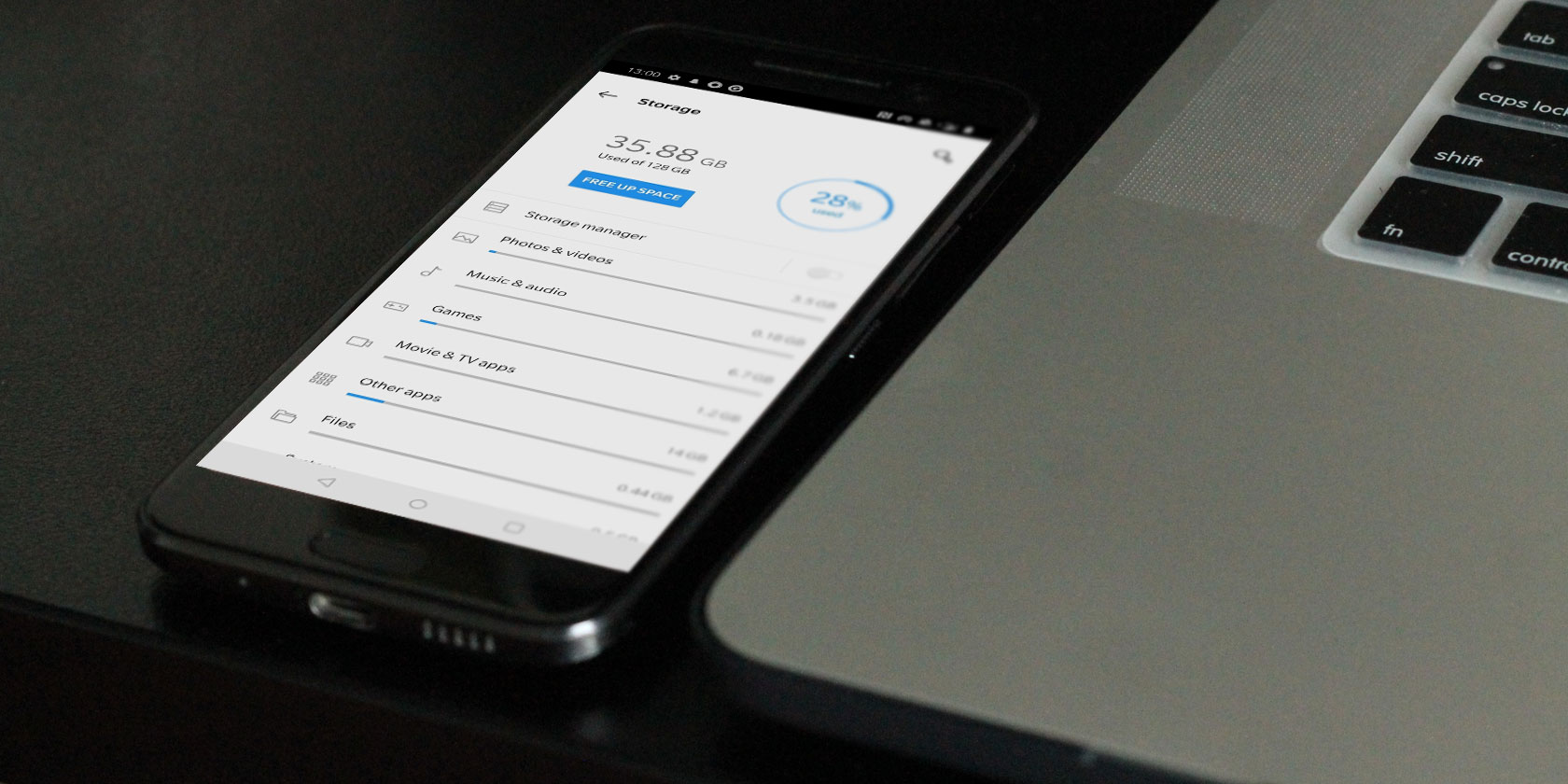
Your phone has finite storage that can fill up quickly. The apps you use regularly create new files to store information.
These temporary data files are known as a cache, and a fair chunk of your Android phone’s storage space is filled up with cache files. Let’s take a look at the purpose of cache, how to clear it, and more.
The Purpose of Cache Files
Your phone uses the temporary data stored in cache files to more quickly recall the associated information when you open an app. For example, Spotify might cache your most frequently accessed playlists so it doesn’t have to load their song list each time you open them.
A cache file is only useful to the associated program, so Spotify has no use for Instagram’s cache, for example. In most cases, once an app decides the stored temporary information is no longer useful, it discards the accompanying cache files. Websites, apps, and games all make use of cache files to offer you a quicker browsing experience.
Usually, cache files work invisibly and continuously in the background. They make your phone work faster so you can browse more efficiently.
Benefits of Clearing Cache
Cache files are important, and you typically don’t need to mess with them. However, it’s sometimes useful to manually remove cache files from your phone.
This can help in a few ways:
- In the short term, clearing cache helps you save storage space on your phone. But this is a temporary solution, since new cache files are created every time you use apps.
- Sometimes, old cache files can become corrupted. When this happens, apps can start experiencing problems. Deleting the corrupted cache files can solve these issues.
- Old cache files can potentially pose security and privacy threats. Web pages cached in your browser may contain sensitive information. If an unauthorized person accessed these files, they could steal personal details.
- If a browser or other app refuses to fetch the latest version of a page, clearing cache can force it to update.
Could you try clearing the Android app cache to see if that syncs things up? You can reach this through the three dot icon in the top-right, and then "Settings > Advanced > Reset Cache". And let us know if if drifts again? https://t.co/WeWXcwsZIU
— Slack (@SlackHQ) January 12, 2019
Should You Clear Cache Regularly?
Now that you know the benefits of clearing cache, you might think you should manually clear the cache on a schedule. But this is actually counter-productive. Remember that cache files serve the useful purpose of speeding up access to content you use regularly.
That is why it’s not a good idea to constantly delete old cache files by hand. Android already has a built-in mechanism for erasing unused files that usually works pretty well. The main occasions for manually deleting cache files arise when:
- An app’s cache files are corrupted, causing the app to misbehave.
- You want to delete files containing personal information to protect your privacy.
- You’re running out of storage space on your phone and don’t want to delete your videos, pictures, and apps.
Ways to Delete Cache Files on Android
With new versions of Android, you need to delete the cache files for each app individually. Note that you rarely need to delete all cache. In most cases, clearing the cache from a few problematic apps can resolve storage or performance issues.
You can use the following steps to delete individual cache files:
- Open Settings and select Storage.
- In the resulting list, tap the Other Apps entry. This will take you to a list of all the apps installed on your phone.
- Choose an app that holds a lot of cache files. You can tap the three-dot menu in the top-right and choose Sort by size to see which apps take up the most space. We’ll use Chrome as an example.
- On the app’s info page, tap the Clear Cache option.
That’s all you need to do to clear the cache files for any app on your phone. If you tap Clear Storage instead, you’ll remove all data from the app. This essentially resets it to a fresh state.
Older Android versions gave you the option to delete all cached files at once by going to Settings > Storage > Cached Data. From there, simply tap OK when you see the option to delete all cache files.
What Happens After Clearing Cache?
After you clear the cache files, you’ll regain some storage space and the app will continue to work as normal. However, all the data it used to smooth out performance is gone, so it may take some extra time to browse around at first. Over time, the app will build up cache again based on your usage.
Clearing cache files will not force you to log into apps again. You won’t lose data like game progress, browser bookmarks, or similar. If you’d like a more thorough removal process, see our guide to wiping cache and data on Android.
What’s the Deal with Cleaner Apps?
There are a lot of apps on the Play Store that claim to clear unused photos, videos, and cache files on your phone quickly and safely. While they can sometimes provide a useful service, these apps are usually not worth using for a few reasons:
- They often make false claims, like that clearing cache files will dramatically increase the speed of your phone.
- The apps take up more space on your phone, and can even slow down performance by constantly running in the background.
- Often, they’re full of ads and in-app purchases.

Take care if you decide to use cleaner apps. If possible, avoid them altogether. Remember that your phone already has a pretty efficient cleanup system, so there’s no real need to use third-party apps for this purpose. You can tap Free up space on the Storage screen to easily clean up old files.
Check out our guide to speeding up Android to find out what works and what’s a sham.
Freeing Up Android Phone Space the Safe Way
Your Android phone’s storage space is a precious commodity. Clearing unused cache files is a decent way to free up space temporarily or troubleshoot app issues. But it’s not something you should do often, or through unreliable third-party apps.
Still low on storage? Find out how to create free space on your Android device.
Read the full article: How to Clear Cache on Android (And Why You Should)






