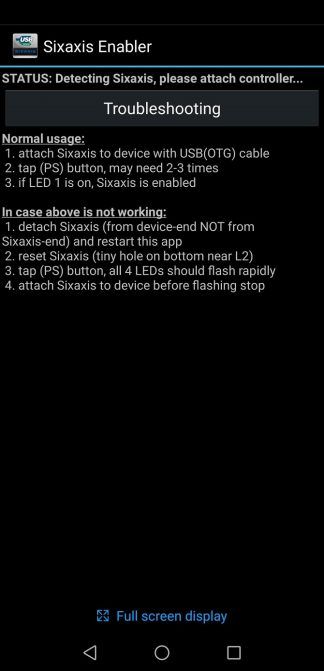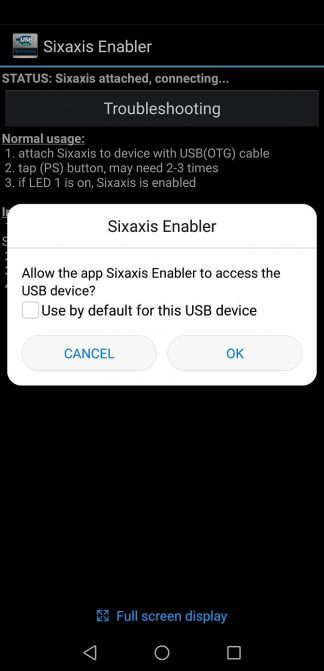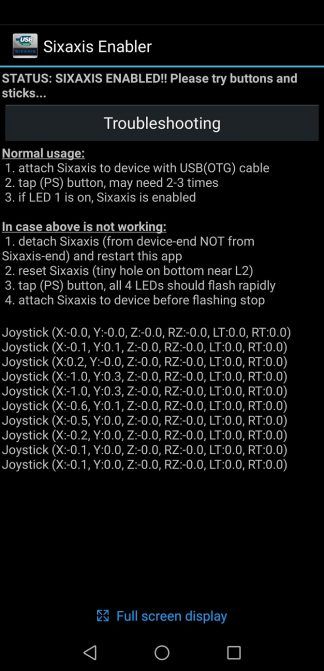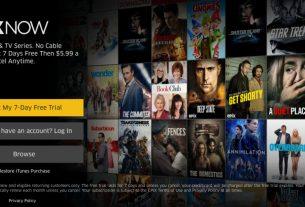Mobile games are becoming more advanced all the time, so it’s no wonder that a lot of people are interested in pairing controllers with their devices. One popular option is the PlayStation 3 (PS3) controller.
But doing this is not a matter of plug-and-play. In fact, there is setup and some legwork involved in making sure your pairing dreams come true.
Here are two ways to pair your PS3 controller with your Android phone or tablet, along with their compatibility limitations and other requirements.
Using a PS3 Controller With Your Android Phone
You might choose to pair a PS3 controller with your Android phone because you have a spare one lying around. But because the PS3 controller comes from an older generation of hardware, it has some limitations.
While PS3 controllers do have Bluetooth functionality, they don’t seamlessly connect to other hardware like newer controllers. Both the original Sixaxis and DualShock 3 versions of the PS3 controller are specifically meant to connect to either the PS3 or the PSP Go. Connecting to other devices takes some setup and requires workarounds.
The DualShock 4, which has a wider range of Bluetooth compatibility, is only available with the PlayStation 4 console. This is why you will need to use software and cables to connect your PS3 controller to your Android smartphone or tablet.
Method 1: Use Sixaxis Controller (Root Required)
Compatibility: Most Android devices, but issues with HTC and Samsung
Difficulty level: Moderate
What you need: Rooted phone, USB On-The-Go (OTG) adapter, PS3 controller, PC, and a mini-USB cable

Sixaxis Controller is the go-to app for those looking to pair their PS3 controller and Android mobile device. In terms of pairing apps, it has the widest range of compatible devices.
However, the app requires root access. This may be a deterrent for some users, since rooting Android voids your device’s warranty. If you’re not careful, you could also brick your phone or make it vulnerable to security threats. Luckily, there is a variety of software to help you safely root.
If your device has a locked bootloader (such as HTC devices), you will first need to go through the process of unlocking your bootloader before you can root your phone. Once you’ve done this, you can get started with Sixaxis Controller.
Download: Sixaxis Controller ($ 2.49)
Step 1: Check Compatibility
Since Sixaxis Controller is a paid app, it’s recommended that you use the free Sixaxis Compatibility Checker app first to make sure it will work on your phone. In the compatibility checker, you simply need to press Start to check whether your phone is compatible.
The app will also state whether your phone is rooted or not. If your phone is not rooted, it can’t perform the check and the Sixaxis Controller app will not work on your phone.
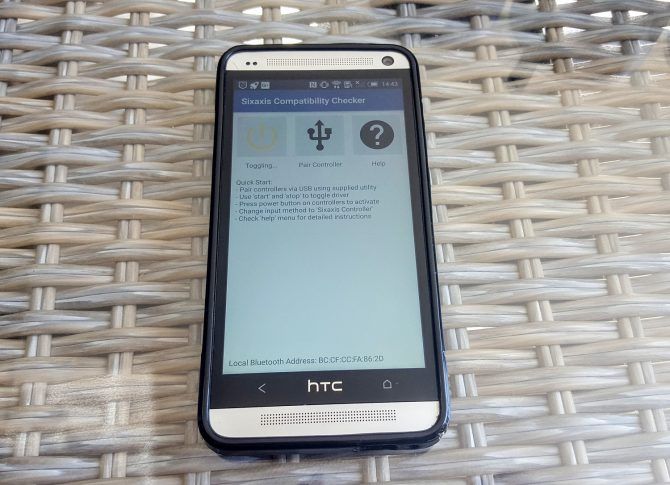
If you’ve rooted your phone, the app will do a compatibility check. You will know whether your phone is compatible if the app is able to provide your phone’s Bluetooth address. It also shows a dialog box that confirms compatibility.
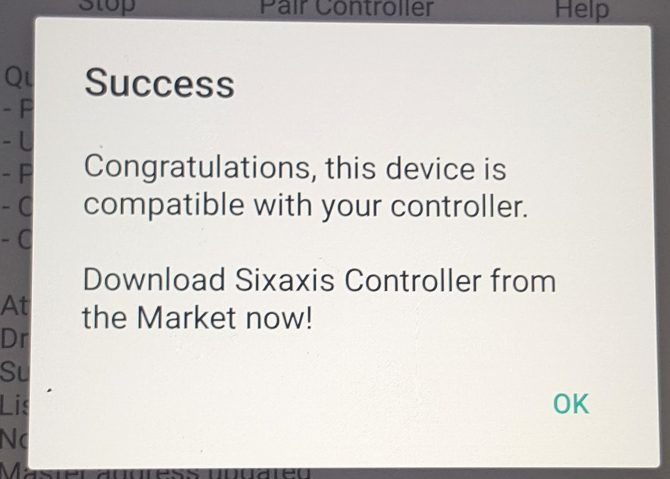
Keep this Bluetooth address on hand (you will need it later) and proceed to the next step.
Step 2: Getting the Controller Ready
Besides rooting your phone, extra setup is required for your controller too. You need to make your PS3 controller compatible with the Sixaxis app by preparing it using a PC tool. The option suggested by the app’s developers is SixaxisPairTool.
Install this tool onto your PC and run it as an administrator. There is a Windows version, as well as a macOS and Linux controller pairing tool. We will cover the Windows tool.
The simple program provides you with a small dialog box stating the Bluetooth address of your controller’s master device. It also has a space that allows you to change the master device. Type your phone’s Bluetooth address (as provided by the compatibility checker) in this box and continue. The program will then install the correct drivers needed for your controller.

You may run into issues with this portion of the pairing process. Sometimes SixaxisPairTool does not run, with an error saying that libusb0.dll is missing.
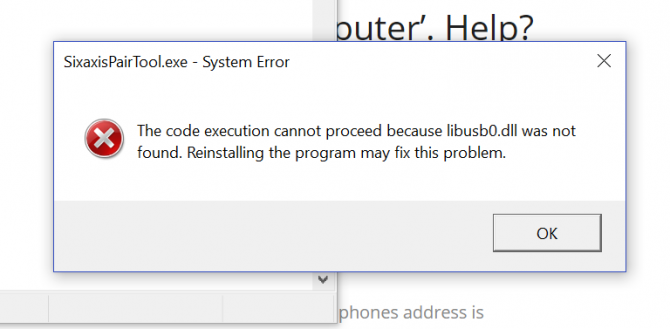
One workaround for this is to go into the folder where you installed SixaxisPairTool and enter the x86 directory. Here, rename libusb0_x86.dll to ibusb0.dll. Then copy this file, along with libusb0.sys, to the same folder where SixaxisPairTool.exe resides.
You should also access the Device Manager (right-click the Start Button) and uninstall the device named HID compliant game controller under Human Interface Devices. If you can get the program to run, but can’t install the drivers, you can use SCP Toolkit as an alternative driver installer.
Next, move onto the mobile app portion of the pairing process.
Step 3: Pair Controller Through Sixaxis Controller App

You’ll be glad that this step is relatively easier then prior ones. Make sure the app has superuser permissions on your phone before you start.
At this point, it’s as easy as pressing the Start button in the Sixaxis Controller app. The app will then do a series of checks to make sure you have the correct drivers.
By pressing the Pair Controller button, you’ll be able to check that your phone’s Bluetooth address is now the controller’s master address. If you were unable to properly pair the controller with SixaxisPairTool, the Pair Controller function will do this for you—as long as you have the correct drivers installed.
When the dialog in the app says Client 1 connected, the connection is successful. You can check to make sure everything is working by pressing buttons and moving the sticks around—the app should respond by moving its selections according to your buttons.

Now, just start up a game that allows gamepad input and have fun!
Method 2: Use Sixaxis Enabler (No Root Required)
Compatibility: Most Samsung Galaxy phones, but certain other Android devices—especially newer models.
Difficulty level: Easy
What you need: Compatible Android phone, USB On-The-Go (OTG) adapter, PS3 controller, mini-USB cable

Using the Sixaxis Enabler app to connect your PS3 controller to your Android device is certainly the easiest method. So why don’t more people promote it?
Its extremely limited compatibility, especially with older devices, makes this method only usable with certain phones. Since the app doesn’t require rooting your device, your phone or tablet must already have the correct firmware support for PS3 controllers. The brands which most commonly work with the app include Samsung Galaxy and Nexus phones. Some LG flagships are also compatible.
Like Sixaxis Controller, Sixaxis Enabler is also a paid app. So if you’re one of the lucky people who has a device that works with the app, what do you need to do?
Download: Sixaxis Enabler ($ 2.49)
Step 1: Open Sixaxis Enabler
The first step for this method is extremely simple—buy the app, then download and open it. The app doesn’t require you to root your device or need any special permissions.
The app itself is also extremely simple, with a minimalistic user interface. This includes a screen with instructions and a troubleshooting page. At the top of the app, you can see its status. When it says Detecting Sixaxis, please attach controller, you should do just that.
Step 2: Allow the App to Pair
Once you’ve connected your controller and switched it on, you’ll receive a prompt asking whether you want to allow the app to access your device. Simply select OK and the app will begin syncing.
If your device is compatible, the status of the app will change to Sixaxis Enabled. You can then move the controller’s joysticks and press buttons to make sure that the app registers these movements. If it works properly, lines of input code will appear as you interact with the controller.
If your device is not compatible, rooting will not fix this unless you add a custom ROM that has the proper firmware updates. In our testing, an HTC One M7 worked with Sixaxis Controller while rooted, but was not compatible with Sixaxis Enabler.
However, we’ve confirmed compatibility with the Samsung Galaxy S8. We were also able to use the app with the Galaxy S10 and Huawei P20 Pro. Once your controller is paired to your device, you can simply open a game and begin using it.
Other Ways to Pair a Controller to Android
Despite the increasing popularity of using controllers for Android games, there are a limited number of ways that you can pair your PS3 controller with your phone. We’ve outlined the two main methods Android owners can use, so hopefully one of them works for you.
However, newer controllers and dedicated Android controllers have emerged on the market. If you’re looking for an easier method, check out our guide on connecting a controller to your Android smartphone or tablet.
Image Credit: destinacigdem/Depositphotos
Read the full article: How to Connect a PS3 Controller to Your Android Phone or Tablet