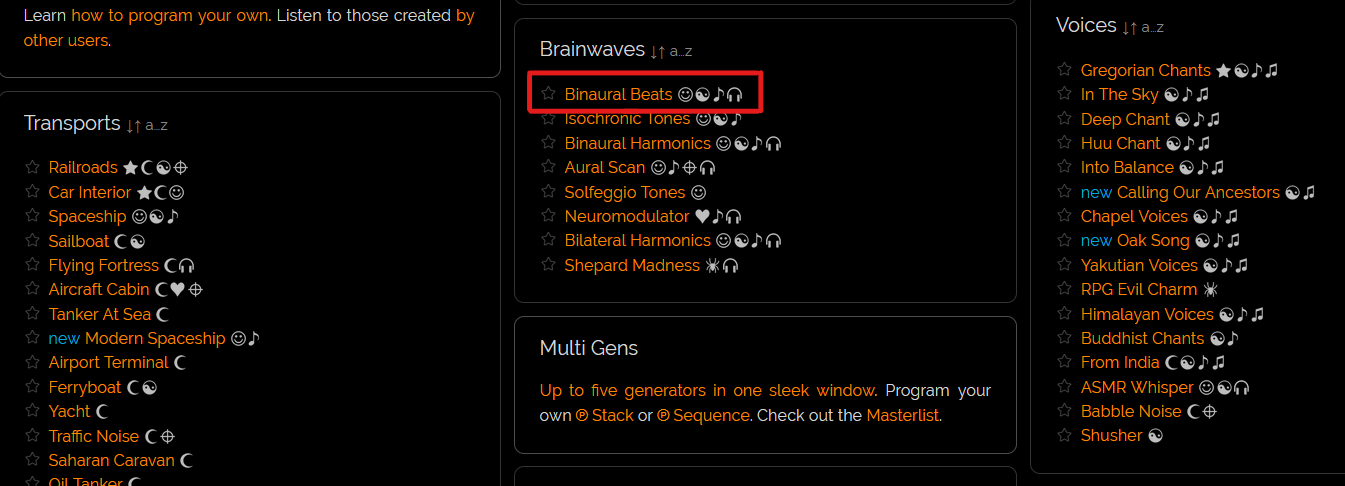A computer and internet access are all you need to use MyNoise. You’ll find a huge range of tunes and sound effects to produce the perfect immersive ambience, from a Japanese garden to a spaceship-inspired soundscape.
However, if you want to focus your mind and memory, a particular type of audio is of more interest: binaural beats.
We’re here with a step-by-step guide on how to create binaural beats using MyNoise. You’ll learn how to navigate to MyNoise’s binaural beats page, manipulate the audio sliders, and then save your settings.
What Are Binaural Beats?
First things first, let’s introduce some important facts. Binaural beats involve each ear receiving a different repetitive tone.
These sounds sync in your head and create a soothing or invigorating rhythm. The results help some people when they need to relax or focus at work, which is why such audio is often used for therapy.
When it comes to mnemonic abilities, research has shown that a beta frequency—13 to 30Hz—can boost it. For example, a study on PubMed explored the link between binaural beats and long-term memory. It found that participants on the 20Hz rhythm performed better in recognition and word recall tasks.
A word of warning, however. This audio can have surprising effects on the body. People prone to seizures and heart problems should get their doctor’s advice before using binaural beats.
It’s also best not to listen to relaxing frequencies while driving or operating machinery. Adverse cases have been rare, but it’s enough to alert people of the beats’ complexities.
That aside, here’s how to create your own binaural beats in MyNoise.
1. Navigate to MyNoise’s Binaural Beats Page
When you first arrive on MyNoise, you’re introduced to a selection of popular sound generators, including Gregorian Chant, RPG Dungeon, and Anamnesis. These are worthwhile stops, but for this purpose, you’ll want to find the toolbar on the bottom of the screen.
On this toolbar, click on the Online Noises tab. This should take you to the website’s extensive database of available sounds, broken down into handy categories.
Now, you can either scroll down and find the Brainwaves collection or search for that specific keyword. However you choose to do it, click on Binaural Beats, which links to the appropriate generator.
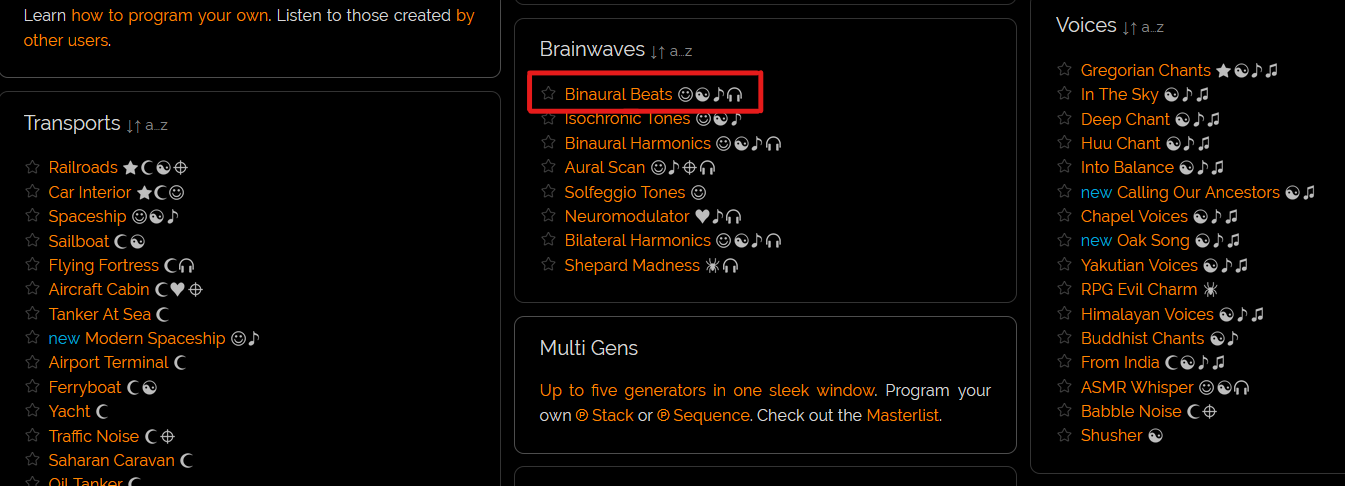
2. Adjust the Binaural Beat Machine
The next page will have 10 sliders, each assigned its own frequency. Adjusting these will produce all kinds of rhythms, but let’s start simple.
If you just want a 4Hz beat, for example, all you need to use is the first Base slider and the fourth labeled Base + 4Hz. Move these two up and down to reach the audio pattern you want.
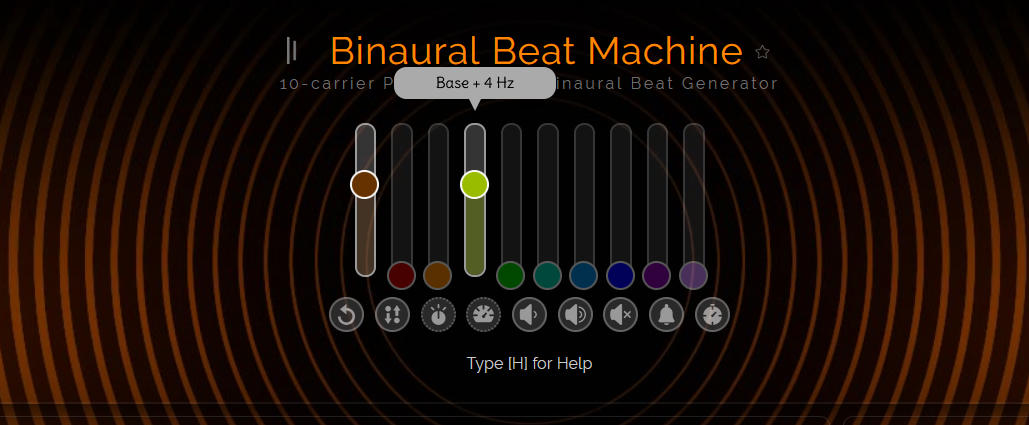
This same strategy is good for each specific frequency. But MyNoise also provides several presets and special features that you can take advantage of.
To create a nice tone to stimulate your memory, navigate to the Presets heading on the right side of your screen. Click on the 24Hz preset described as “Active,” and the sliders will automatically jump to those settings.
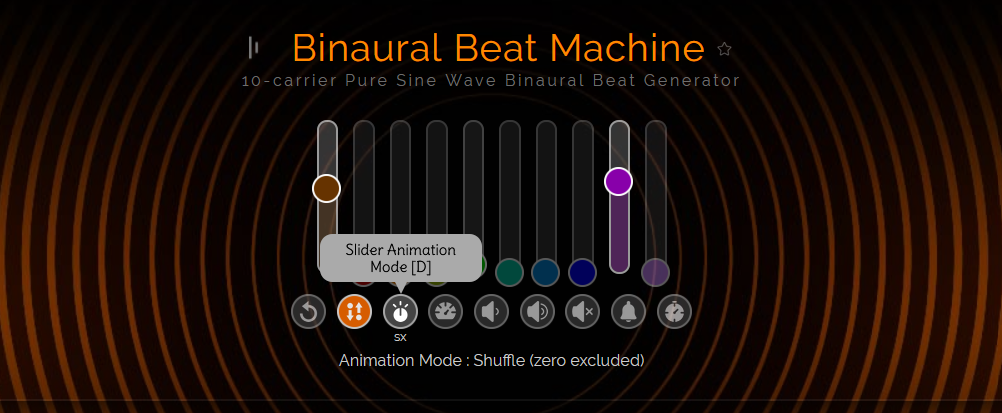
If you want to make the audio more interesting, take a look at the buttons under the sliders. Some of these can add slider animations, and adjust the sliders’ mode and speed. Others control the volume, timer, and even a meditation bell.
Considering audio therapy is common in meditation routines, the inclusion of a meditation bell is hardly surprising, as its ring enhances the binaural rhythm’s focusing effects.
Finally, among MyNoise’s premade options are mixes of multiple tones. Exploring them reveals just how versatile these tones can be, not to mention their mental and physical impact on you. Play around with the presets, sliders, and buttons until you have the perfect audio settings.
3. Save Your Sound Settings Online
There are three ways to save your slider placement, all of which are listed under the Current Settings heading on the right side of the screen.
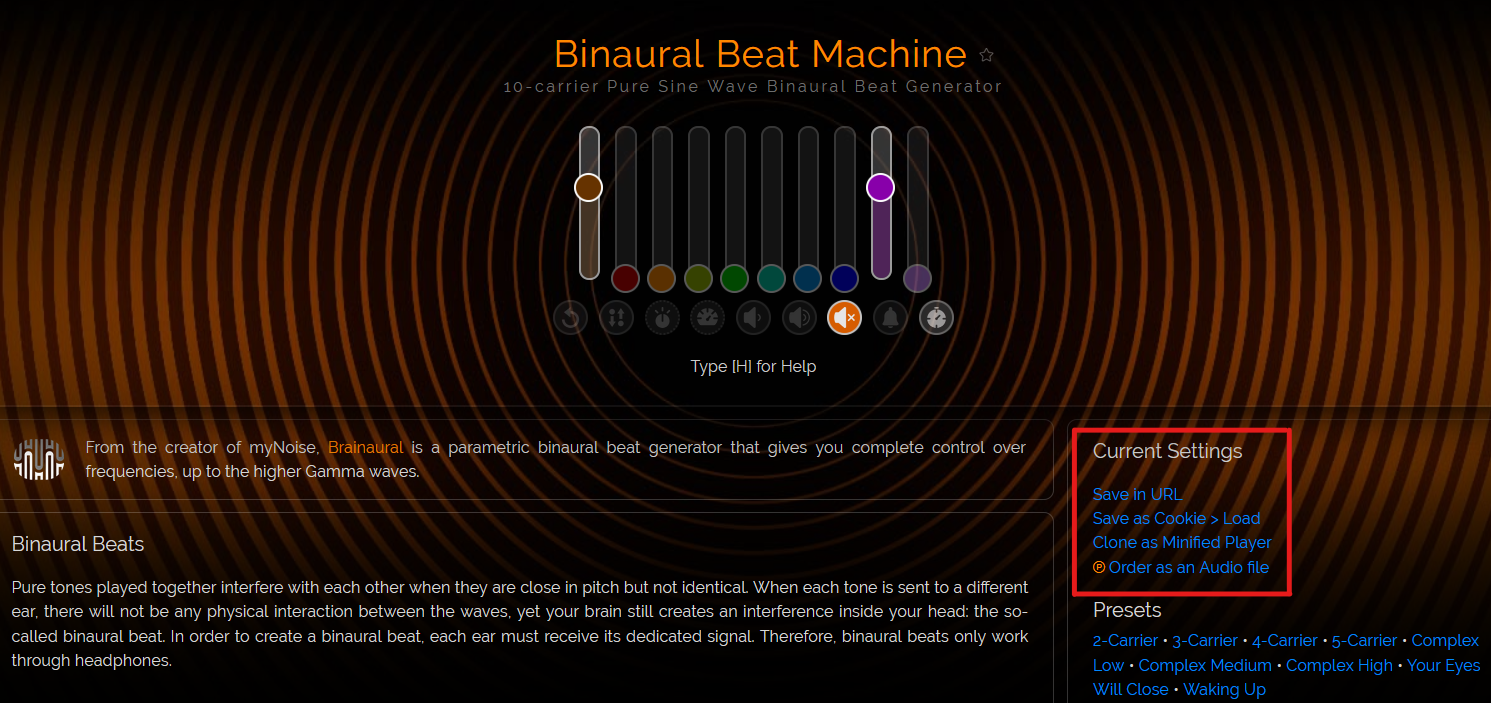
Click Save in URL to embed the slider settings into the URL that’s currently in your address bar. Simply copy the generated URL, and paste it into your browser whenever you want to revisit that specific audio pattern.
If you’re moving around MyNoise a lot, and want to be able to revert to your favorite audio, go for the Save as Cookie option. This allows you to load your previous settings at any time by hitting the Load button next to Save as Cookie.
The Clone as Minified Player is handy for layering sound generators. Basically, this function creates a minimized window containing your sound settings, which then allows you to start playing another kind of audio alongside the player.
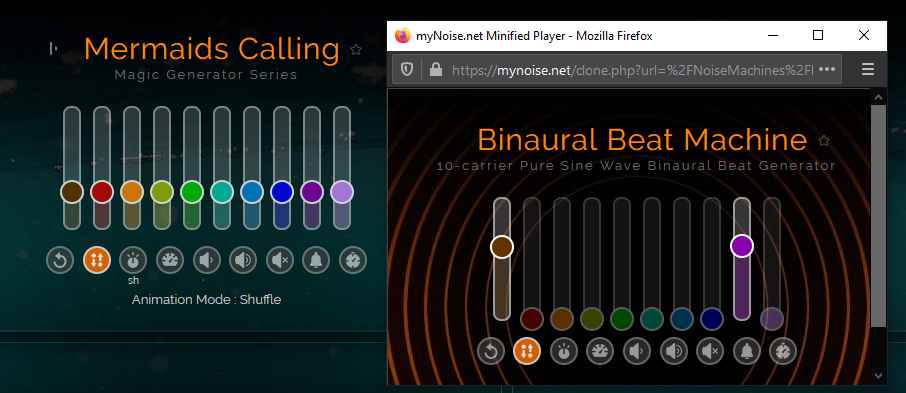
You can combine the binaural beats with any other sound, and enjoy every moment of it.
4. Download Your Sound on MyNoise
Downloading your sound on MyNoise is a bit of a process. Since MyNoise is a mostly free resource reliant on patrons’ donations, access to downloadable audio files is for patrons only. So if you want to download your sound, you need to make a donation.
If you’d like to become a patron, click the piggybank icon on the top righthand corner of the screen. You can then make a donation of your choice, and you’ll receive lifetime privileged access to the website.
Just keep in mind that for each dollar you donate, you’ll get one credit to spend on the site. These credits come into play when ordering your audio file.
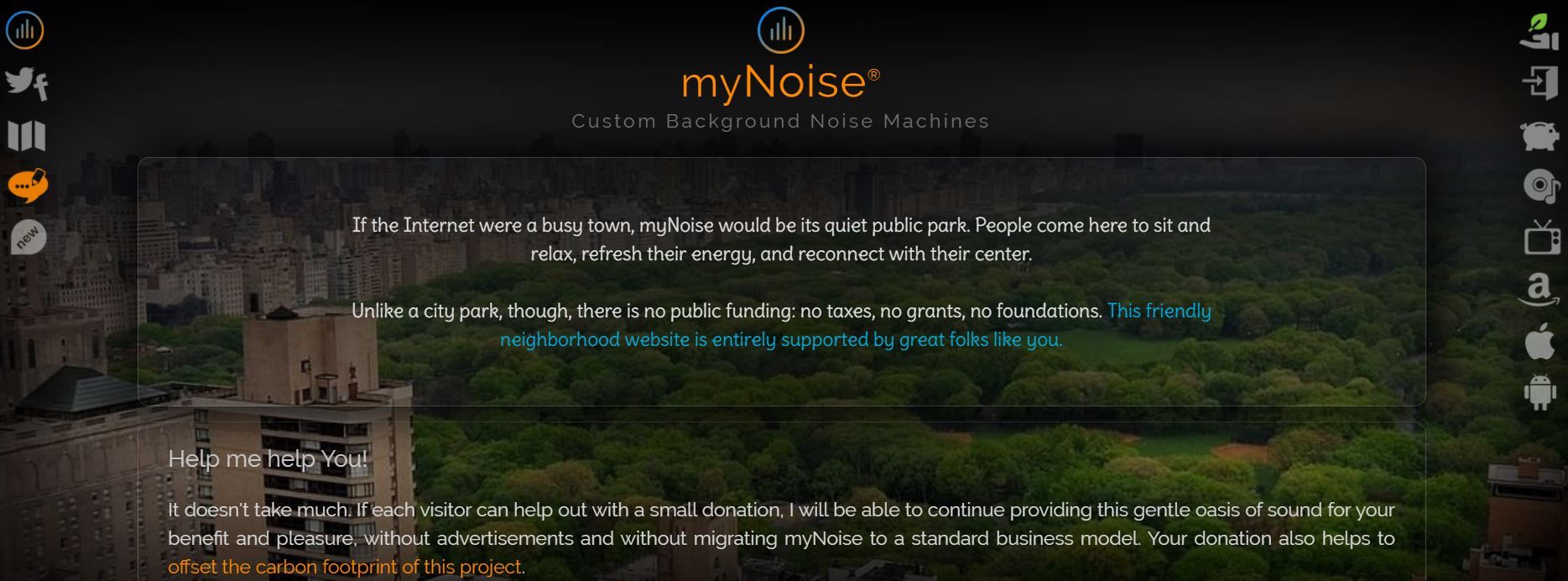
Once you sign in with the email address you used to make the donation, head back to your binaural beats audio. Select Order as an Audio File under the Current Settings heading.
On the next page, you can request your custom audio file. In the dropdown menu, you can customize the length of the audio, as well as incorporate animation into your download. Selecting a longer length and adding animations will cost you more credits.
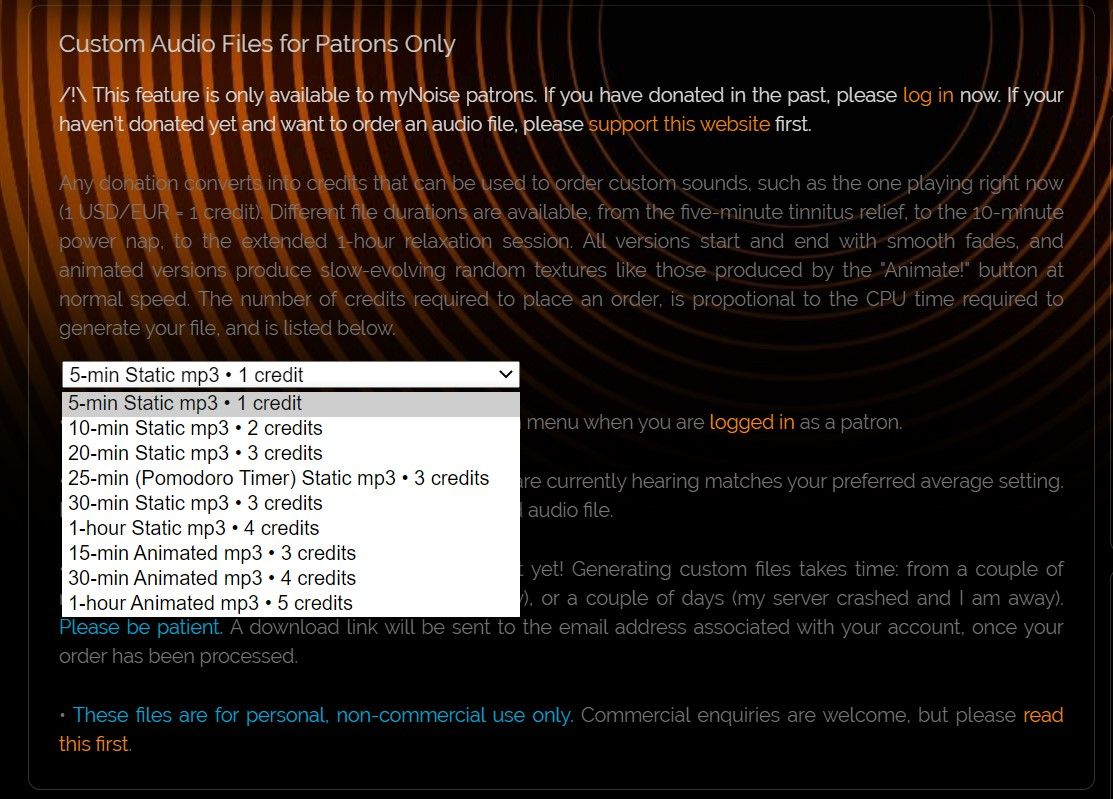
Once you’re happy with your selection, press 1-Click Order.
MyNoise will then turn your settings into a downloadable file and send it to your email address. You can listen to it at your leisure on your computer or phone, but keep in mind that binaural beats are best enjoyed with a pair of noise-canceling headphones.
Master Binaural Beats and Boost Productivity
MyNoise is a great resource for creating background noises and soundscapes, as it offers several presets, and gives you the ability to adjust the different sounds to your liking. With MyNoise, the perfect rhythm of binaural beats for relaxation, better memory, and overall performance is well within your reach.